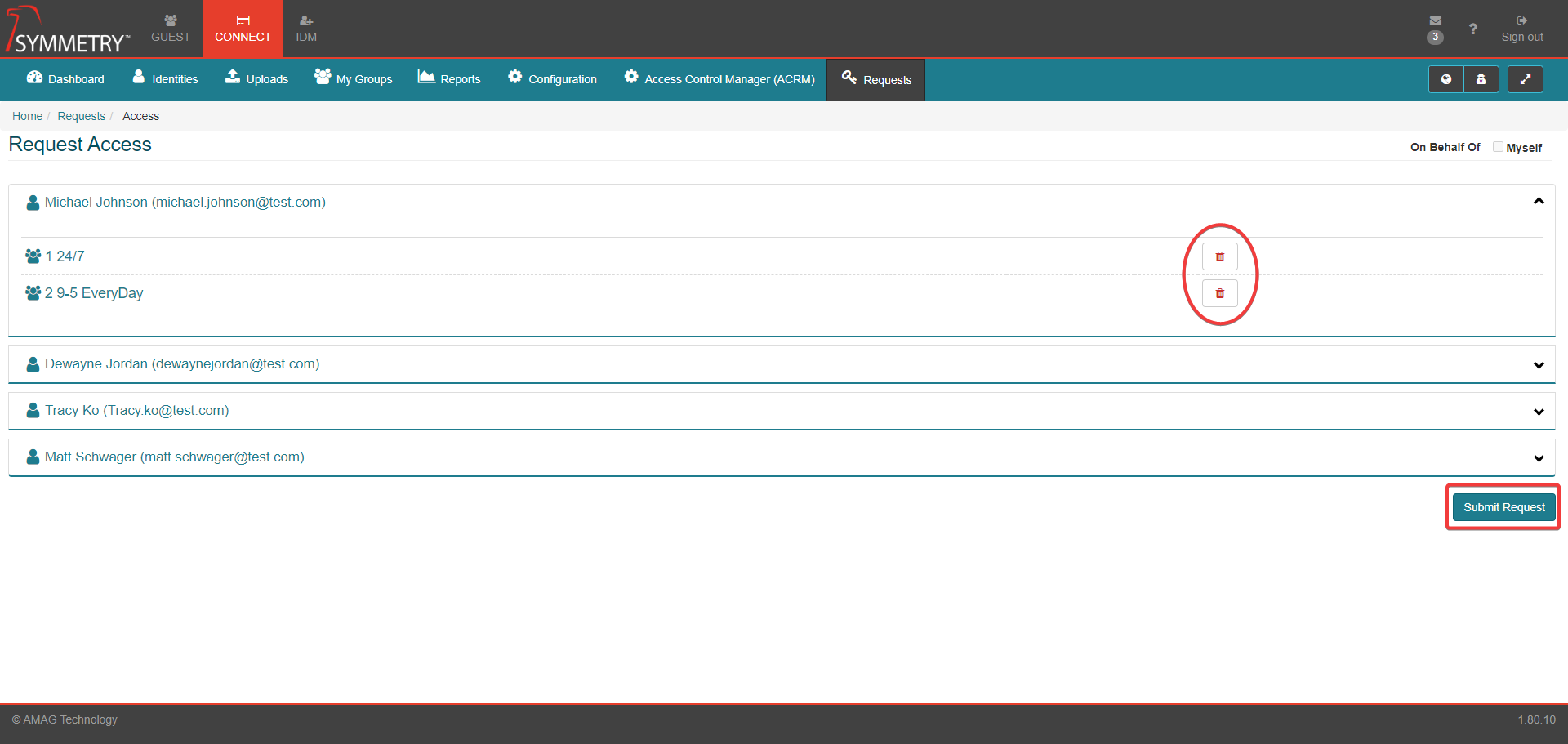Access
Access Groups may be assigned to identities automatically via an Access Group Rule.
Users can also request access to specific areas by navigating to CONNECT > Requests > Access. In this section, the user can request permission from the approver(s) - often the ACRM (Access Control Manager) - to obtain access to specific Access Groups. The list of approvers is configured in a workflow that is assigned to a specific Access Group. See Configuration > Access Groups and Configuration > Access Request for more information.
The user is presented with a list of Access Groups, which can be filtered using the search field, or filtered by Building. The sort list can also be changed using the drop-down on the right. With Access Group Name, Description or Building being the options to sort the list by.

The user is able to select individual or multiple Access Groups. The selected groups can be managed using the show content arrow in the top right corner of the current selection box. This allows the groups to be viewed or deleted from the current selection box as required.
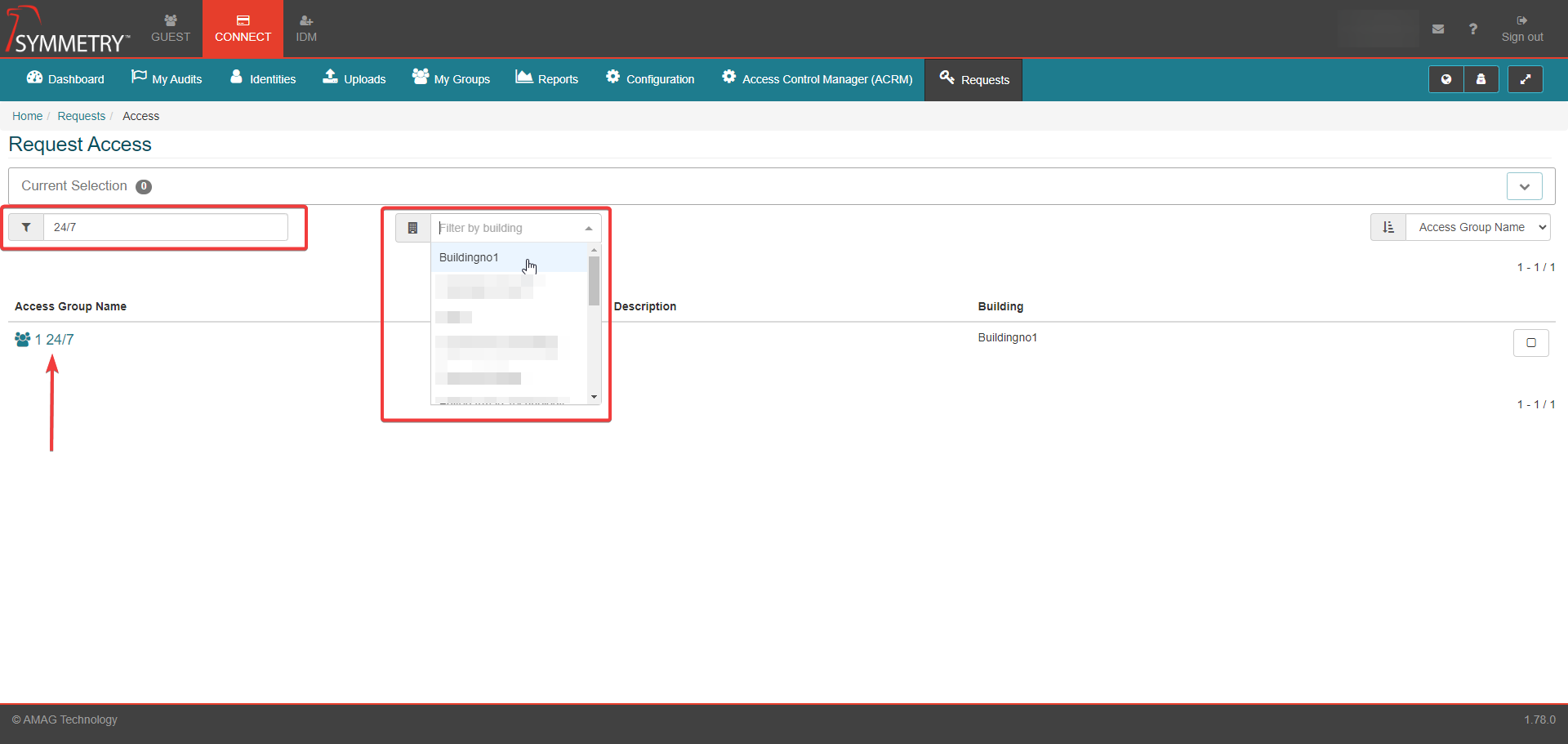
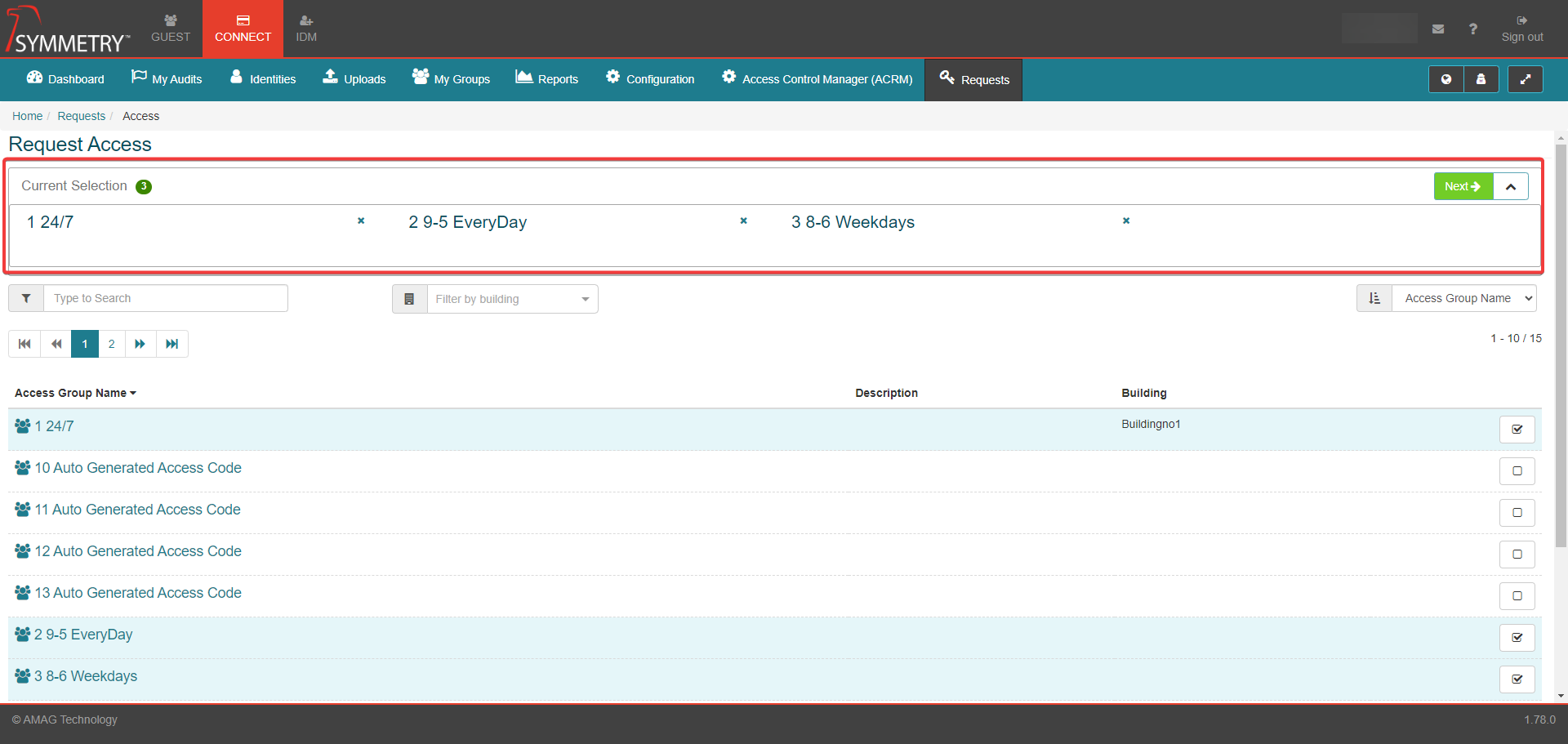
Once the appropriate access group/s are selected, click the Next button.
Note
Activation Date, Expiration Date and Business Justification fields can be added to this step. This is required to be configured in Configuration > Access Requests > Mandatories.
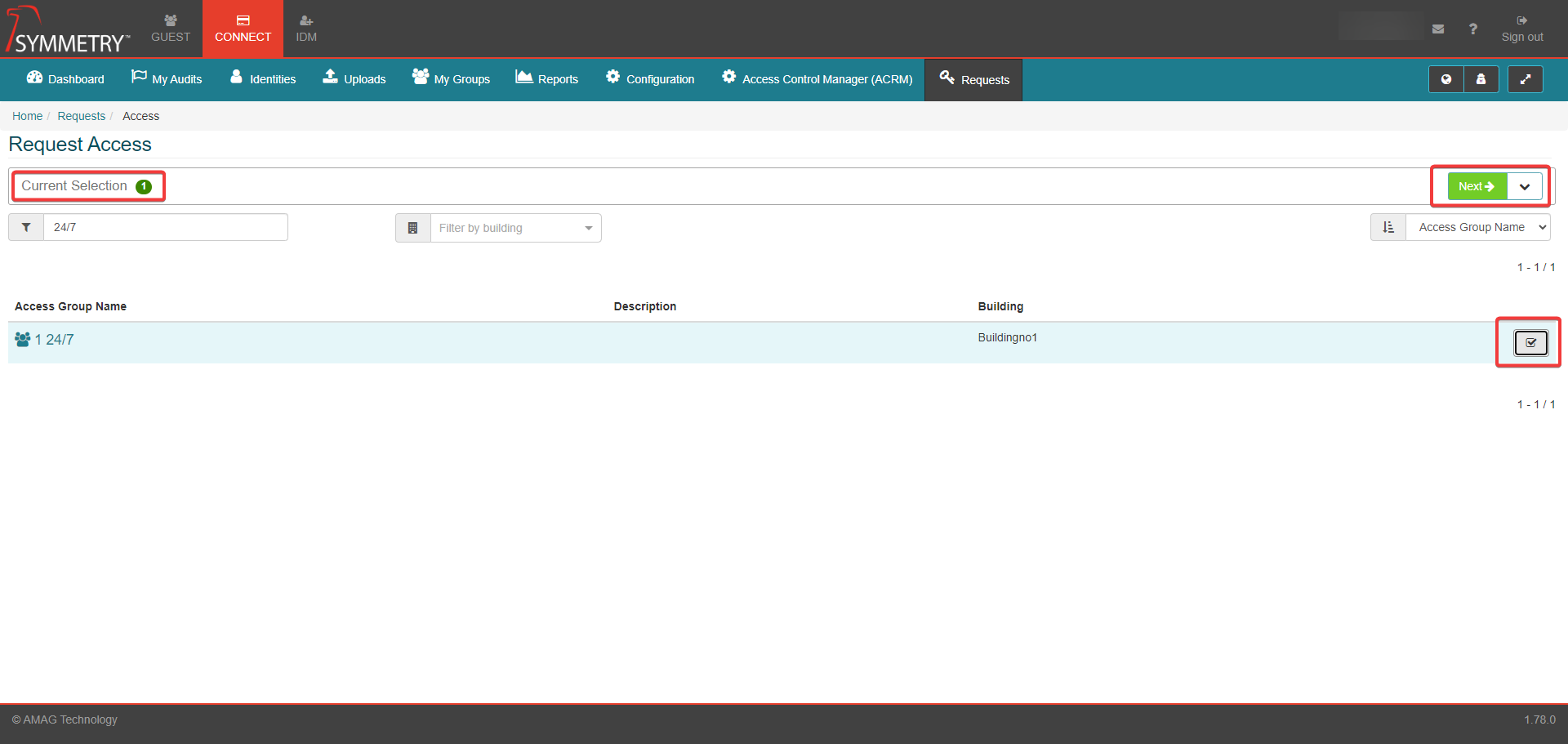
The user will then have the option to either submit a request for access to the selected access groups by clicking the Submit Request button. Or to delete the selection and return to the homepage by clicking on the Delete (Bin icon) button.
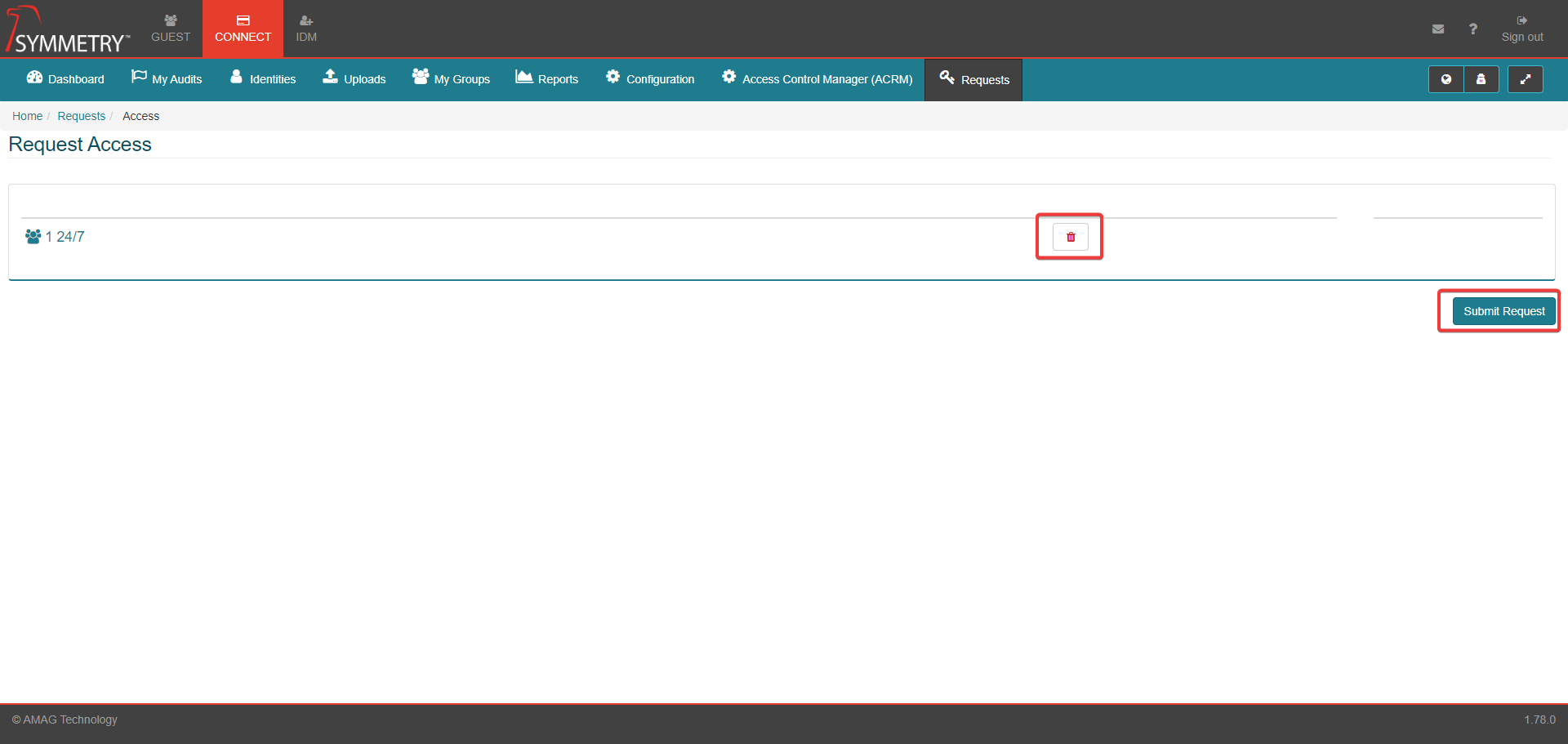
If a request is successfully made a final acknowledgement containing customer-specific text is shown. The user is able to make a new request or return to the home screen.
If the request was deleted or failed, the user will see the note No user to process
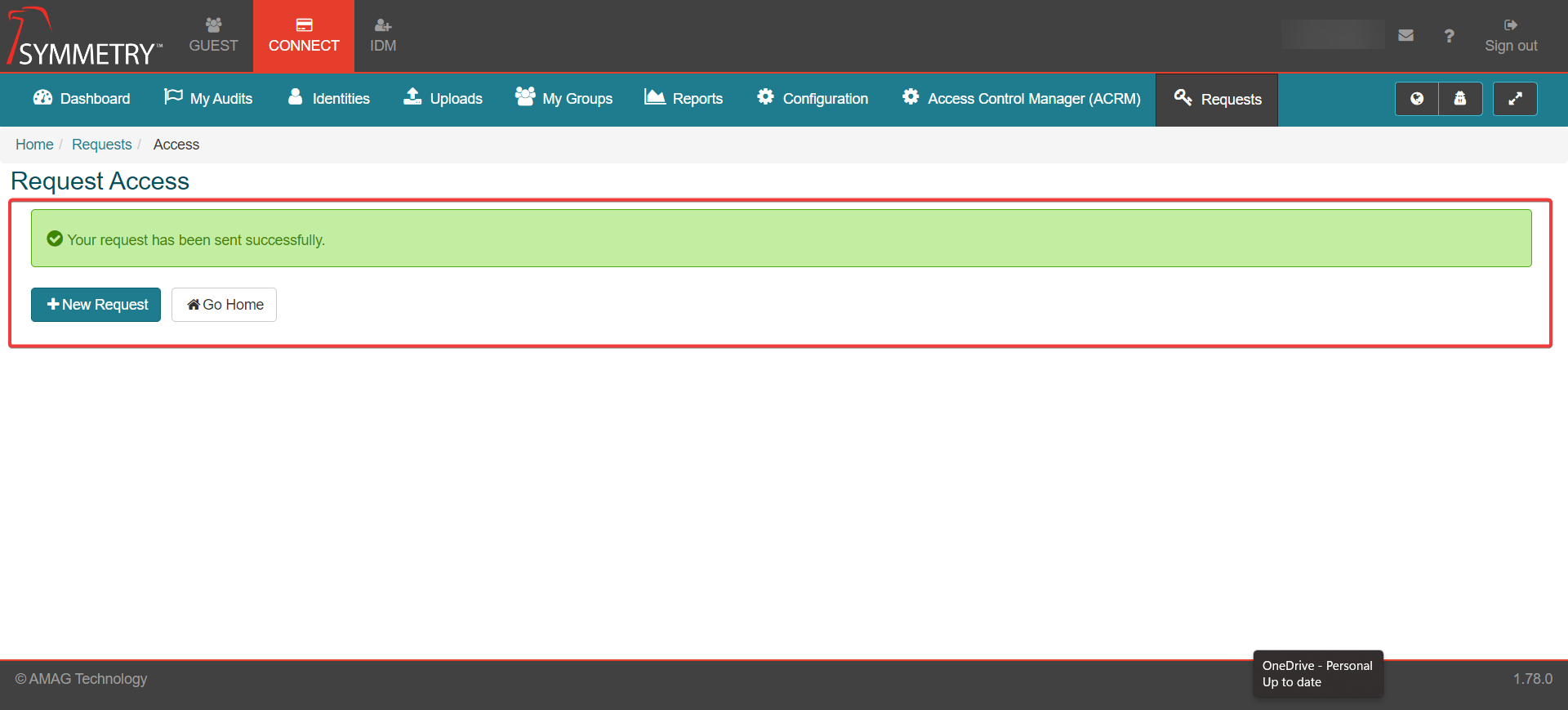
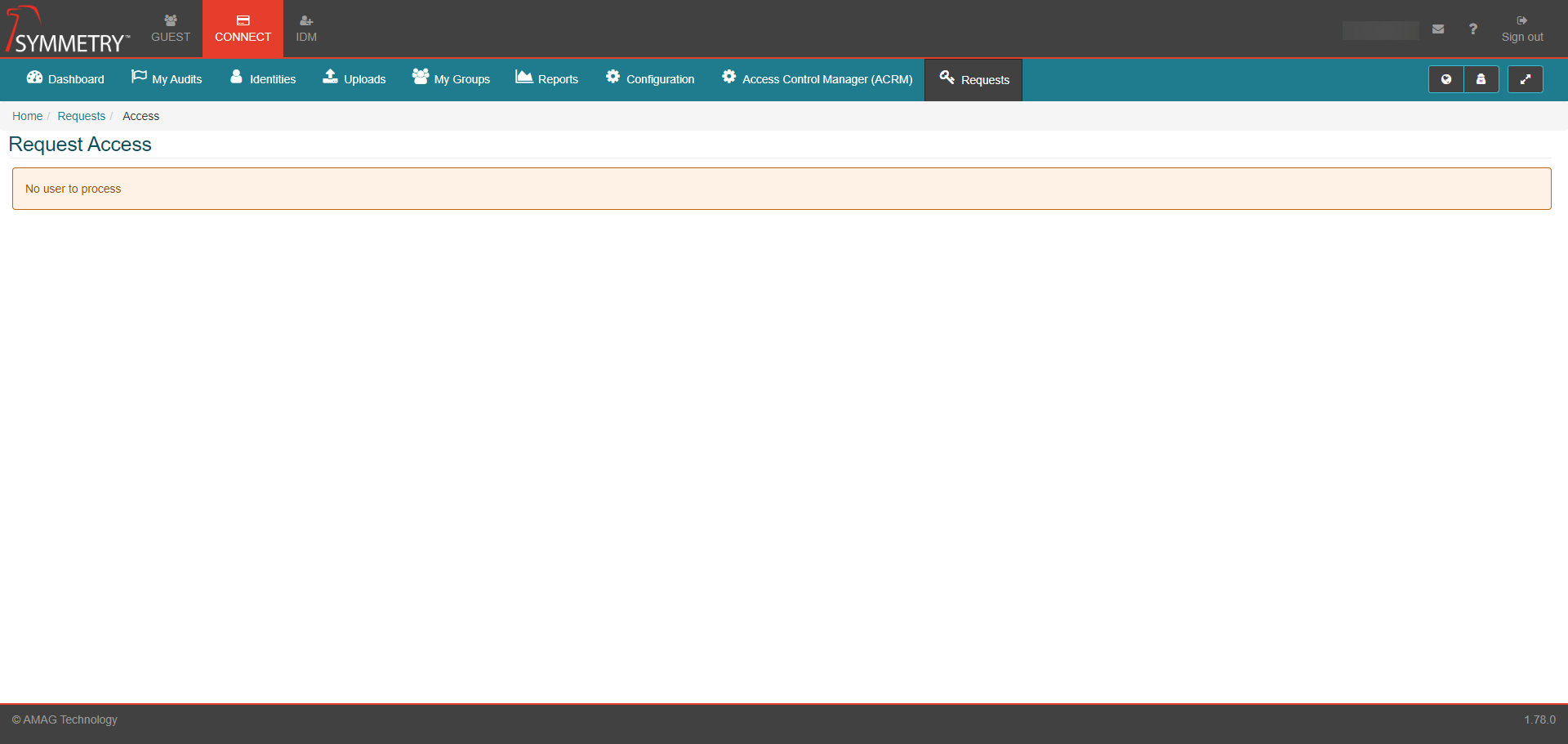
The user will receive an email confirmation similar to the graphic below, detailing that an Access Request was made.
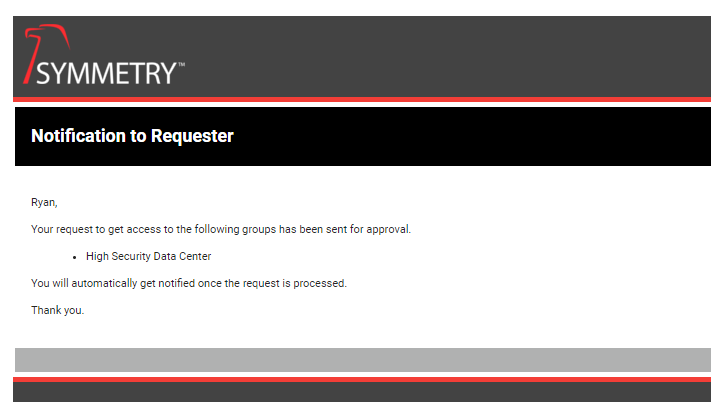
Note
Each approver assigned to the Access Group (see Configuration > Access Request > Workflow for further information) will receive an email notification informing them of the new access request. Refer to the Manage Access Requests section below for more details on this process.
Access Request (No Approval Required)
If an Access Group has been configured in Configuration > Access Requests > Workflow to not require any approval, then it will be automatically assigned to the requester if requested.
The request below is for an area that does not require approval.
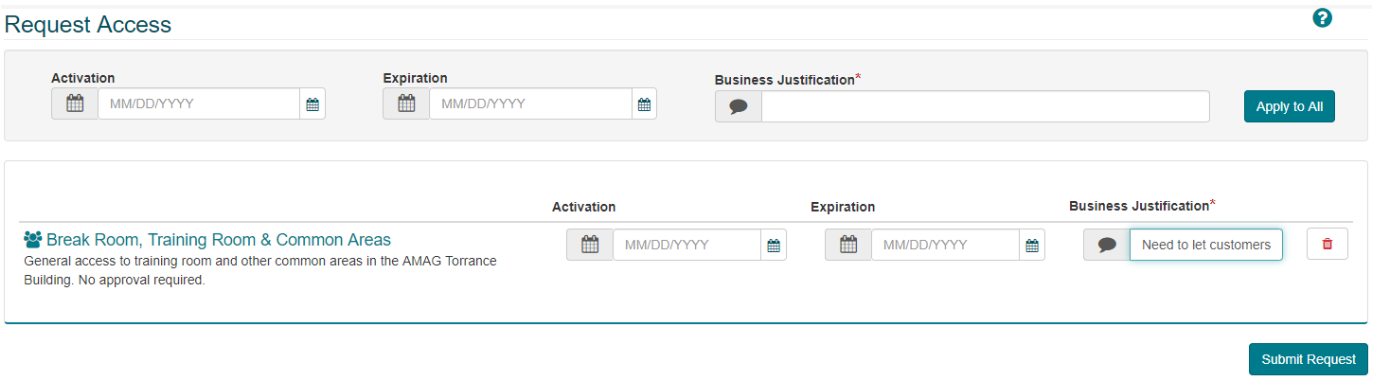
Access Requests on Behalf of Other Identities
If On Behalf Of is enabled (see On Behalf Of section within Configuration > Access Request for further information), then it is possible to request Access on behalf of another identity. Note that On Behalf Of Myself appears top right of the Request Access screen. Unticking that box will display a list of Identities that the user can request access on behalf of.
Note
The system has been configured to only allow the user to request access on behalf of Employees assigned to the requester's Company and the requester's Building.
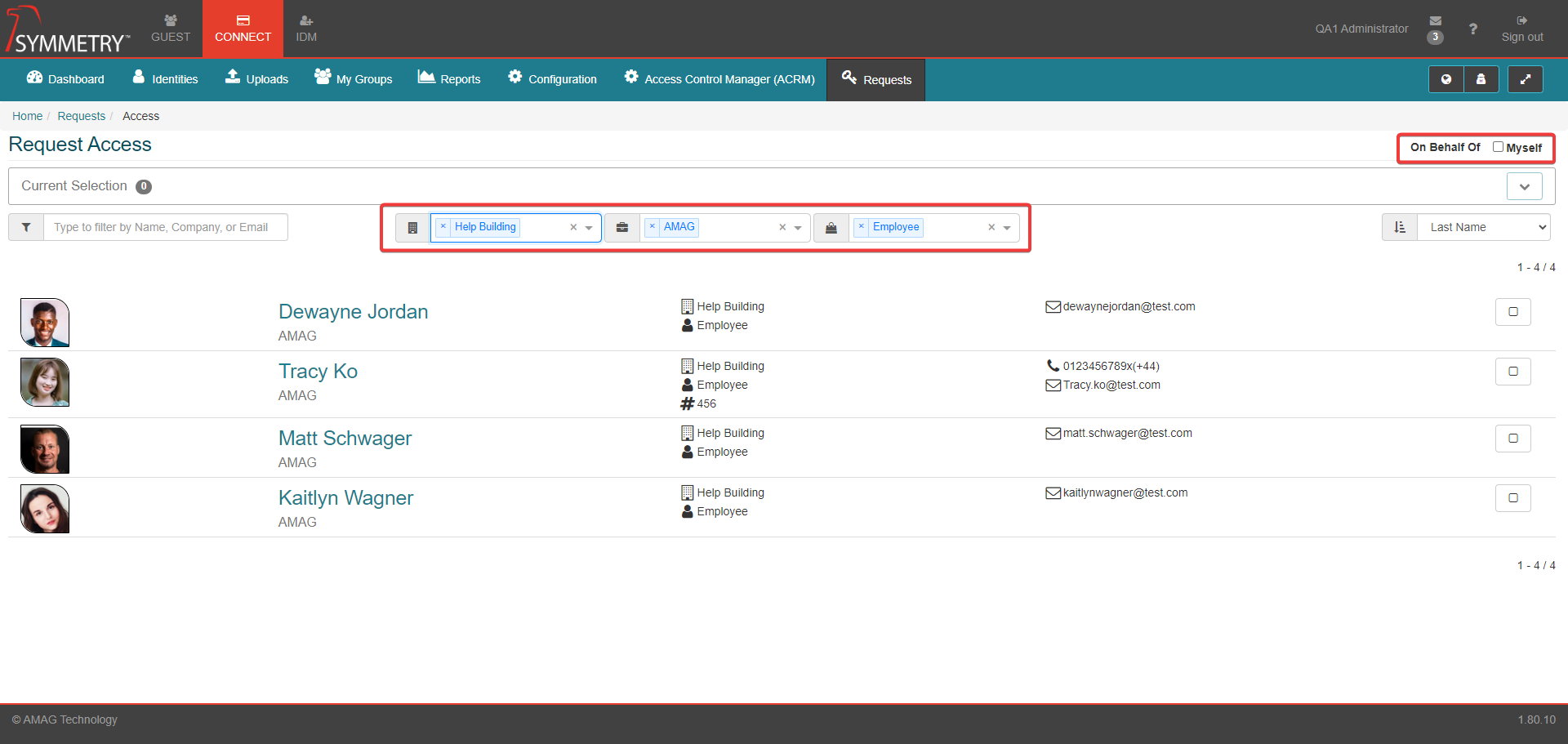
Select one or more Identities and click the Next button in the top right corner.
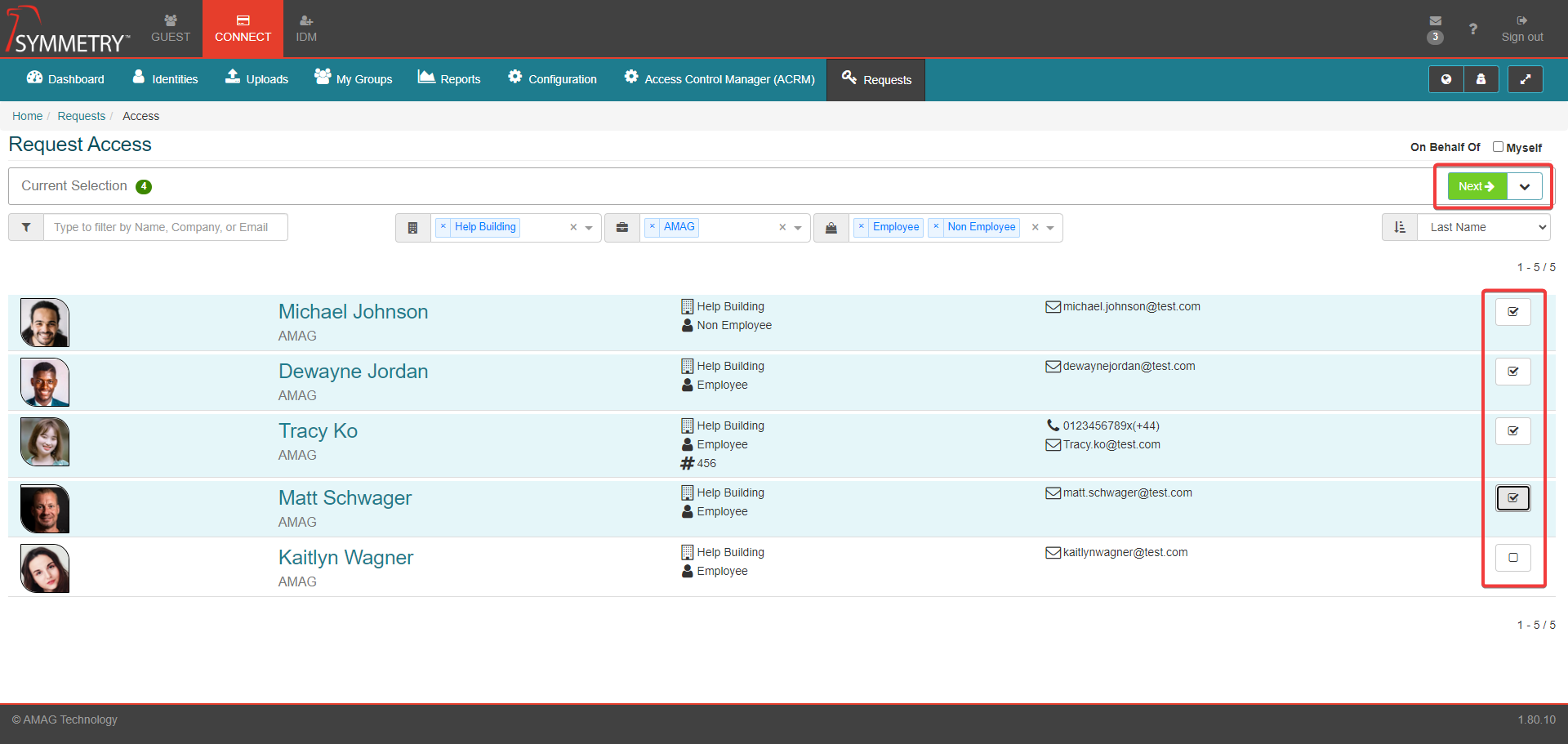
Then select the desired Access Group and click the Next button in the top right corner.
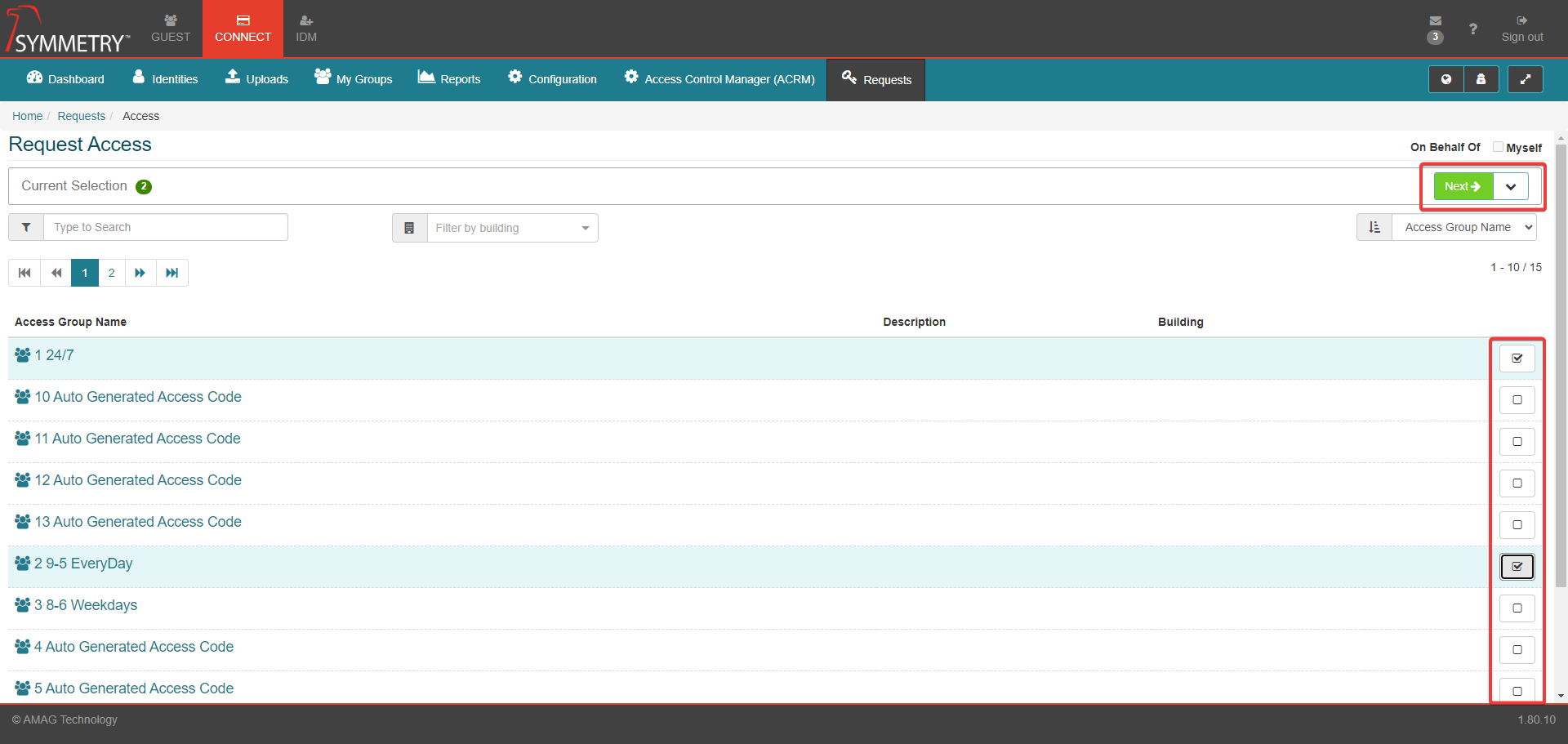
A list of requestees and their selected Access Codes is displayed. The user can delete the chosen Access Group and/or click the Submit Request button to complete the Access Request.