Credential/Badge
Note
Required fields are indicated with a red Asterisk.
Users can request a new Physical credential or badge to be created within the CONNECT system, either for themselves or on behalf of another identity. For existing credentials, they can add a new photo to that credential or request a replacement credential - again for themselves or on behalf of other identities.
User can also request a Corporate Badge (Wallet) to be created within the CONNECT system, either for themselves or on behalf of another identity. This section can be found in the following location: CONNECT > Requests > Credential/Badge.
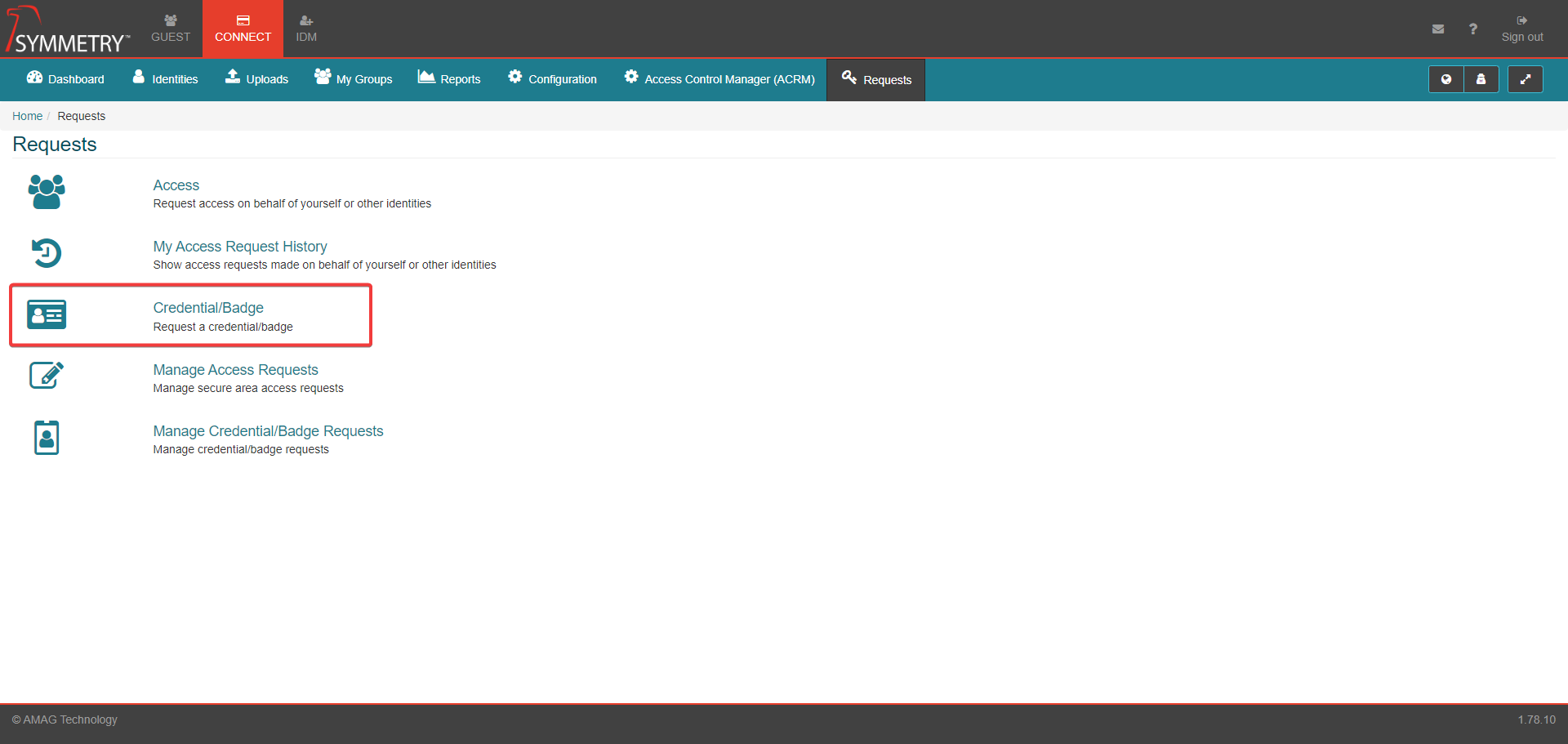
Physical Card
Note
This section captures the process for a Physical Card Credential Request On Behalf Of Myself. Confirmed via the Myself field being selected.
Select the Myself field to confirm the credential request is being made on behalf of the user (myself). The user can then select the Reason for the credential request.
The user must provide a Reason for the request. Options included are:
New: Typically selected by a new employee or their manager to notify the badging office that a new (first-time-issued) Credential is required.
New Photo: Used for an existing credential where the photo needs updating.
Replacement: Used for an existing credential that needs replacing.
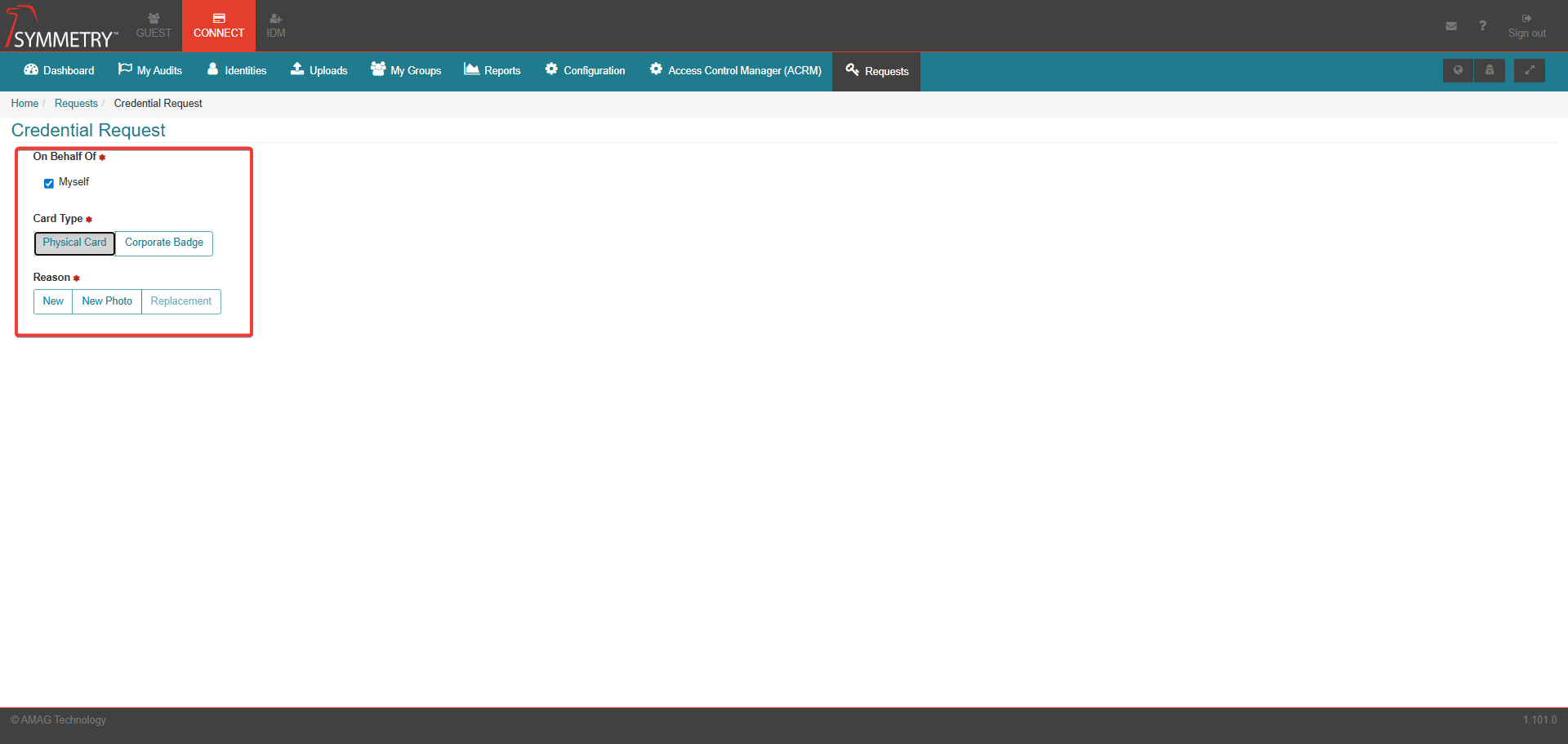
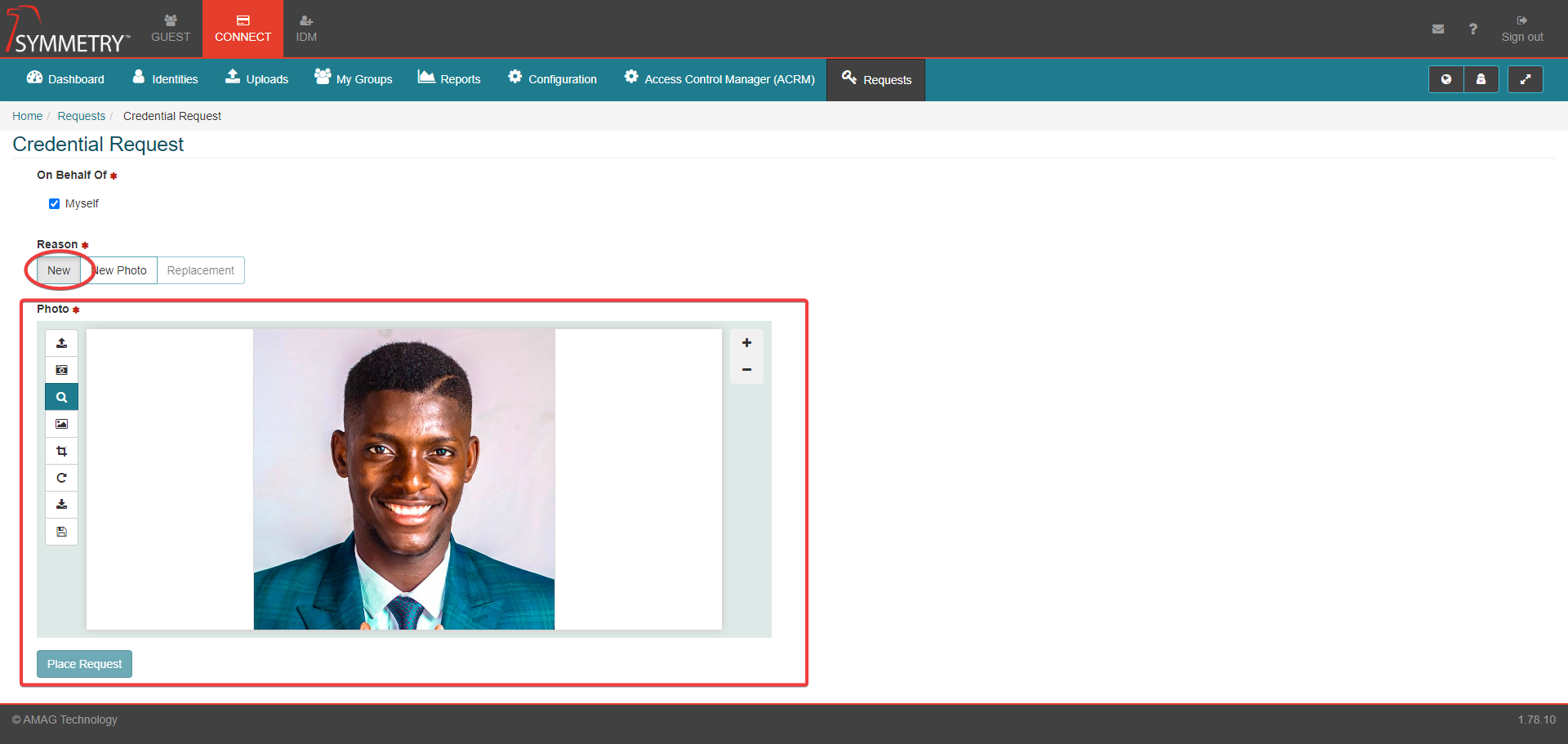

If the Identity selects New or New Photo, they will be required to capture or upload a photo in order to place the request.
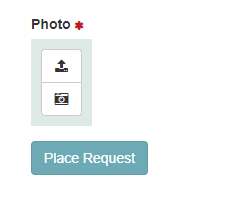
Once a photo has been uploaded or captured. The user has the option to edit the photo; these options include:
Upload a new photo from a file.
Capture photo (Webcam)
Zoom In/Out
Select Background
Crop
Rotate
Export Photo
Save
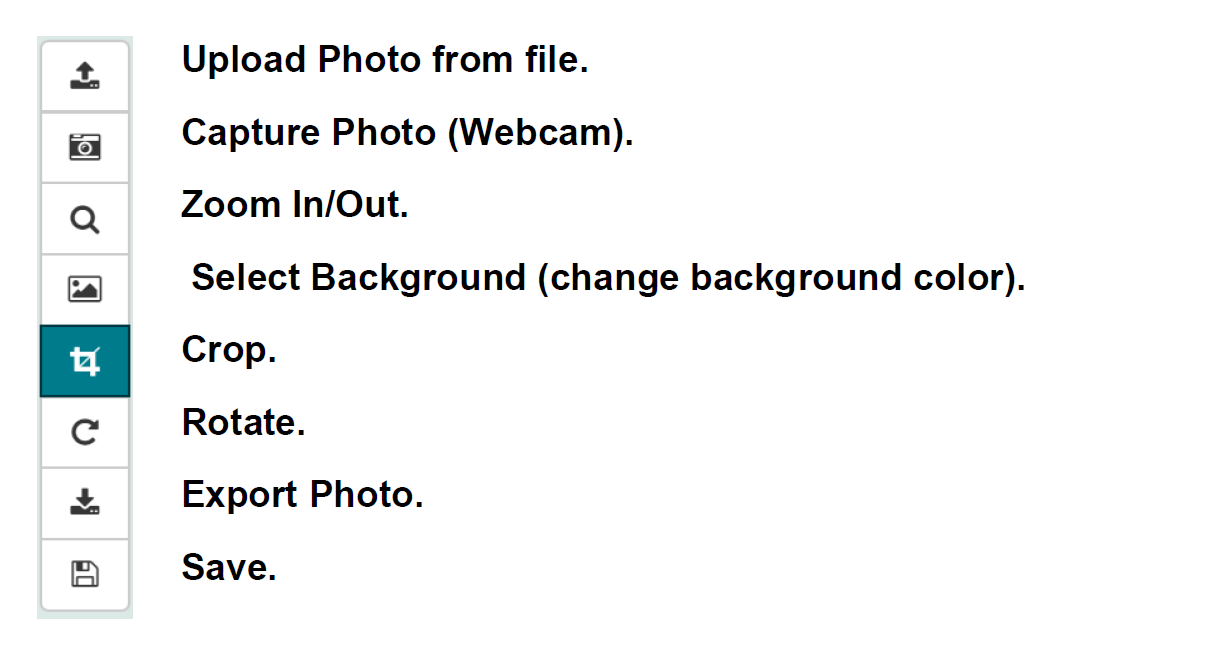
The user must save the image, then click the Place Request button.
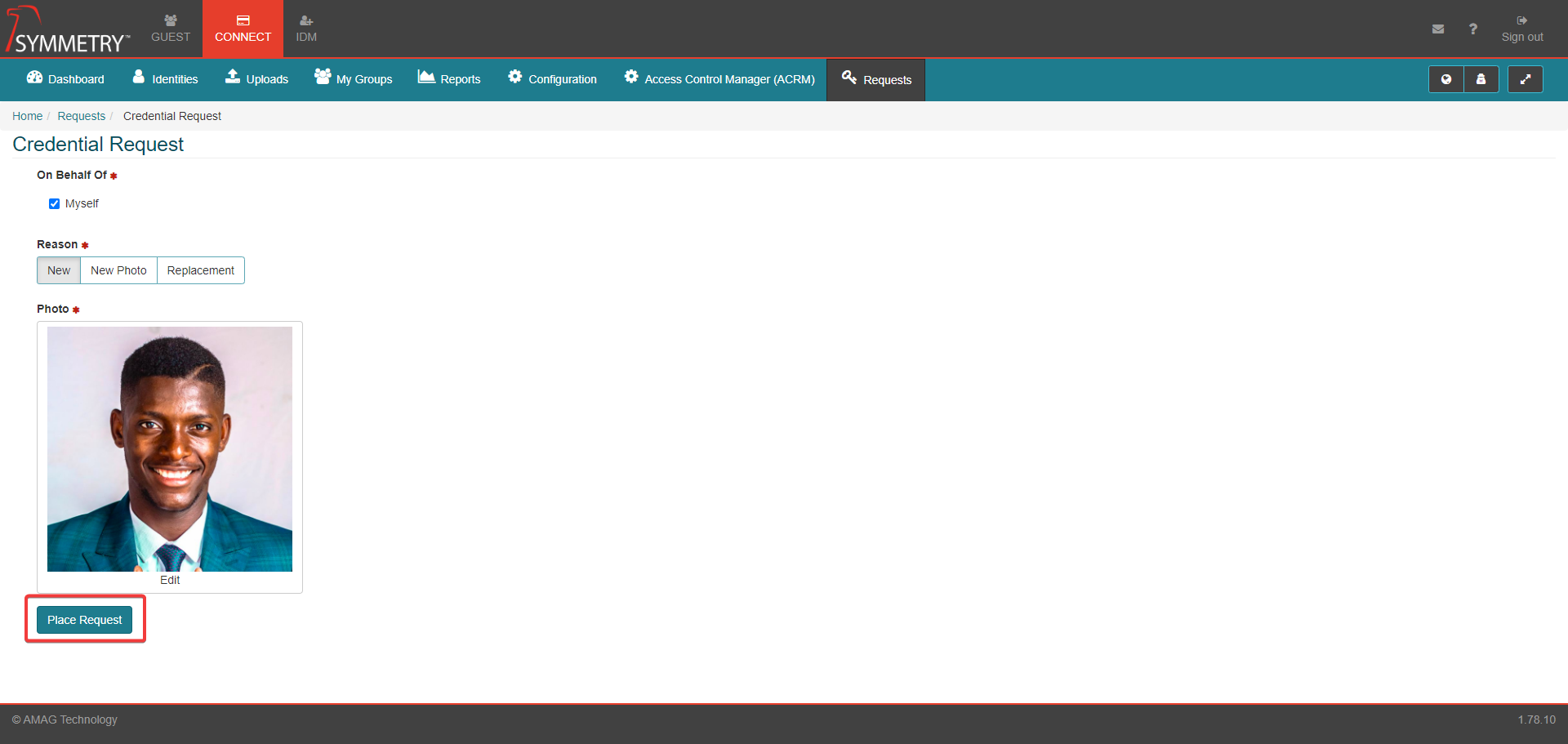
If the user selects Replacement as the reason for their Credential Request, they are presented with a list of Replacement Reasons from which they can select.
Note
Note: The default replacement reasons are displayed in the image below; however, these are configurable and can be changed. See the Replacement Reasons section in Configuration > Credential Request for more information.
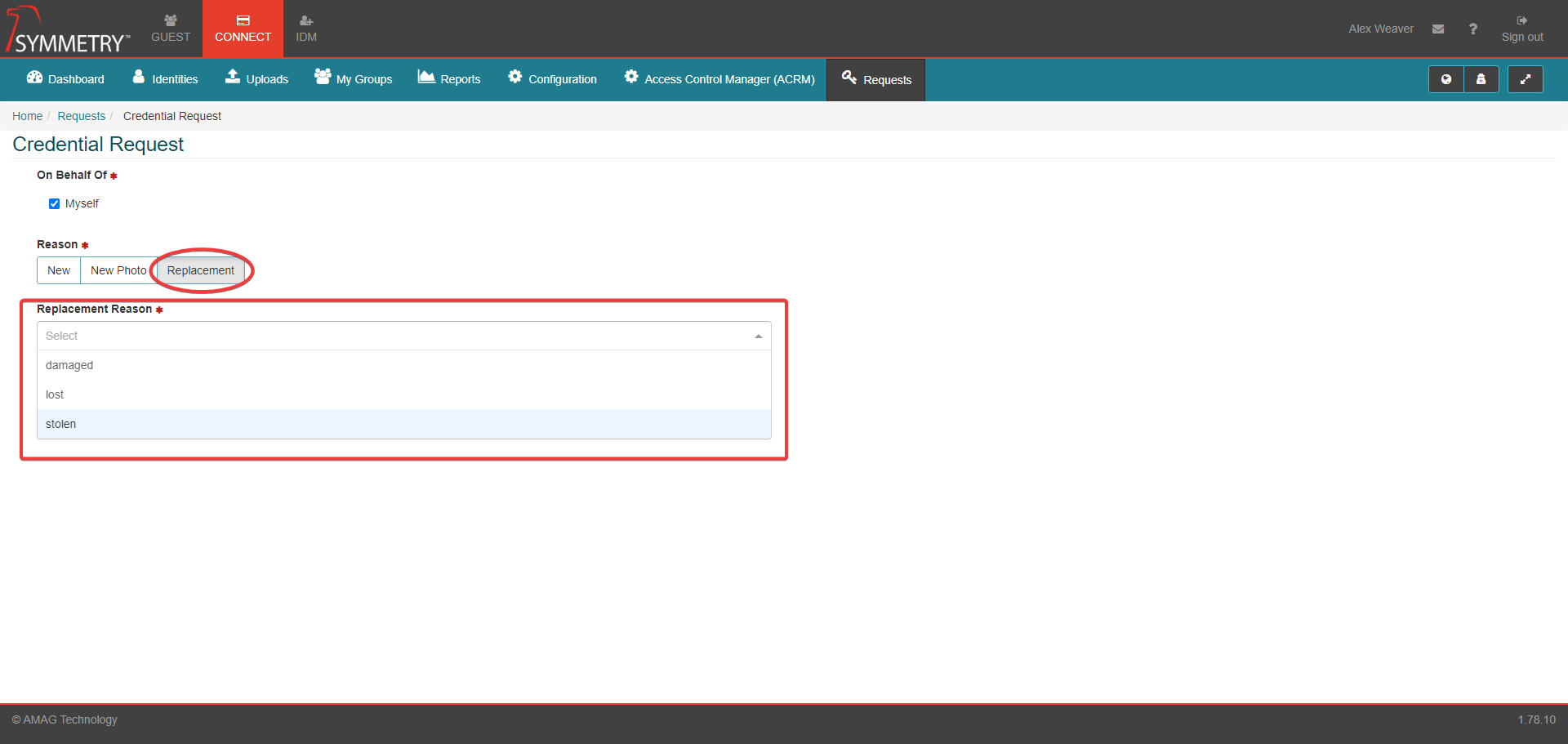
Once the Credential Request has been made, the requester will receive a confirmation email.
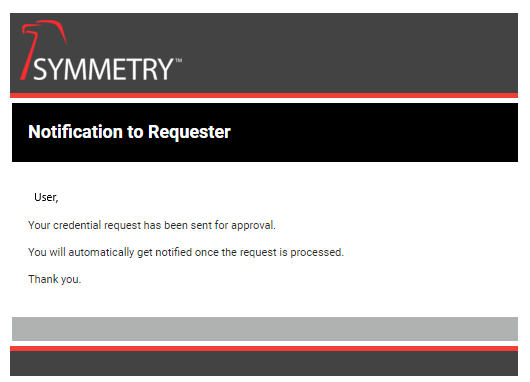
Note
This section captures the process for Physical Credential Request On Behalf Of another identity. Confirmed via the Myself field not being selected.
Select the identity against which a Credential Request is to be made against. The identity can be searched for by inserting the details (name) of the identity in the free text search box.
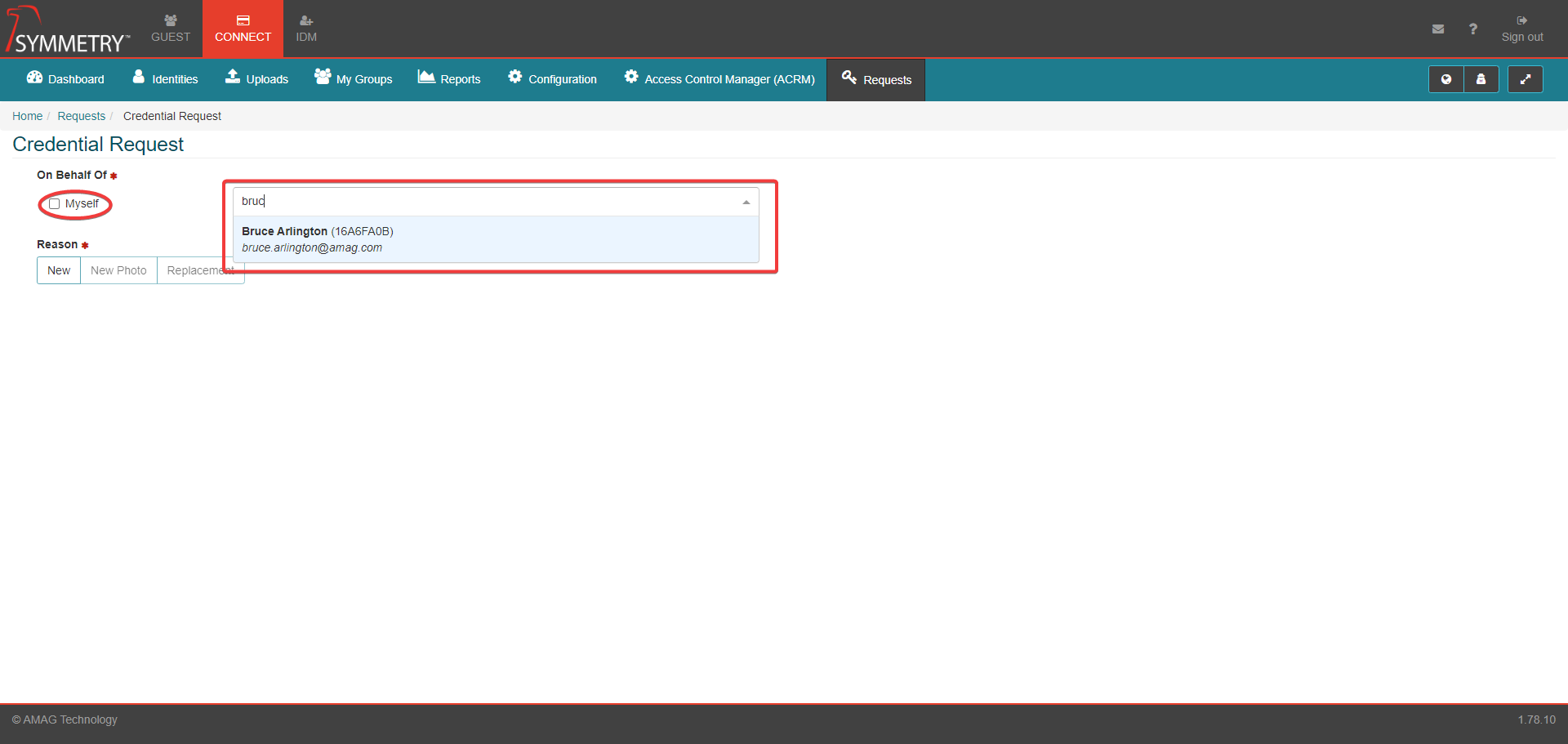
All other steps are identical to the Credential Request On Behalf Of Myself options, although please note that the requestee will receive a Confirmation email in addition to the requester.
Note
The images below show the Credential Requests steps for New, New Photo and Replacement being made on behalf of another identity.
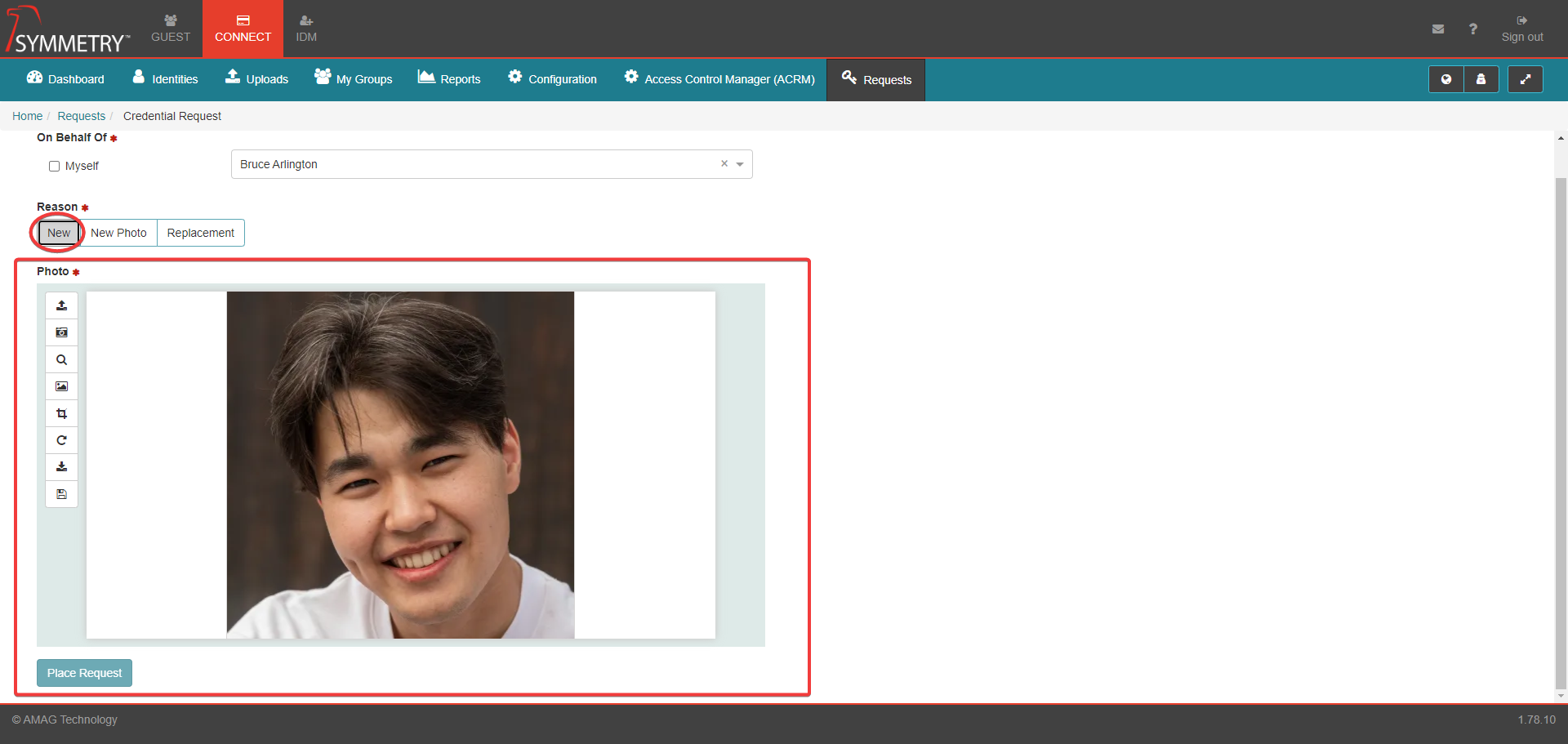
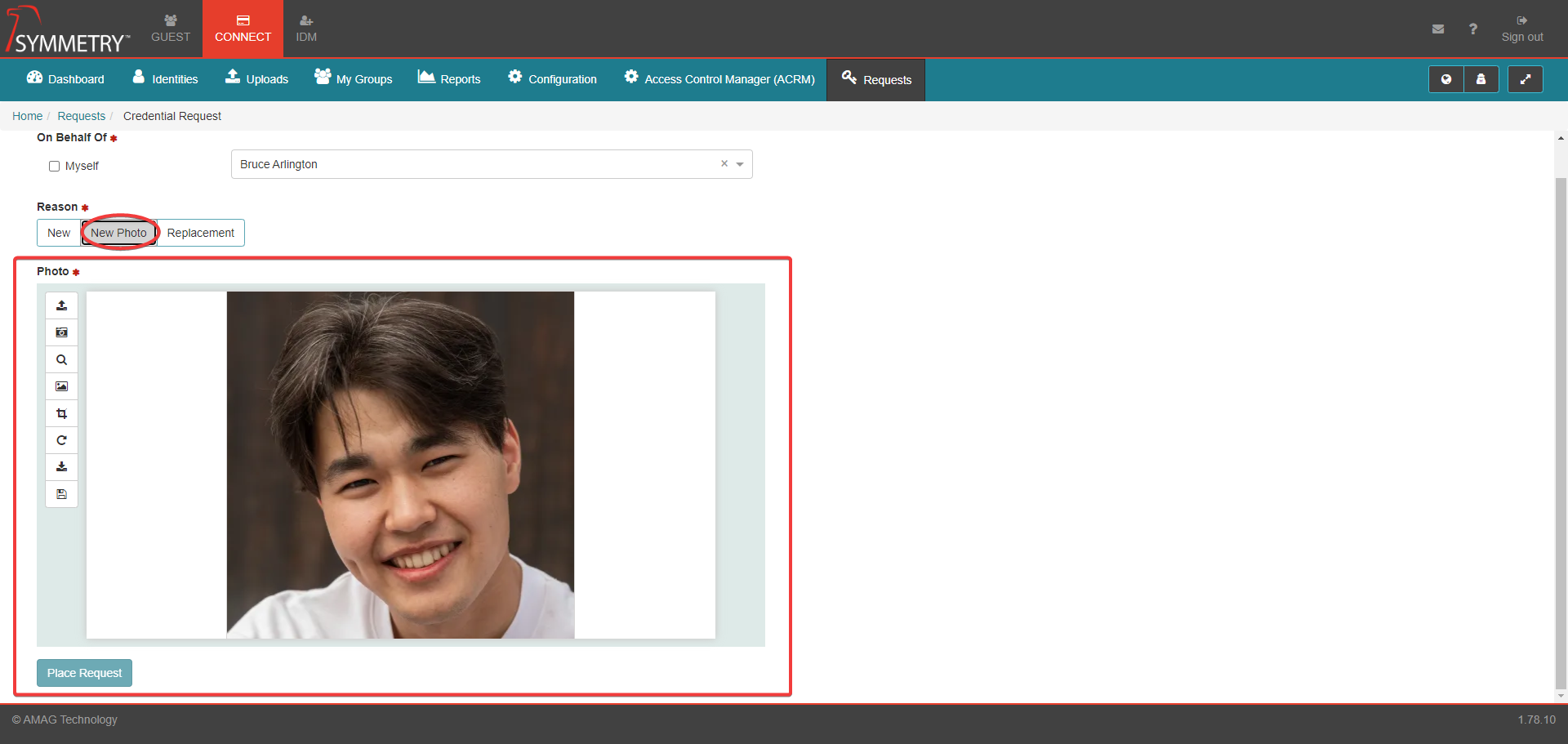
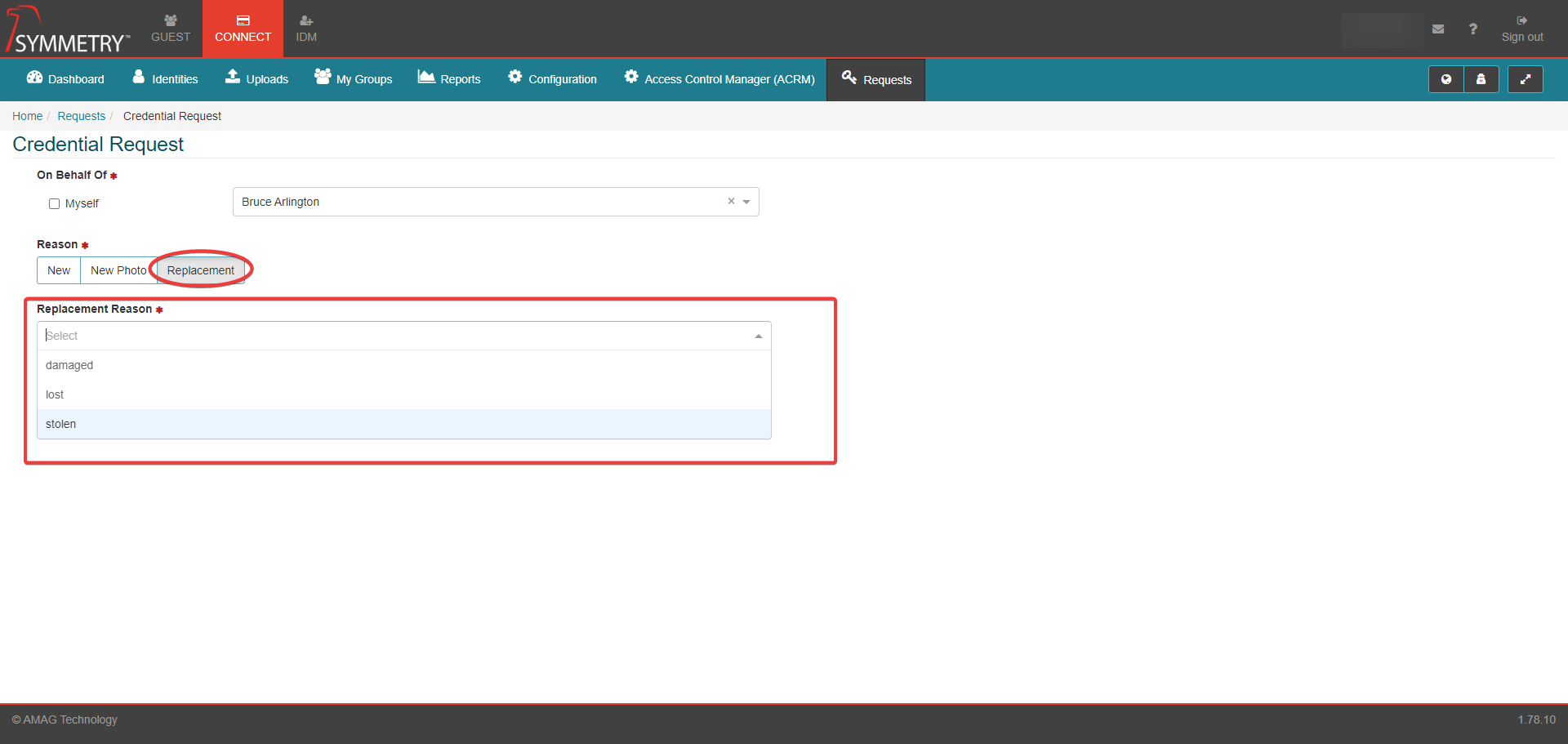
Note
The system can be configured to require the Identity Manager to approve their Credential Request. If configured, the manager will receive an email notification. Photo ID Tech/Admin users will receive an email notification informing them of the new Credential Request. Please refer to the Manage Credential/Badge Requests for more details on this process.
Corporate Badge
This section captures the process for a Corporate Card (Wallet) Credential Request On Behalf Of Myself. Confirmed via the Myself field being selected.
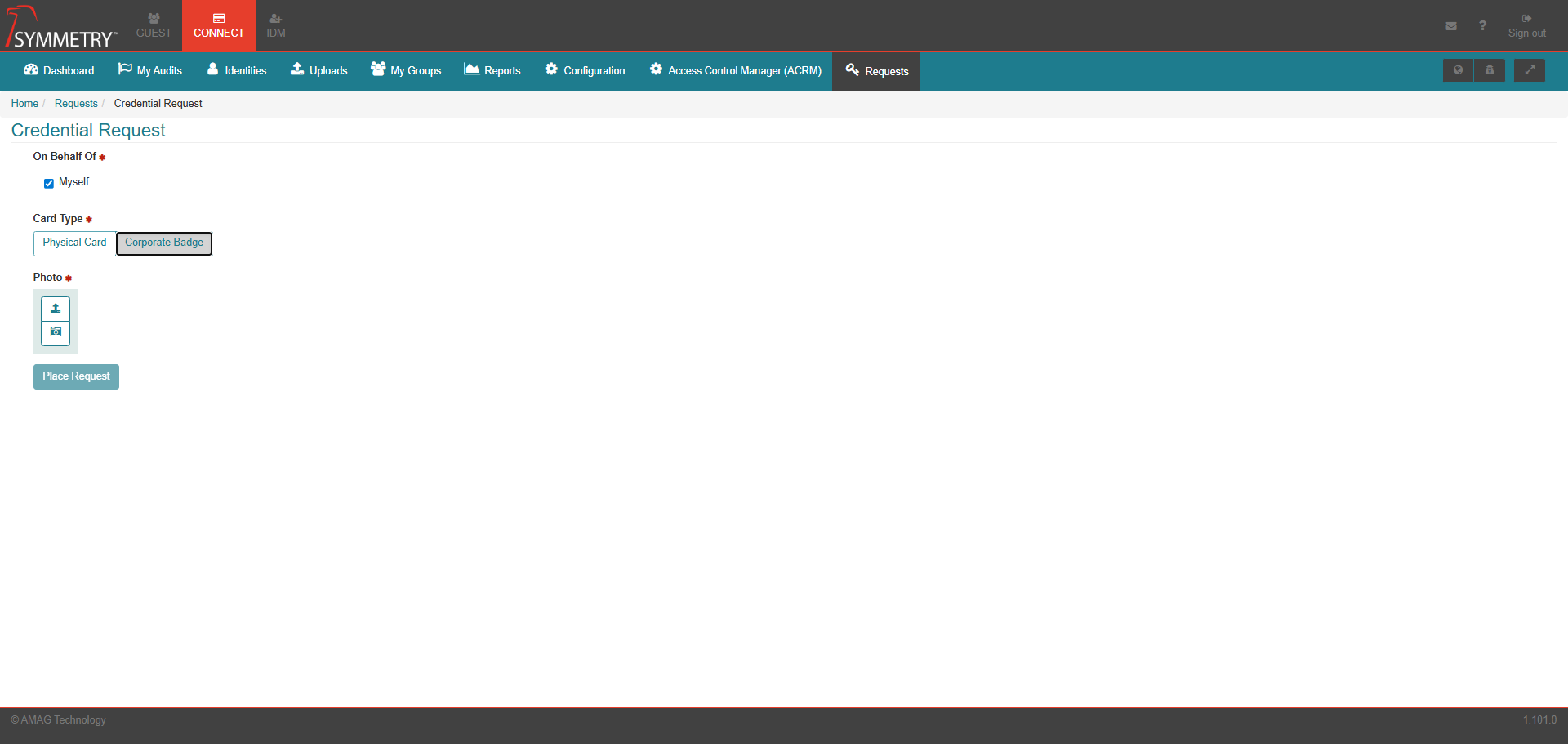
The user will be required to capture or upload a photo in order to place the request.
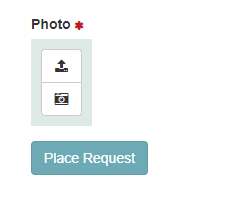
Once a photo has been uploaded or captured. The user has the option to edit the photo; these options include:
Upload a new photo from a file.
Capture photo (Webcam)
Zoom In/Out
Select Background
Crop
Rotate
Export Photo
Save
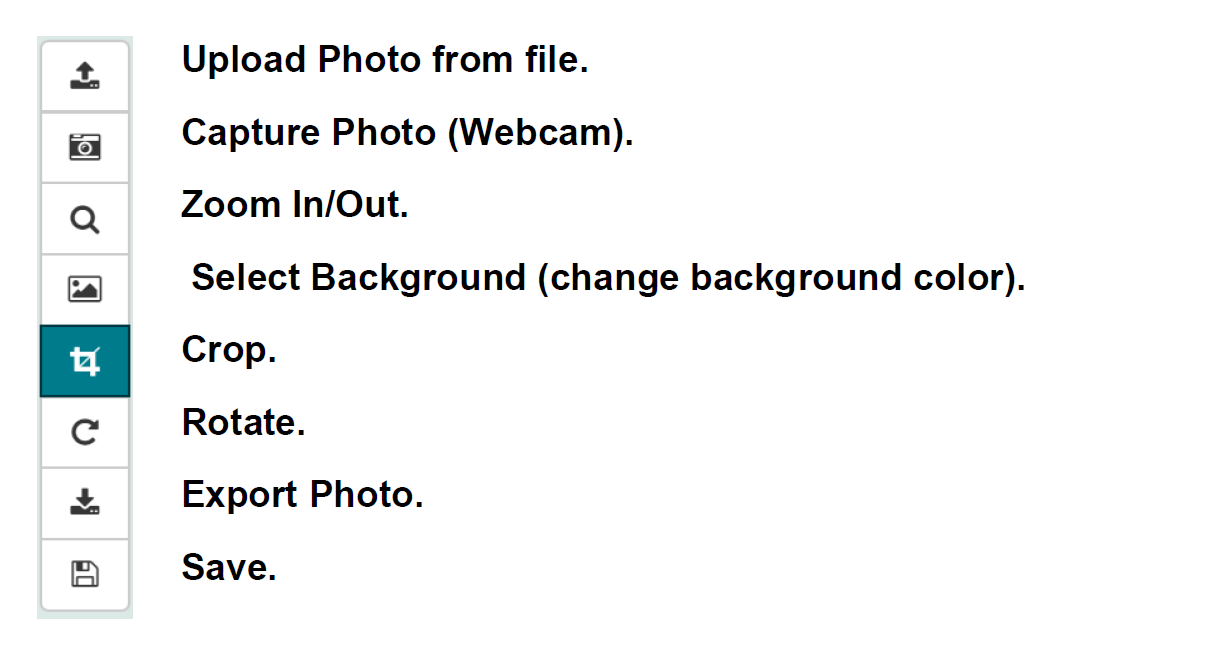
The user must save the image, then click the Place Request button.
Once the Credential Request has been made, the requester will receive a confirmation email.
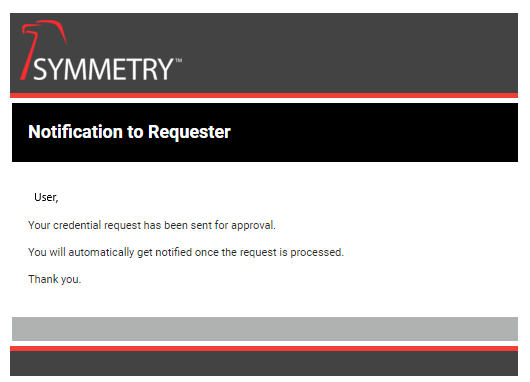
Note
This section captures the process for Corporate Credential Request On Behalf Of another identity. Confirmed via the Myself field not being selected.
Select the identity against which a Credential Request is to be made against. The identity can be searched for by inserting the details (name) of the identity in the free text search box.
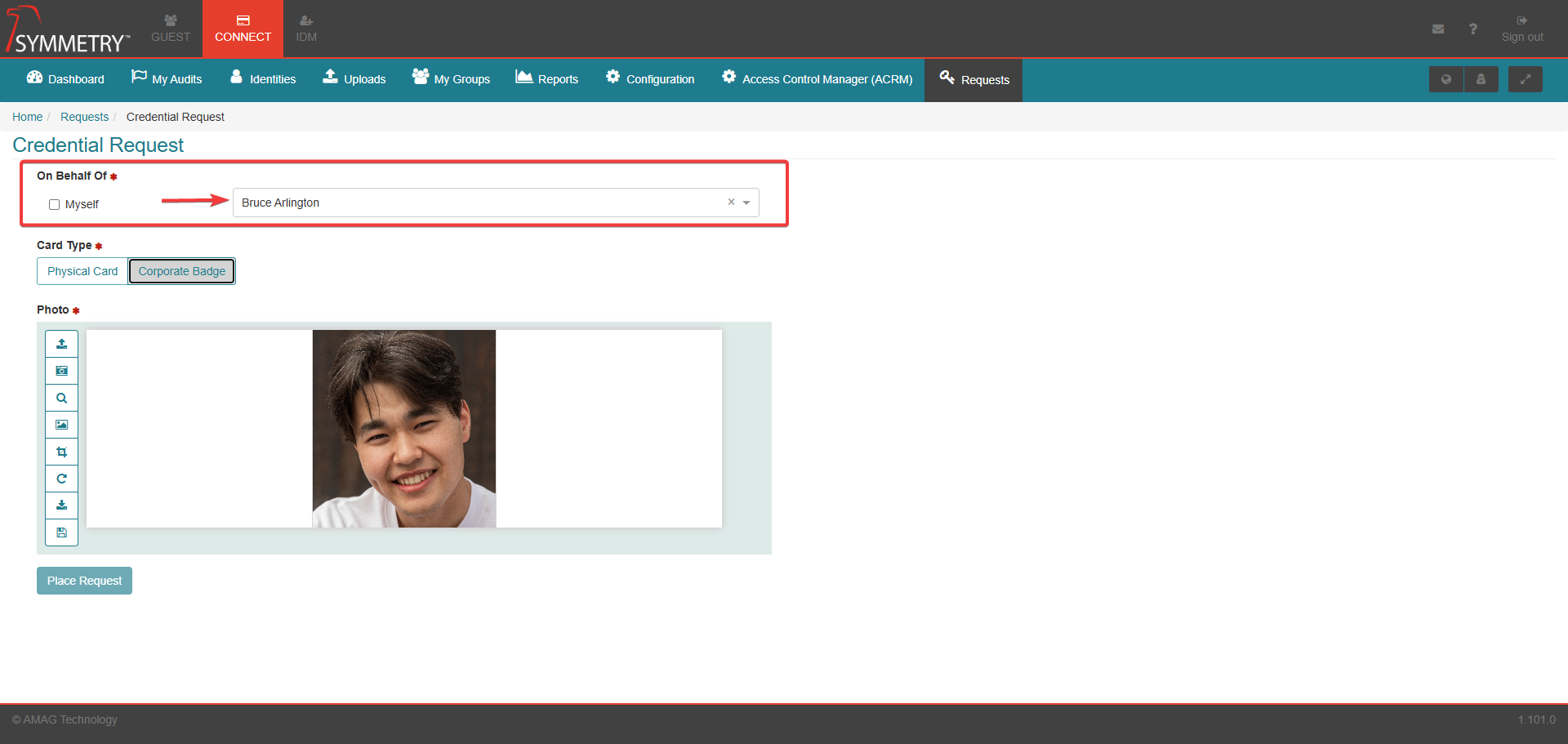
All other steps are identical to the Credential Request On Behalf Of Myself options, although please note that the requestee will receive a Confirmation email in addition to the requester.
Note
The system can be configured to require the Identity Manager to approve their Credential Request. If configured, the manager will receive an email notification. Photo ID Tech/Admin users will receive an email notification informing them of the new Credential Request. Please refer to the Manage Credential/Badge Requests for more details on this process.