Building Management
Note
Required fields are indicated with a red Asterisk.
Building management enables administrators to add/manage Buildings within the application. Each Identity (e.g., employees, contractors, etc.) listed on the Identities tab must be assigned to a specific Building. In the context of GUEST Visitor Management, the Building is the location where visitors will check in and check out. In the context of CONNECT, the Building assigned to the Identity can be used to determine what access rights to assign to the Identity.
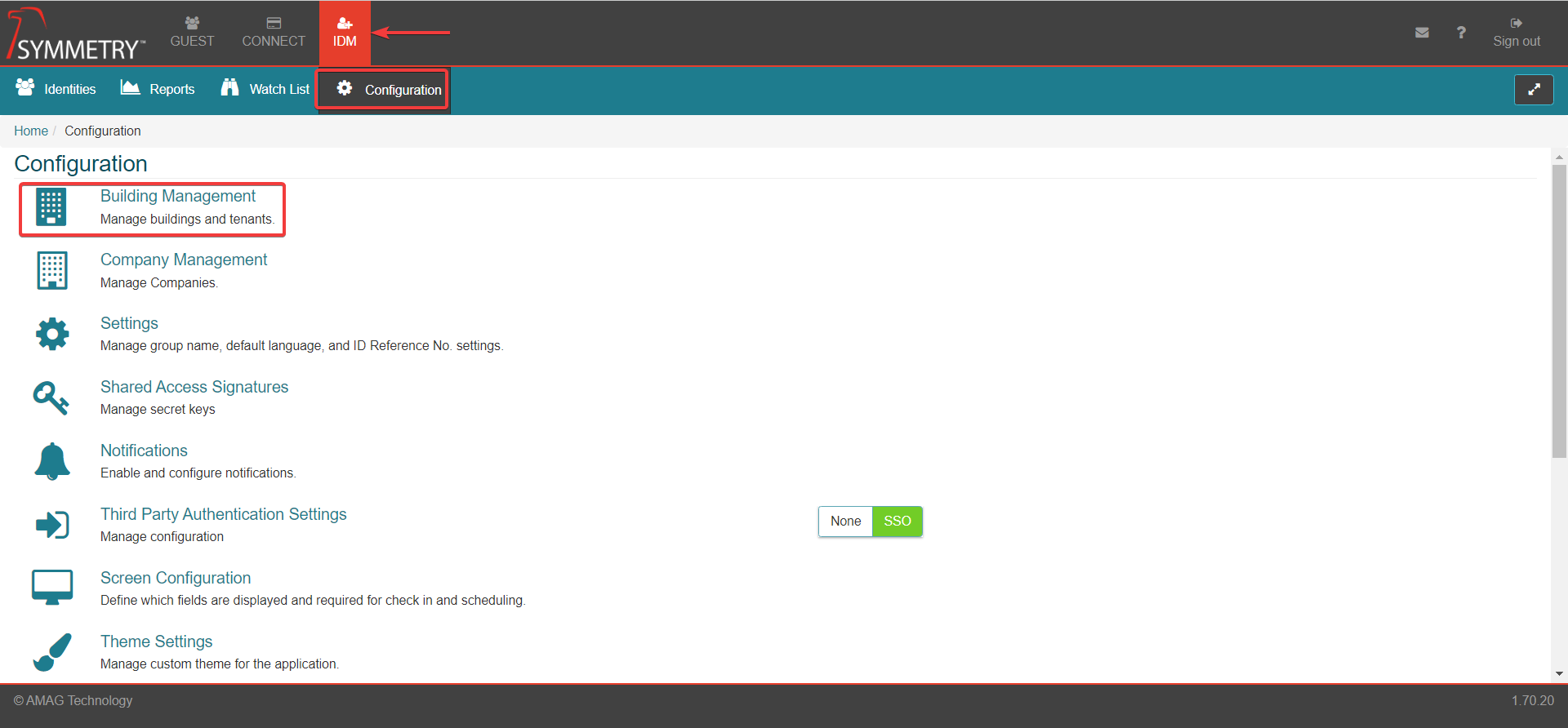
Click the New button to add a new Building.
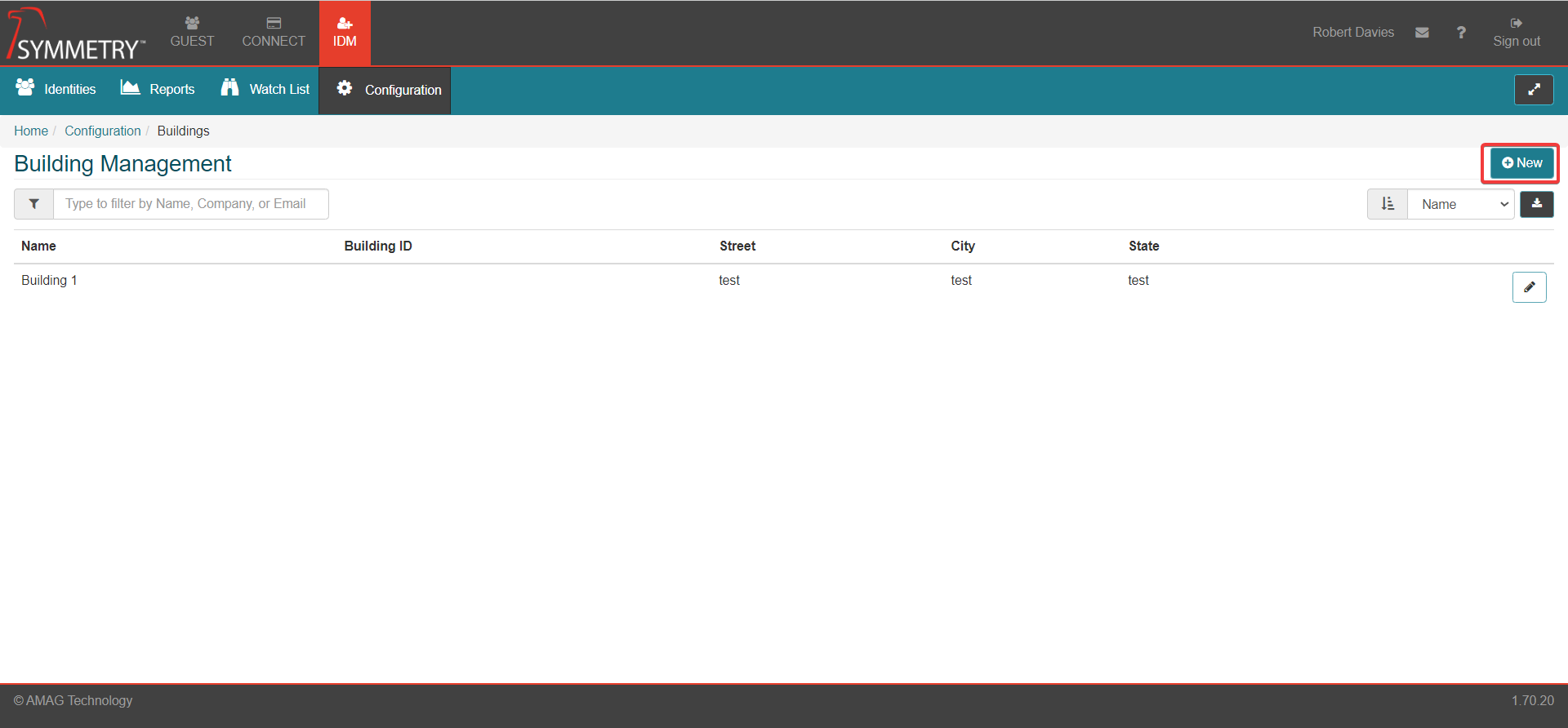
Building Name: Enter the Building Name.
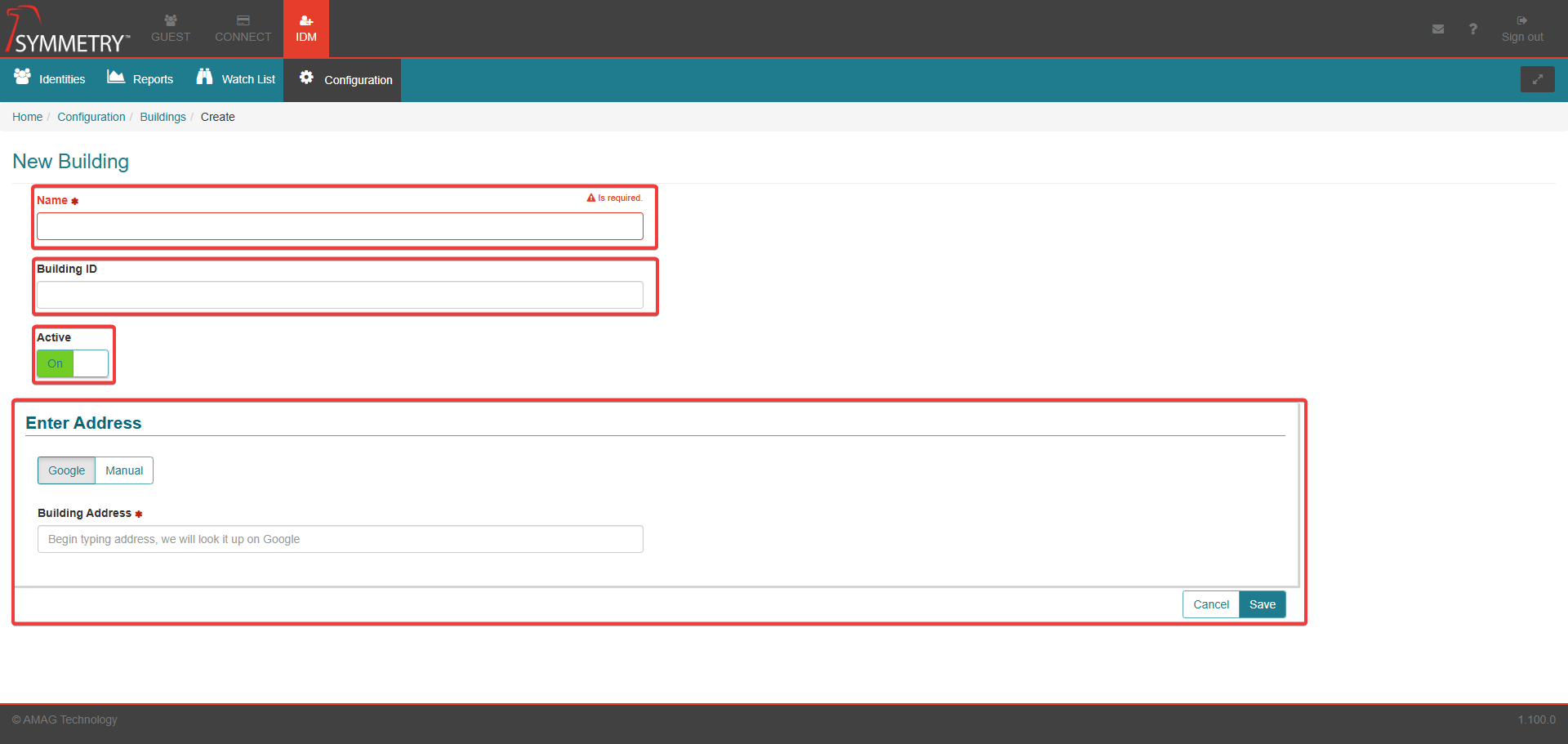
Building ID: Enter the building identification details (free-text field intended to be used to identify the building).
Active: Toggle between On and Off to set the building to Active or Inactive.
Inactive Buildings will not be visible for the following functions in IDM:
Creating a New Identity (unable to select any inactive buildings in the Building Name field in the identity information section)
Adding a suspect to the Watchlist (unable to select any inactive buildings in the Applies to Buildings field)
Adding a Report viewer role (unable to select any inactive buildings in the Buildings field whilst granting access rights to an identity)
Adding a Building Manager role (unable to select any inactive buildings in the Buildings field whilst granting access rights to an identity)
Adding a Security Manager role (unable to select any inactive buildings in the Buildings field whilst granting access rights to an identity)
Adding a Tenant Manager role (unable to select any inactive buildings in the Buildings field whilst granting access rights to an identity)
Inactive Buildings will still be visible in IDM for filters in the following areas:
Identity Information - Building
Identities Filter by Building
Watch List Filter by Building
Inactive Buildings will not be visible for the following functions in CONNECT:
Add Identity (unable to select any inactive buildings in the Building field)
Add Access Group (unable to select any inactive buildings in the Buildings field)
Badge Template setting (unable to select any inactive buildings in the Buildings field)
Access Group Rules (Add, Request, Approve) (unable to select any inactive buildings in the Buildings field from the Conditions section)
Credential Suspension Identity exemptions (unable to select any inactive buildings in the Buildings field when buildings is selected as the attribute in the Identity Exemptions section)
Use it or Lose it Identity exemptions (unable to select any inactive buildings in the Buildings field when buildings is selected as the attribute in the Identity Exemptions section)
On-boarding Process (unable to select any inactive buildings in the Buildings field)
Inactive Buildings will still be visible in CONNECT for filters in the following areas:
Access Group Reader Report
Card Activity Report
CONNECT Activity Report - Identity Attribute: Building
Identity Credentials Report - Identity Attribute: Building
Inactive Buildings will not be visible for the following functions in GUEST:
Adding a new Integration (unable to select any inactive buildings in the Buildings field when creating a new Integration or editing an existing GUEST > Configuration > Access Control Integrations)
Adding a new Badge (Badge Configuration) (unable to select any inactive buildings in the Apply to buildings field)
Adding a Lobby (Lobbies Configuration) (unable to select any inactive buildings in the Building field)
Adding a Policy (Policy management configuration) (unable to select any inactive buildings in the Buildings field when creating a new Policy or editing an existing Policy management)
Granting a HOST Delegate role (Role Manager Configuration) (unable to select any inactive buildings in the Building field when applying Roles to identities)
Granting a Report Viewer role (Role Manager Configuration) (unable to select any inactive buildings in the Building field when applying Roles to identities)
Granting a Receptionist role (Role Manager Configuration) (unable to select any inactive buildings in the Building field when applying Roles to identities)
Granting a Host role (Role Manager Configuration) (unable to select any inactive buildings in the Building field when applying Roles to identities)
Adding a Screen Configuration (unable to select any inactive buildings in the Building field when creating a new Screen Configuration or editing an existing version)
Self-Registration configuration (unable to select any inactive buildings in the Building field when creating a new Self Registration Configuration or editing an existing version)
Visit Approval Configuration (unable to select any inactive buildings in the Building field when creating a new Visit Approval Configuration or editing an existing version)
Adding a Visit Type Configuration (unable to select any inactive buildings in the Building field when creating a new Visit Type Configuration or editing an existing version)
Creating a New Visit (Unable to select any inactive buildings in the Building field when creating a New Visit)
Inactive Buildings will still be visible in GUEST for filters in the following areas:
My Visits search - Building
Reception search - Building
Visit Approval search - Building
Who is in the Report
Host Report
Total Visits Report
Watch List Report
Visitor Report
Integration Report
Visit approval Report
Visit Approval Missing Approvers Report
Address: There are two options for entering an address. Google (default) and Manual.
Google: This option uses the Google Maps API to obtain information about the address. As you start typing in the Address field, the application associates the address with Google Maps. In the context of GUEST Visitor Management, embedded map links are generated and sent in the visitor’s welcome email. The time zone of the Building is also determined using the link to Google Maps.
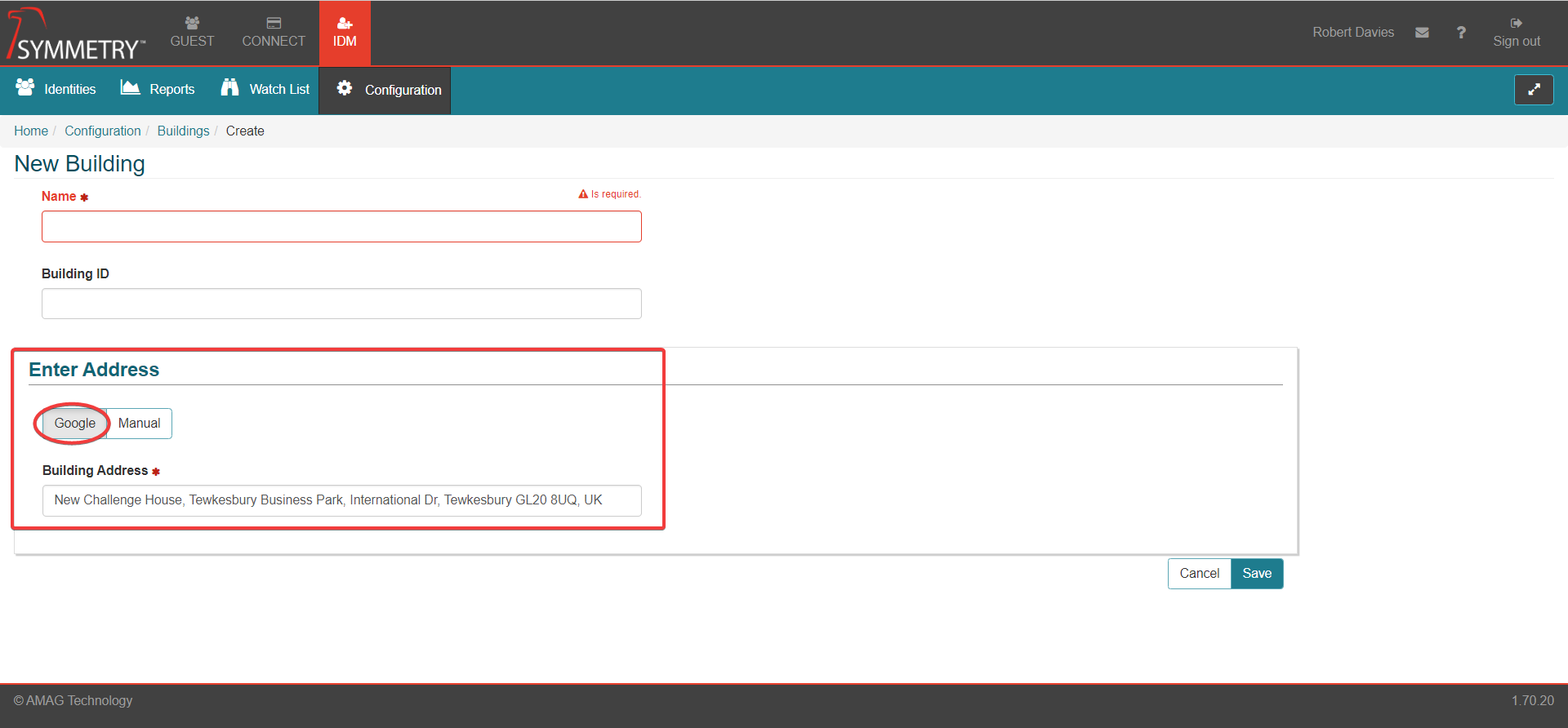
Manual: This option allows the user to enter information directly about the building. The fields include:
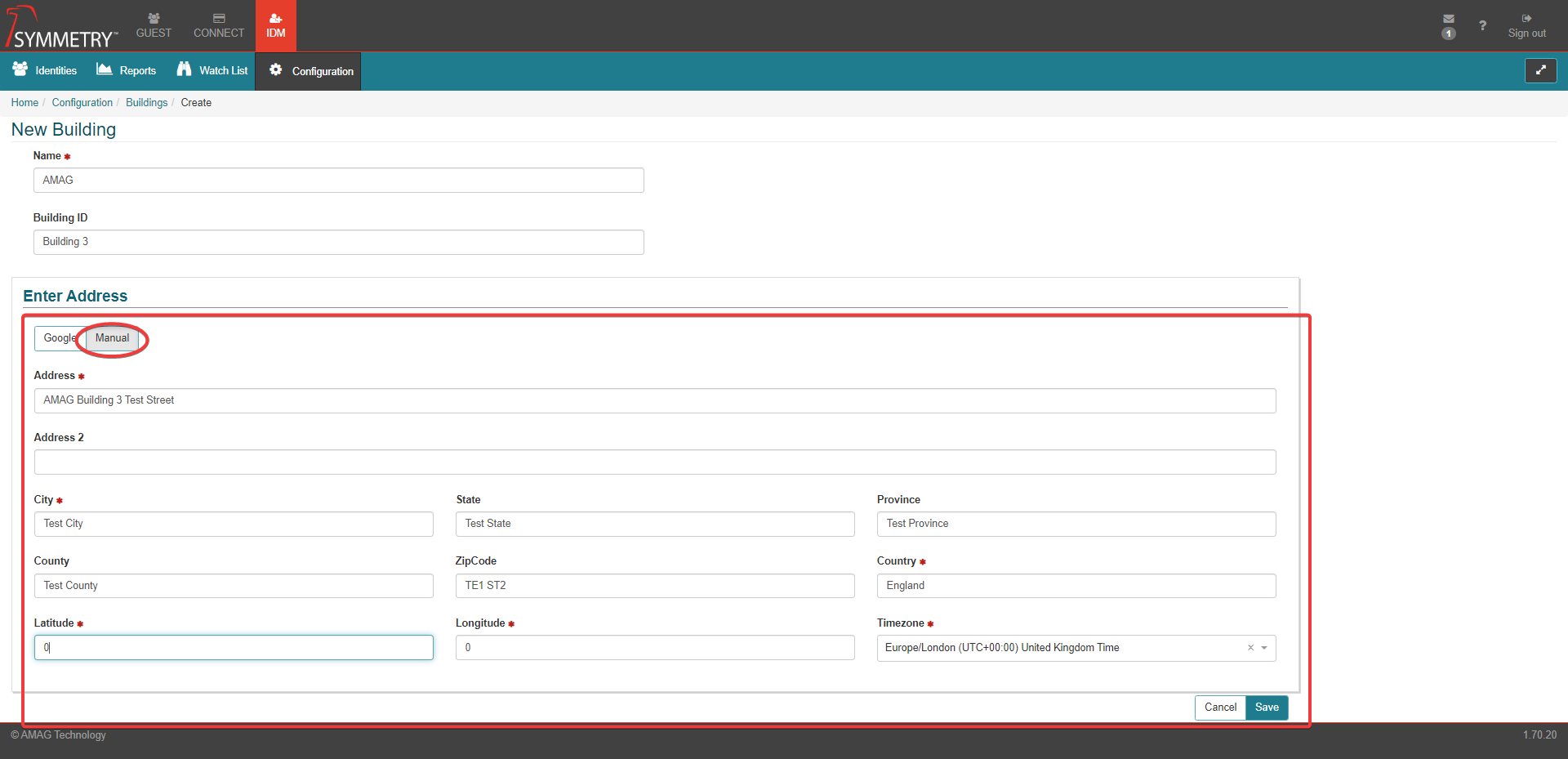
Address (required)
Address 2
City (required)
State
Province
County
Zip Code
Country (required)
Latitude (required)
Longitude (required)
Timezone (required)
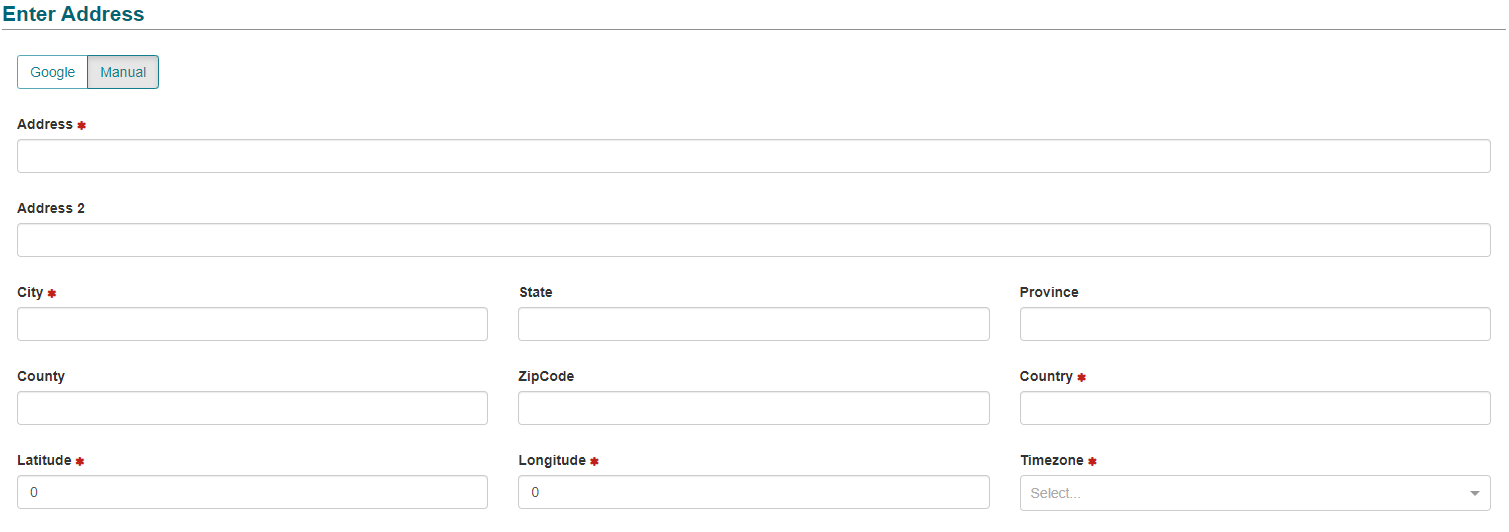
Click the Save button to save the new Building information.
Note
If you are unable to match the address to Google Maps, attempt to enter the name of the company or location into the address field. For example, entering “AMAG Technology” could produce results for the various AMAG offices.
Note
It is not currently possible to delete a Building from the application once it has been added.
Tenant Companies can be added to each Building if required. To add and assign a Company to a Building, edit the required building by clicking the Edit button. This will allow Tenant Managers to assign their employees to the relevant Building as required.
Note
Any other edits or changes can also be made to the building at this stage. Including editing the Building Info, applying the Active or Inactive status to the building and also editing the Building address.
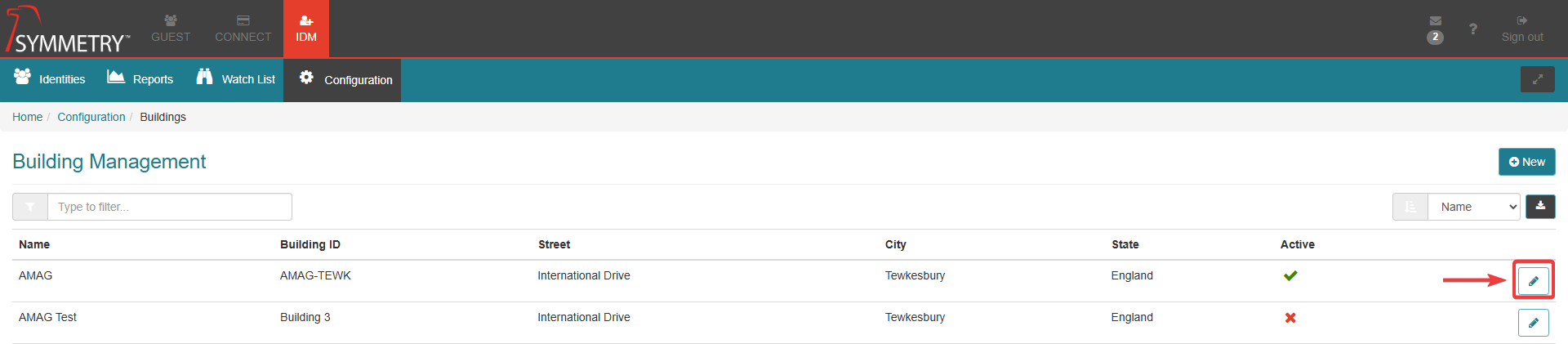
At the bottom of the page, click the Edit button to edit the tenants assigned to the Building.
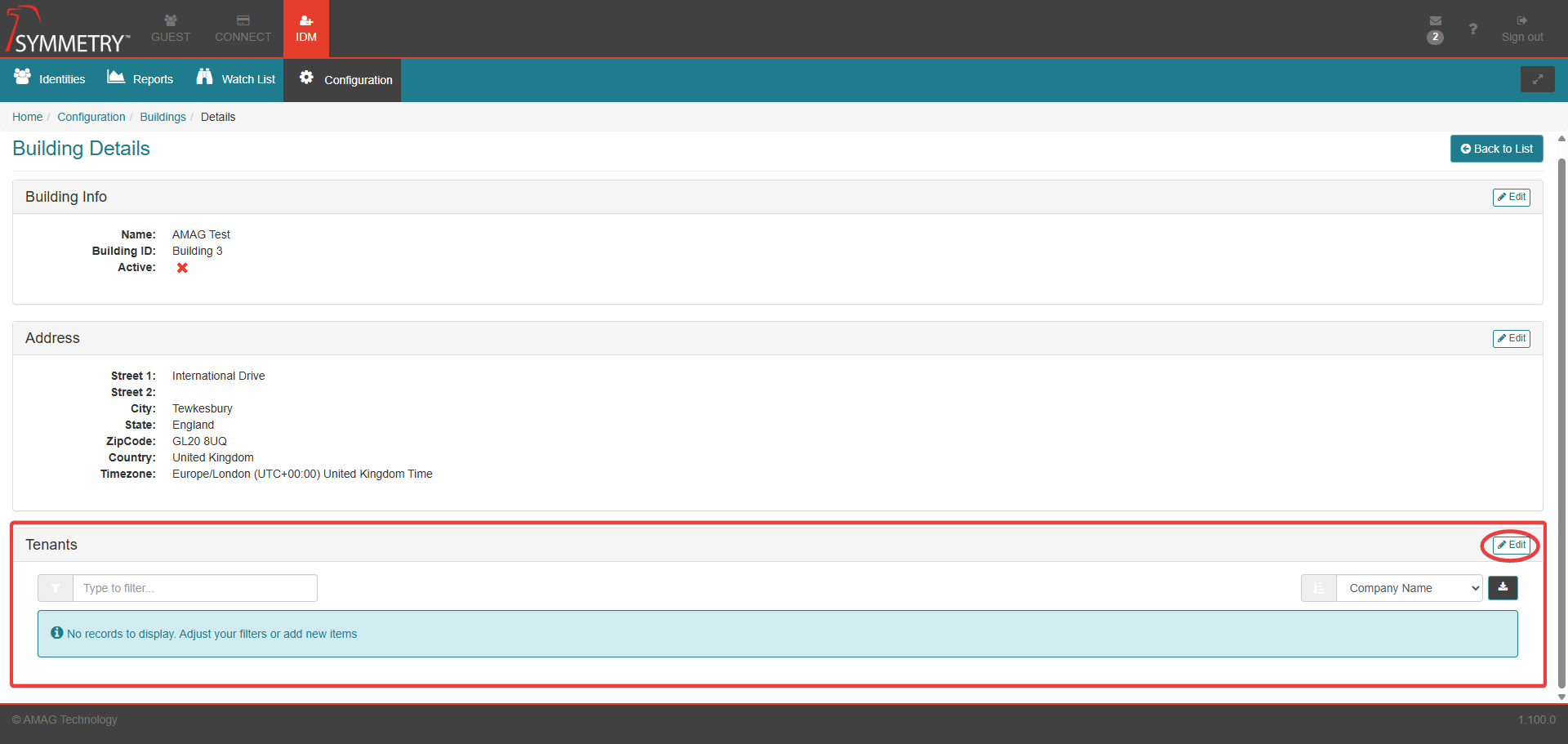
Select the relevant company and click the Save button.
Note
Multiple companies can be assigned to each building if required.
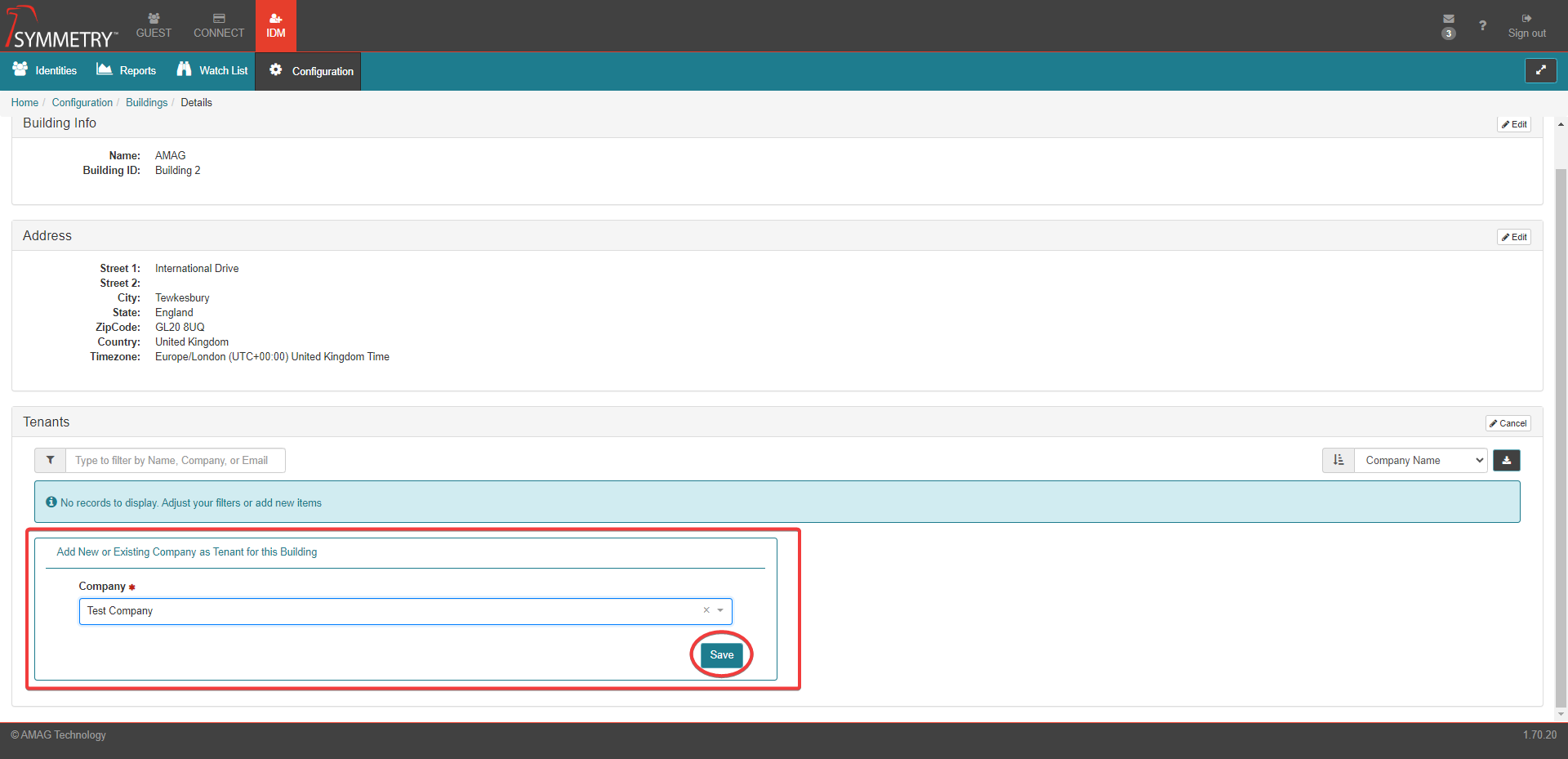
On the Building Management page, the user has the ability to filter the Building list by Name. Or sort (ascending or descending) by Name, Building ID, Street, City or State. The user can also download the page as csv file.