Requesting a New Credential
Requesting a Credential can be done by any identity that can access the system. The Credential request option is available via the > CONNECT > Requests > Credentials option.
Requesting a Credential for yourself
Note
Required fields are indicated with a red Asterisk.
To Request a Credential:
Click on the Connect tab.
In CONNECT, click the Requests tab.
Note
If a identity does not have a defined role in CONNECT, then the Requests tab will be the only tab that is visible.
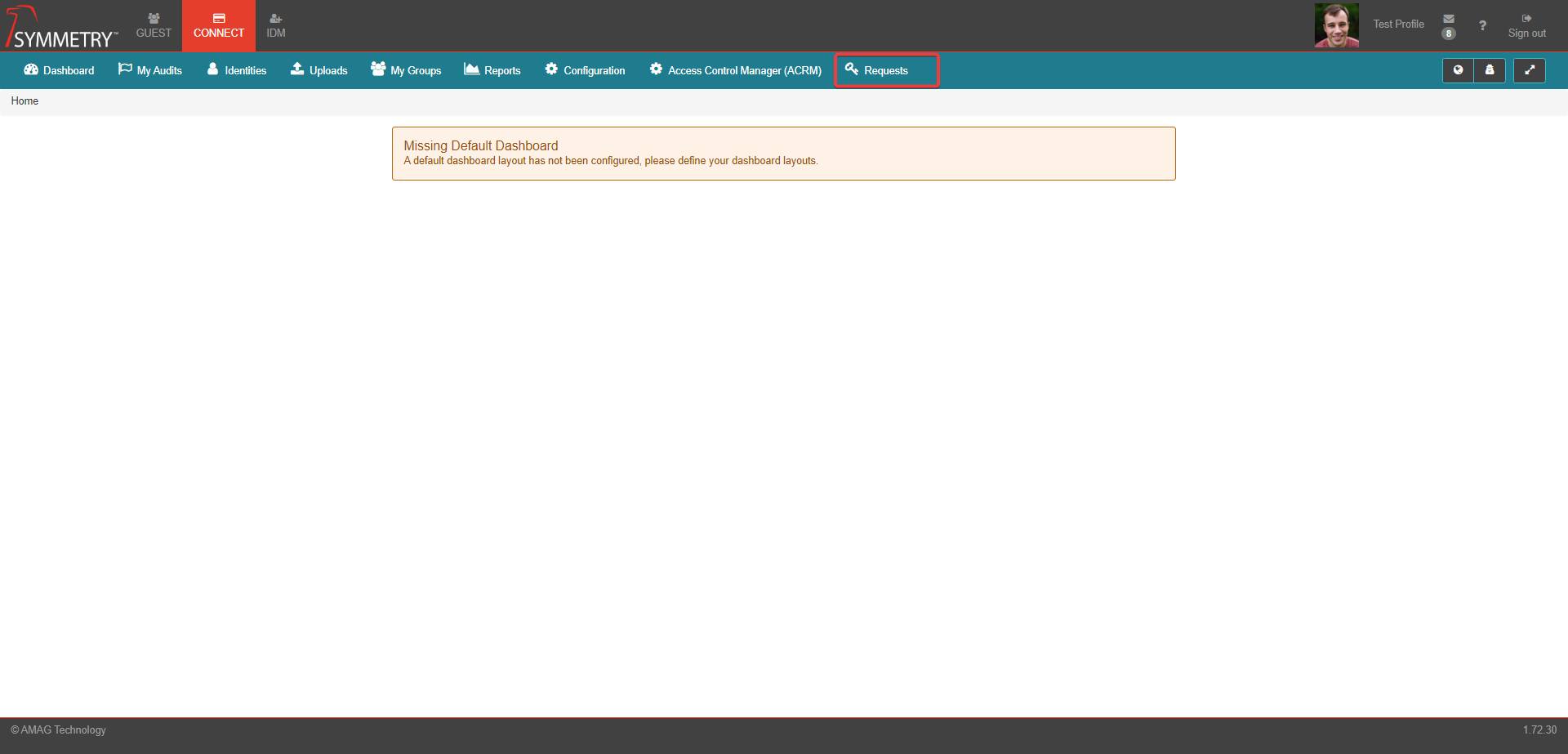
On the Requests page, select Credentials/Badge.
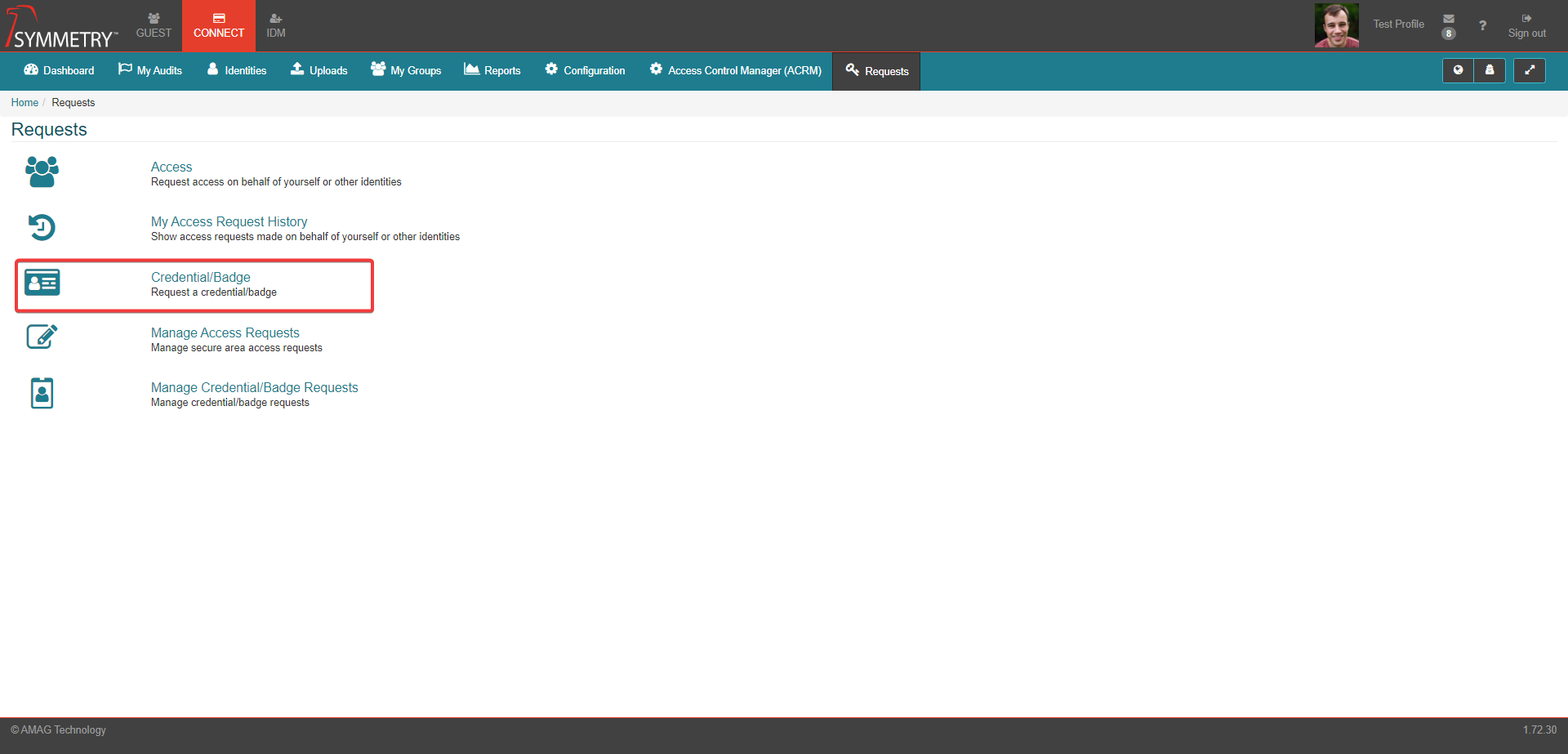
If the Credential Request is for the current logged on user tick the Myself box in the On Behalf Of section.
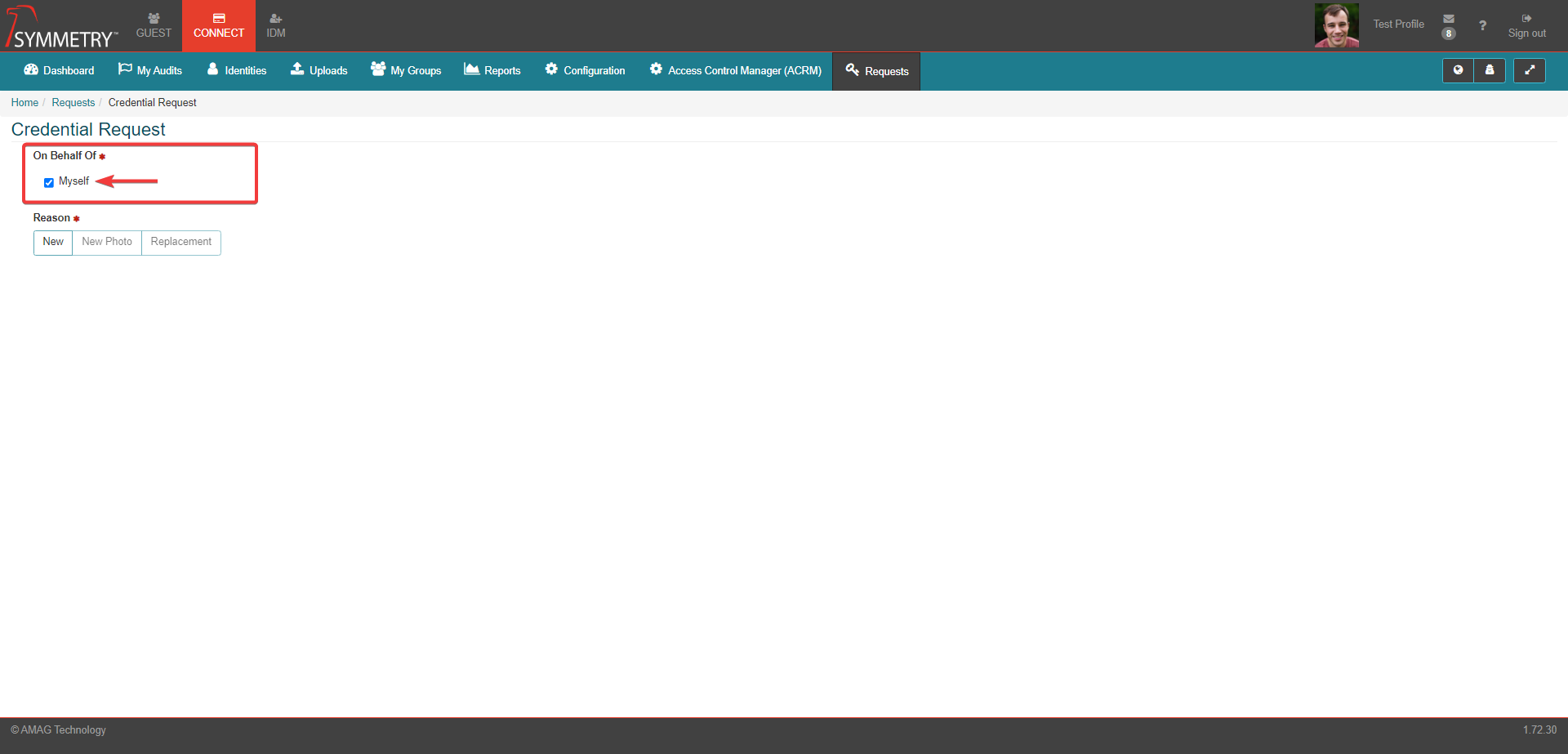
On the Credential Request page the options are as follows:
New: If requesting a new credential.
Requires uploading or taking of a new photo.
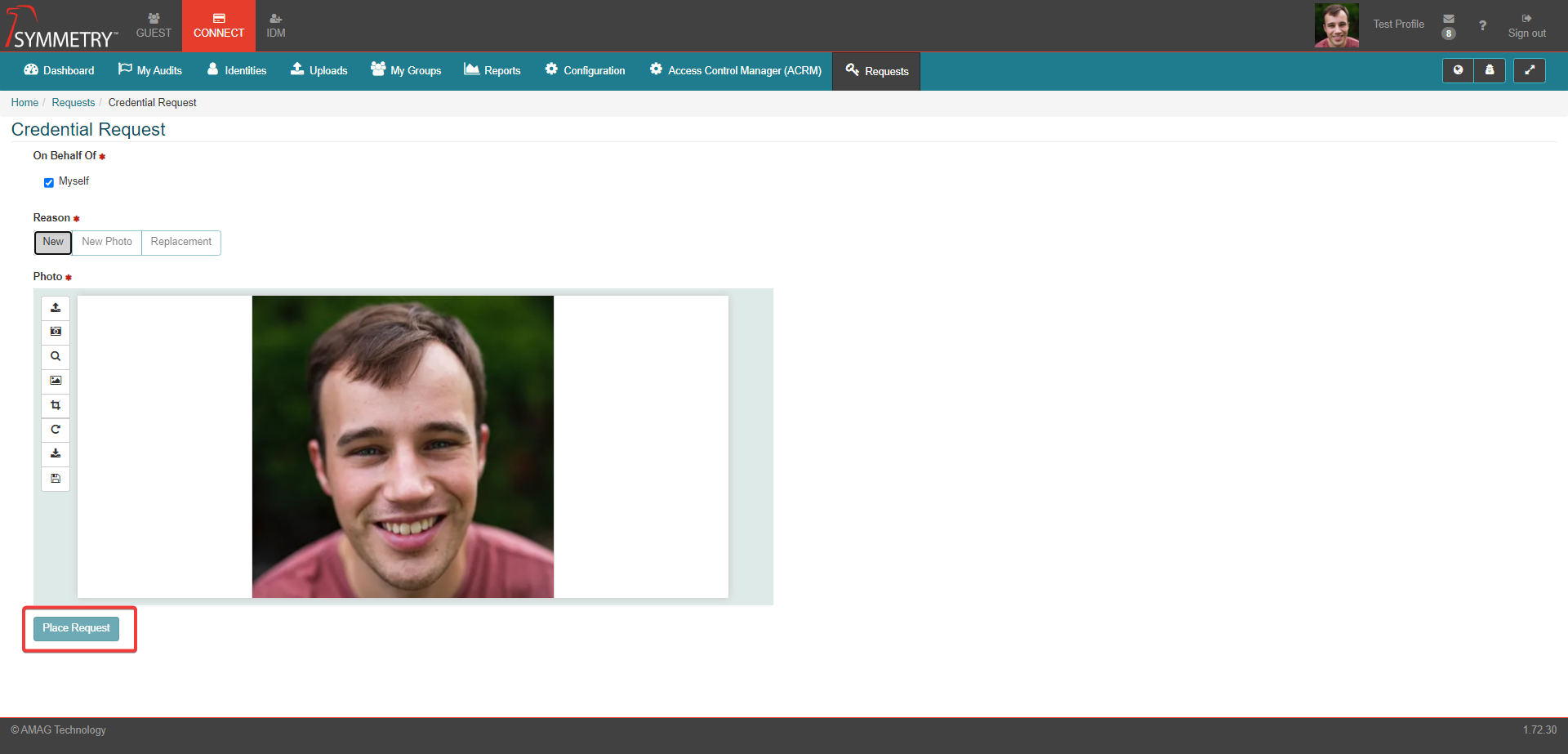
New Photo: If submitting an updated photo.
Requires uploading or taking of a new photo.
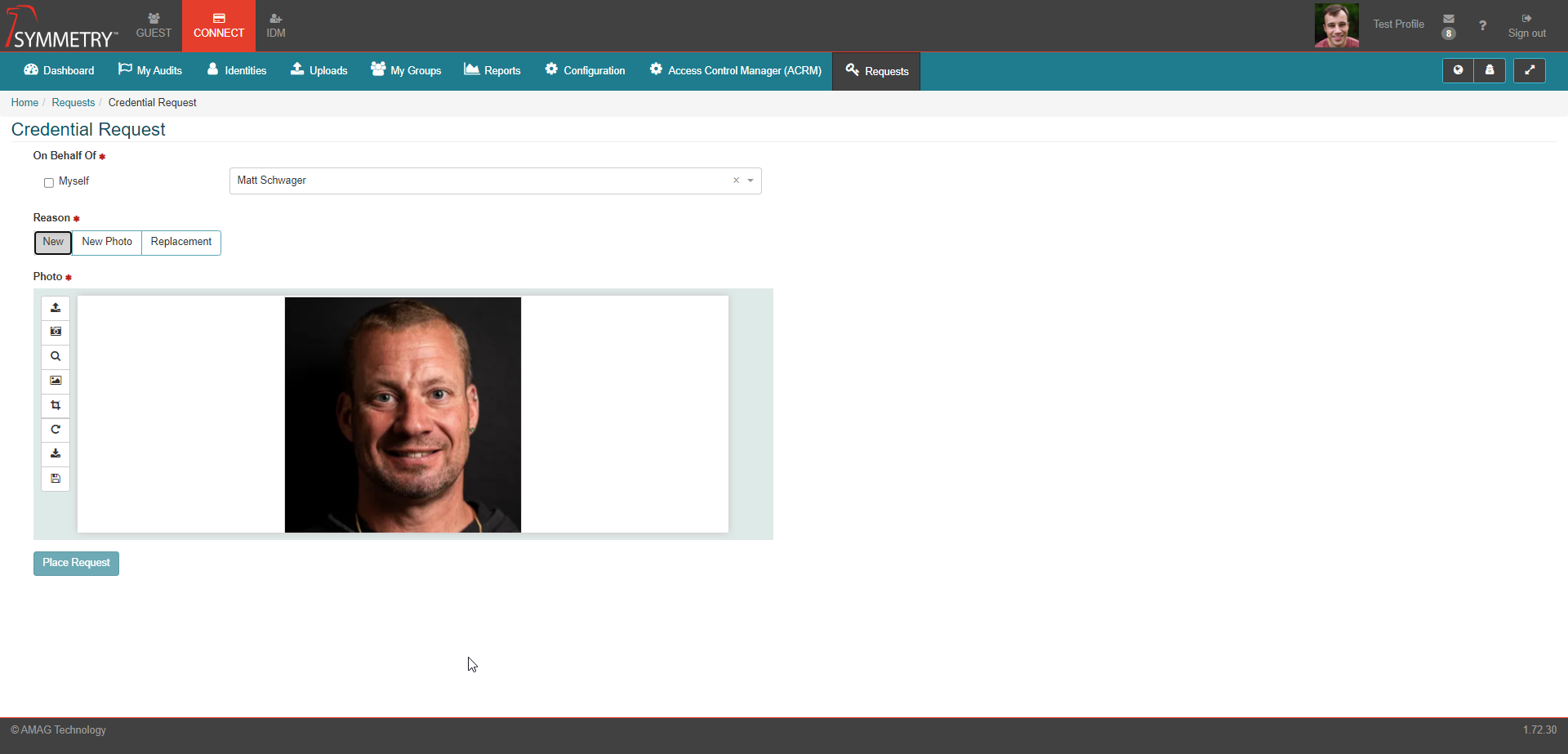
Replacement: If requests a replacement badge.
Can only be selected if the identity already has a credential.
Will require a justification for request to be selected in the Replacement Reason box (for example).
Lost
Damaged
Stolen
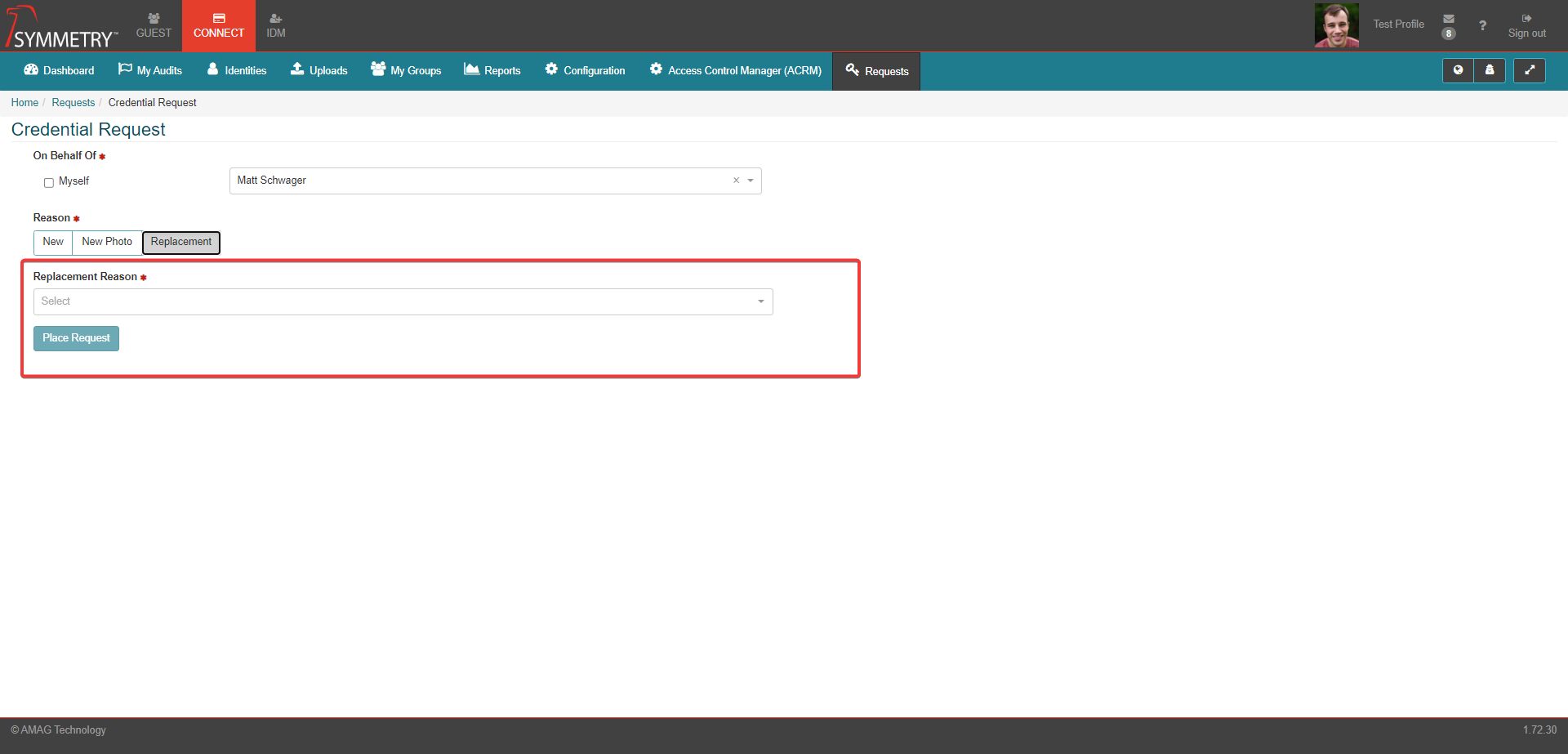
If New or New Photo is selected then a new photo will need to either be taken or uploaded.
Click Place Request to save and apply the settings.
Requesting a Credential on Behalf of someone else
To request a credential on behalf of someone else, the process is identical to requesting for yourself expect for one step: To Request a Credential:
Click on the Connect tab.
In CONNECT, Click the Requests tab.
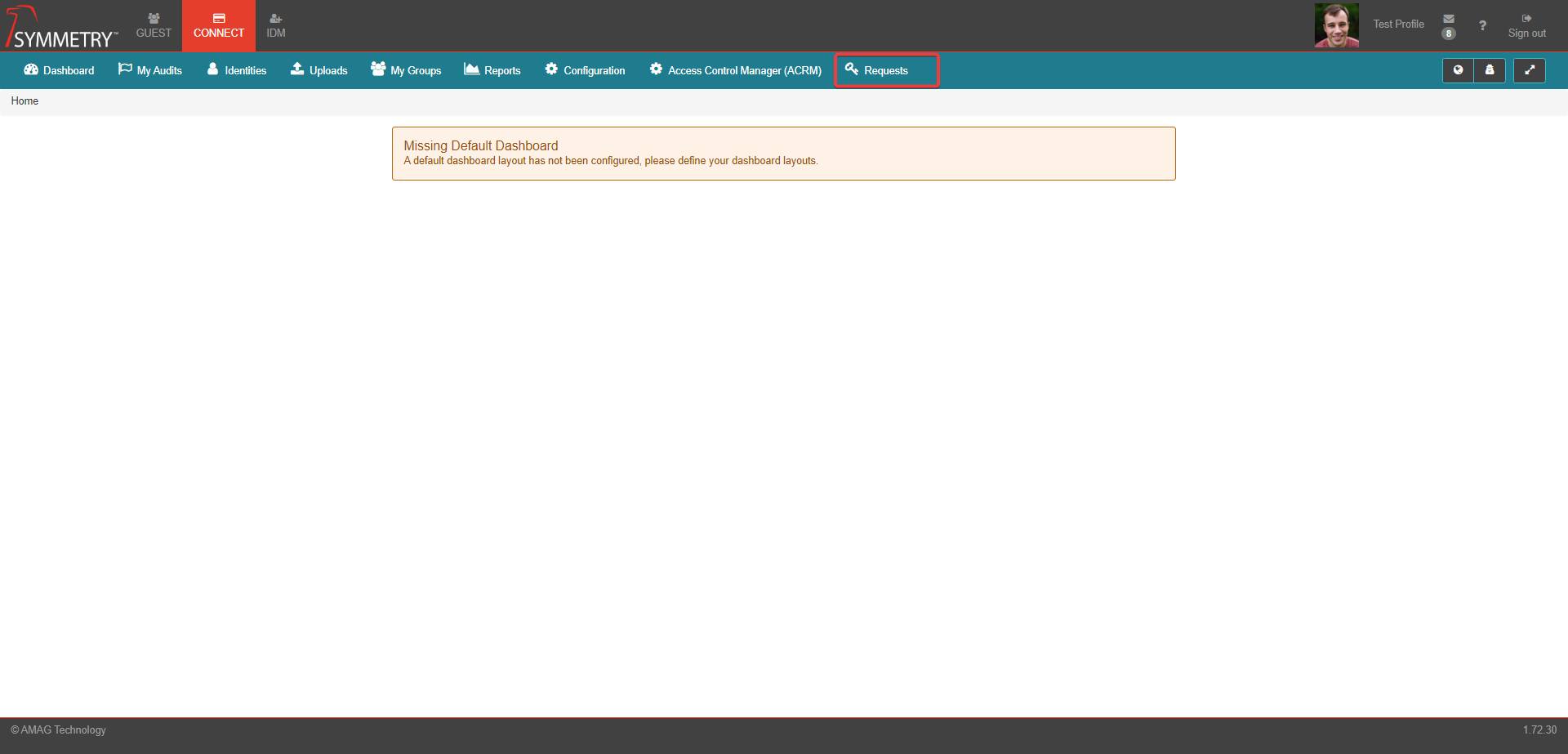
On the Requests page, select Credentials/Badge.
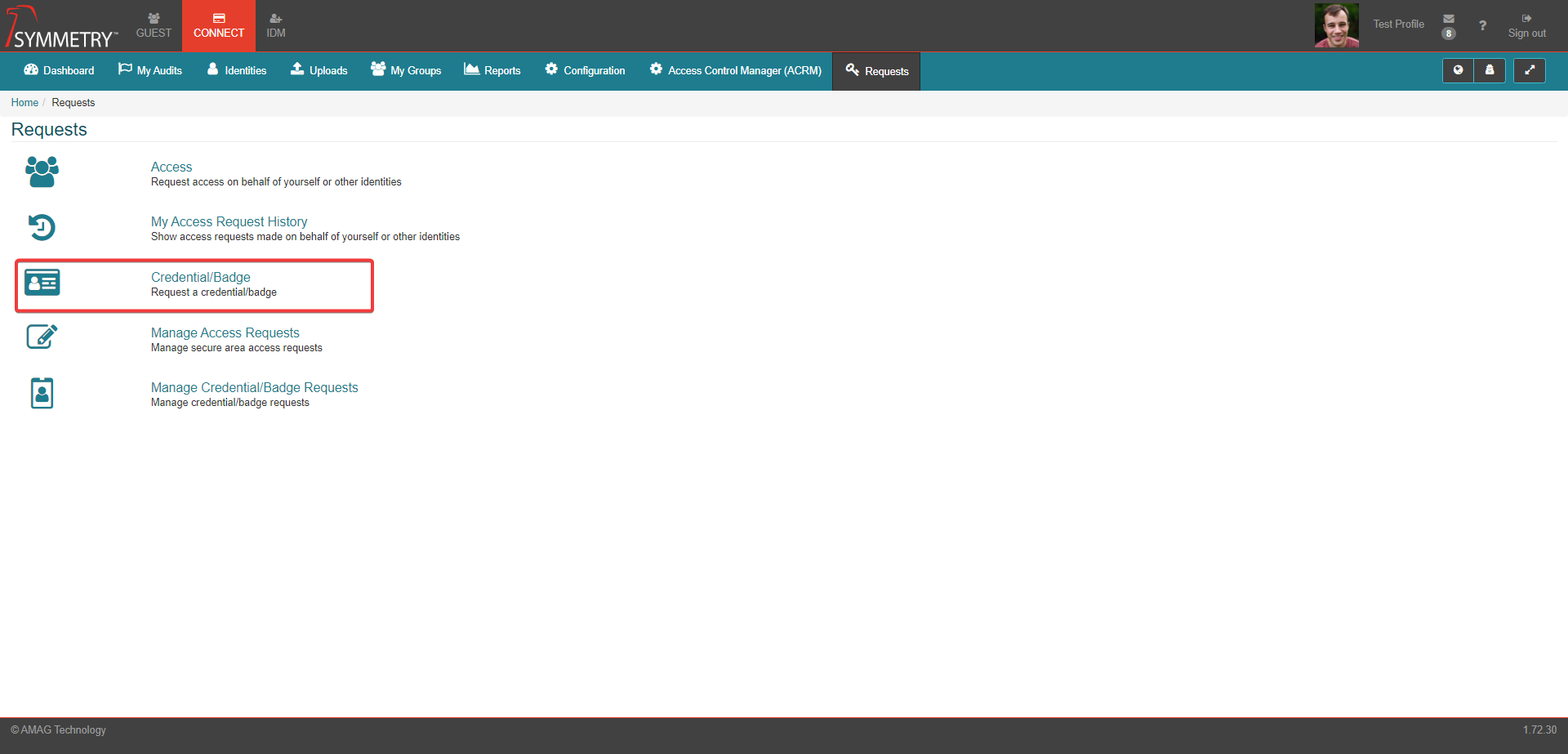
On the Credential Request page, uncheck Myself and enter the identity you want to request a credential for (the identity must already exist in the product) in the free text box in the On Behalf Of section.
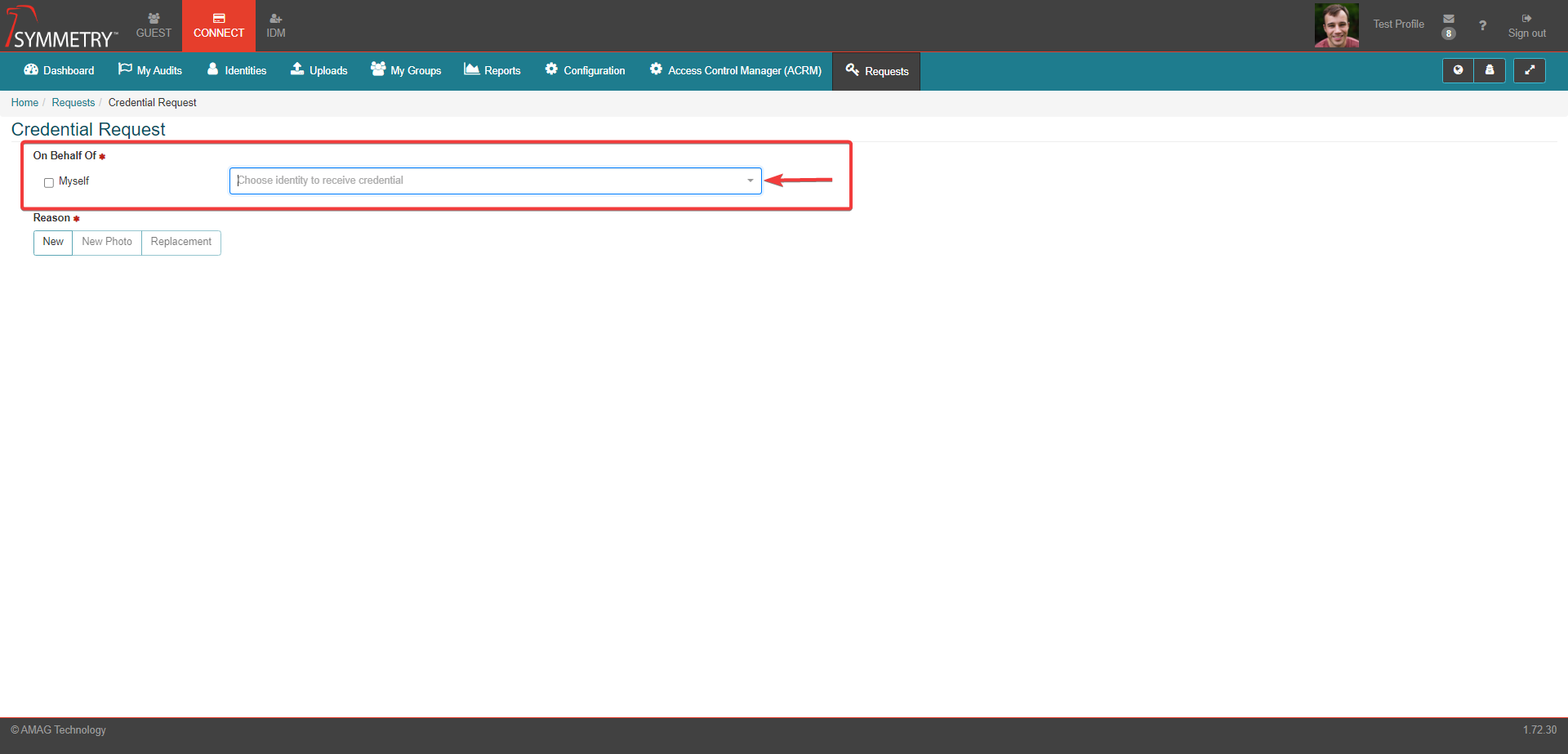
On the Credential Request page the options are as follows:
New: If requesting a new credential.
Requires uploading or taking of a new photo.
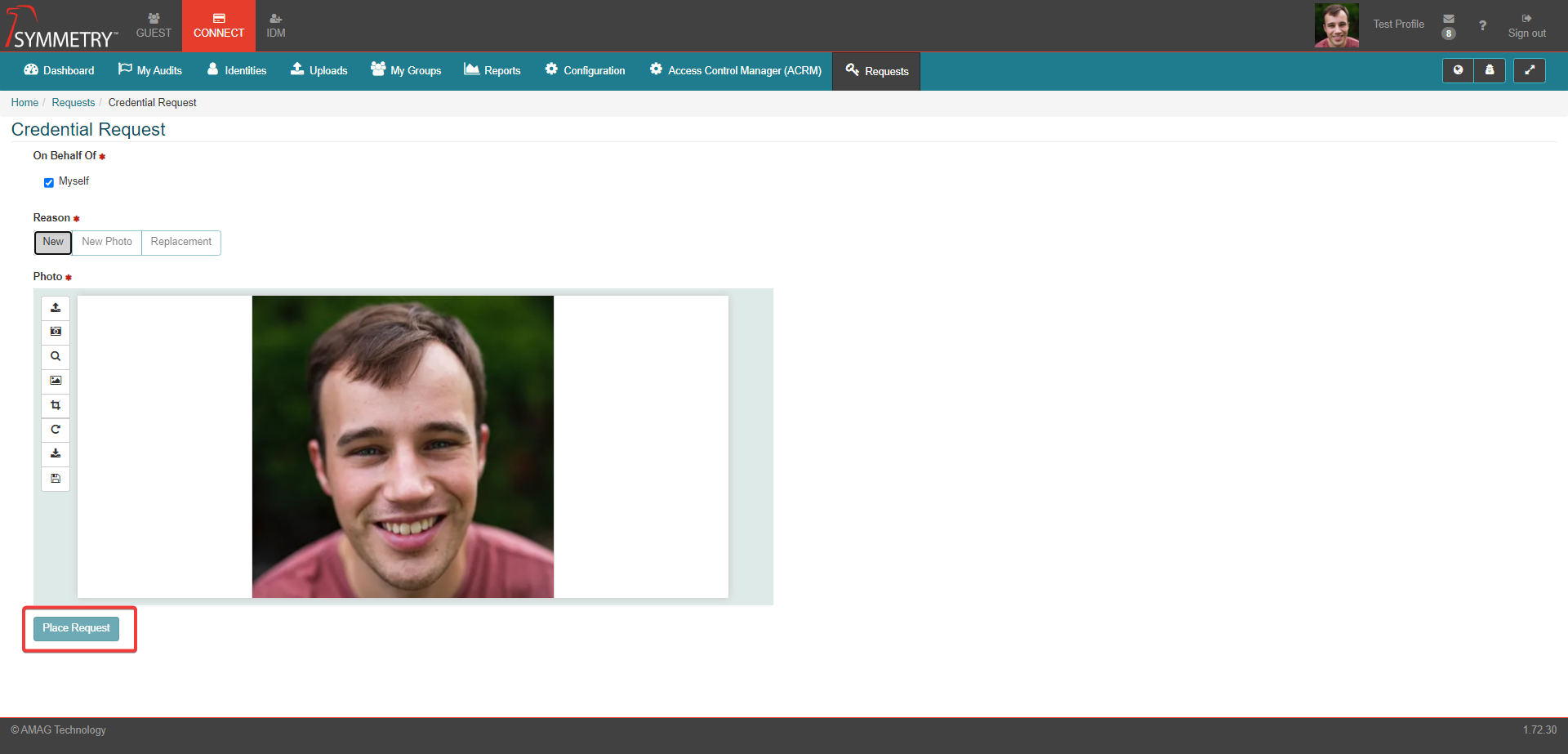
New Photo: If submitting an updated photo.
Requires uploading or taking of a new photo.
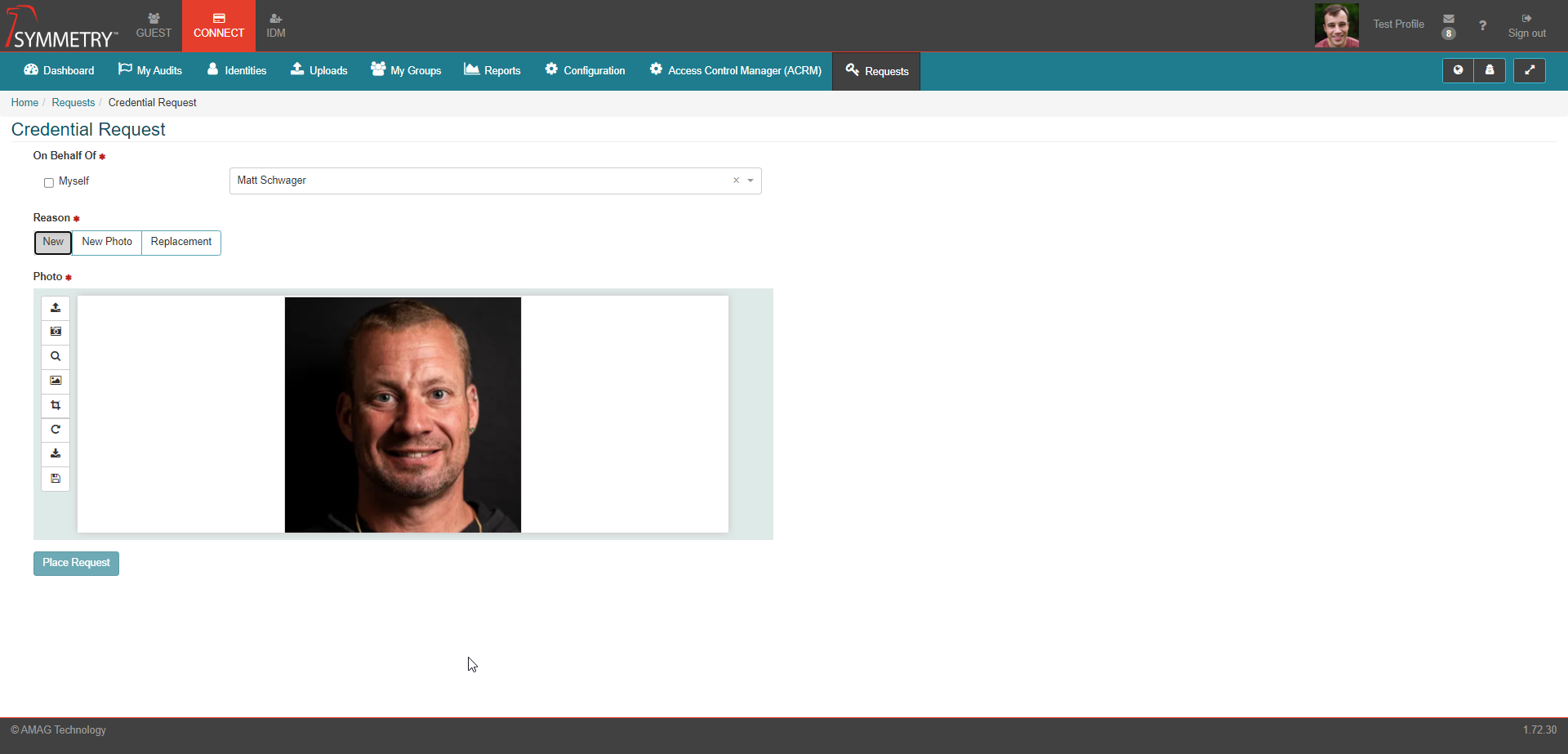
Replacement: If requests a replacement badge.
Can only be selected if the identity already has a credential.
Will require a justification for request to be selected in the Replacement Reason box (for example).
Lost
Stolen
Damaged
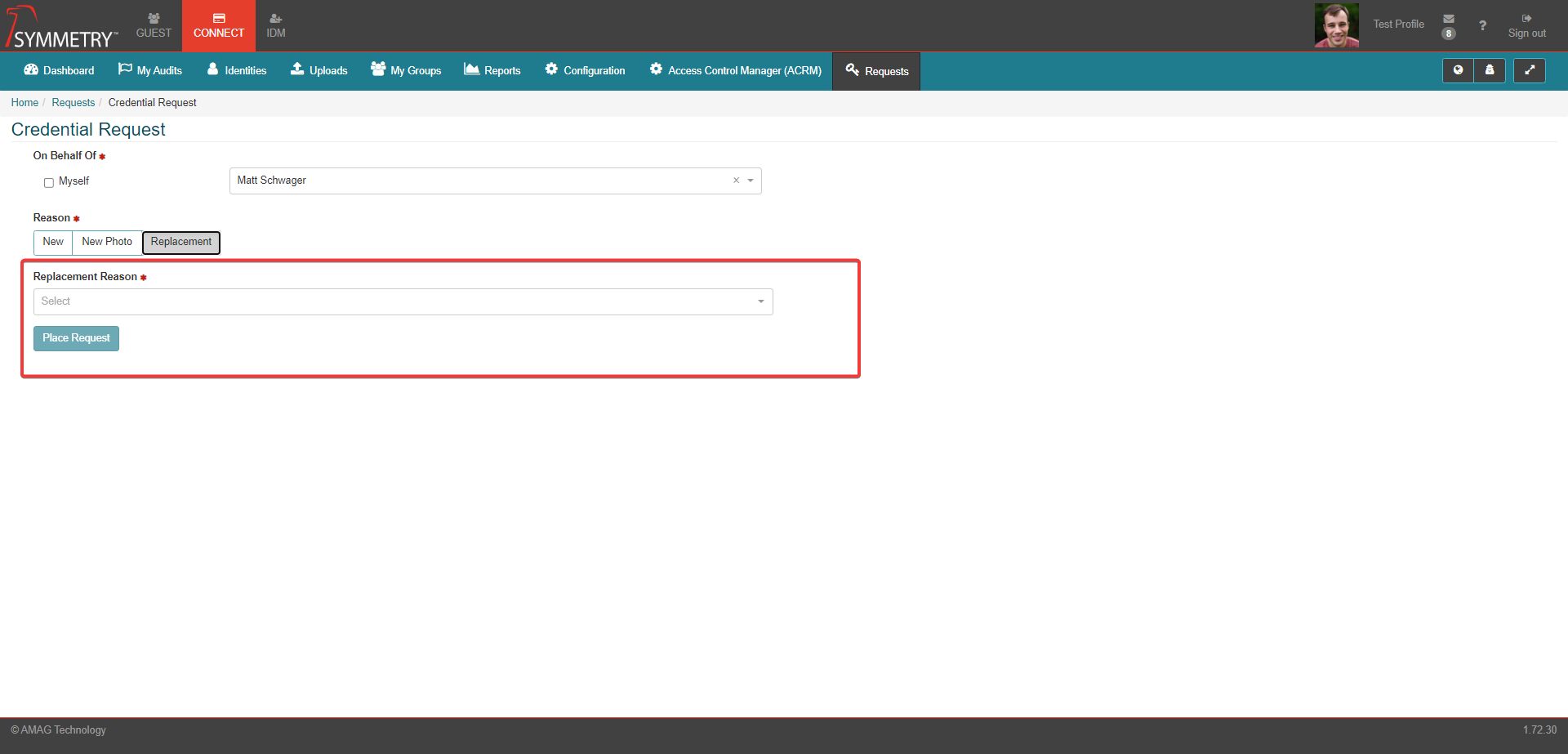
If New or New Photo is selected then a new photo will need to either be taken or uploaded.
Click Place Request to save and apply the settings.
Note
Replacement reasons can be defined in the CONNECT > Configuration > Credential Request page.