Policy Management
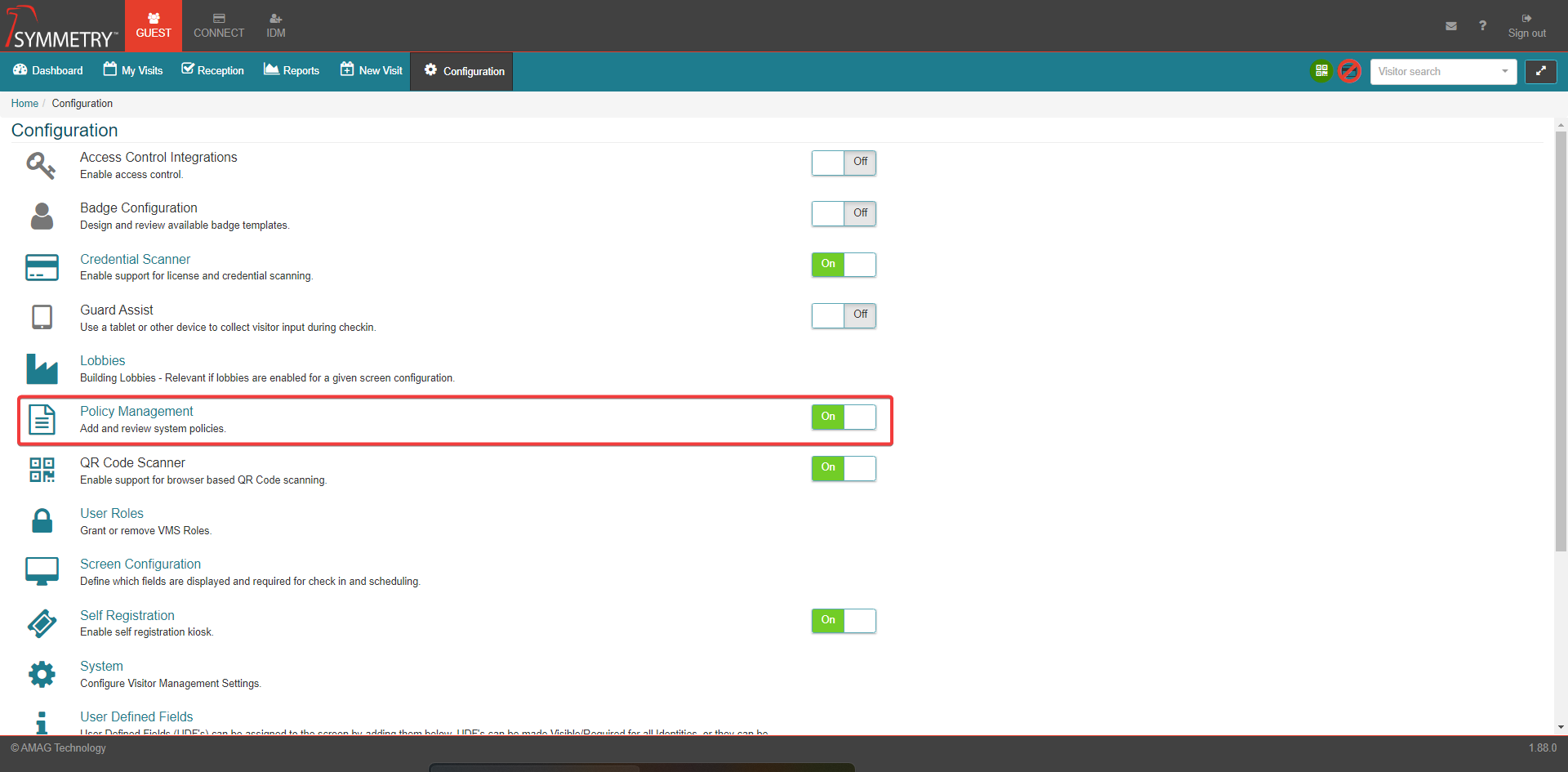
GUEST allows for the configuration of multiple Policies, which must be acknowledged/signed by visitors during the check-in process. Policies are assigned to specific Buildings and Visit Types allowing for different policies to apply for different visit scenarios.
Warning
When disabled, the Policies setting will not be able to be enabled or disabled on a Self Registration Kiosk. If this was previously enabled, it will remain enabled.
To create a new Policy, click the New button.

Enter a name and description of the Policy.
Toggle between On or Off to set the policy to Active or Not Active.
Click the Choose File button to upload a Document (PDF) policy file that will be displayed to the visitor.
Select the Require Acknowledgement checkbox if the visitor must acknowledge viewing the document. Enter the text (Several language options available) the visitor should see when acknowledging the document in the Acknowledgement Prompt field. This prompts the following options:
If the visitor needs to sign the Policy Document, select the Require Signature checkbox.
Policy Expiration is the number of days the policy is valid after the visitor completes the Policy Document. For example, a returning visitor does not need to acknowledge/sign the same Policy Document for another 30 days.
Select the Buildings and Visit Types that the Policy Document applies to. Individual, multiple or All (select the All checkbox) Buildings and Visit Types can be assigned.
Note
If a Building has been made Inactive it will not be visible and cannot be selected. Refer to Building Management for further information.
Click the Save button to confirm and save the policy and the settings assigned to it.

Tip
Clicking on the Toggle Help (?) icon will provide the user with useful information and descriptions of each field.