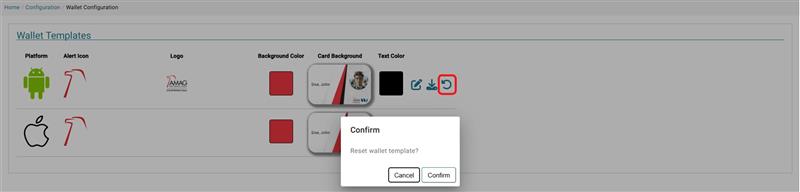Wallet
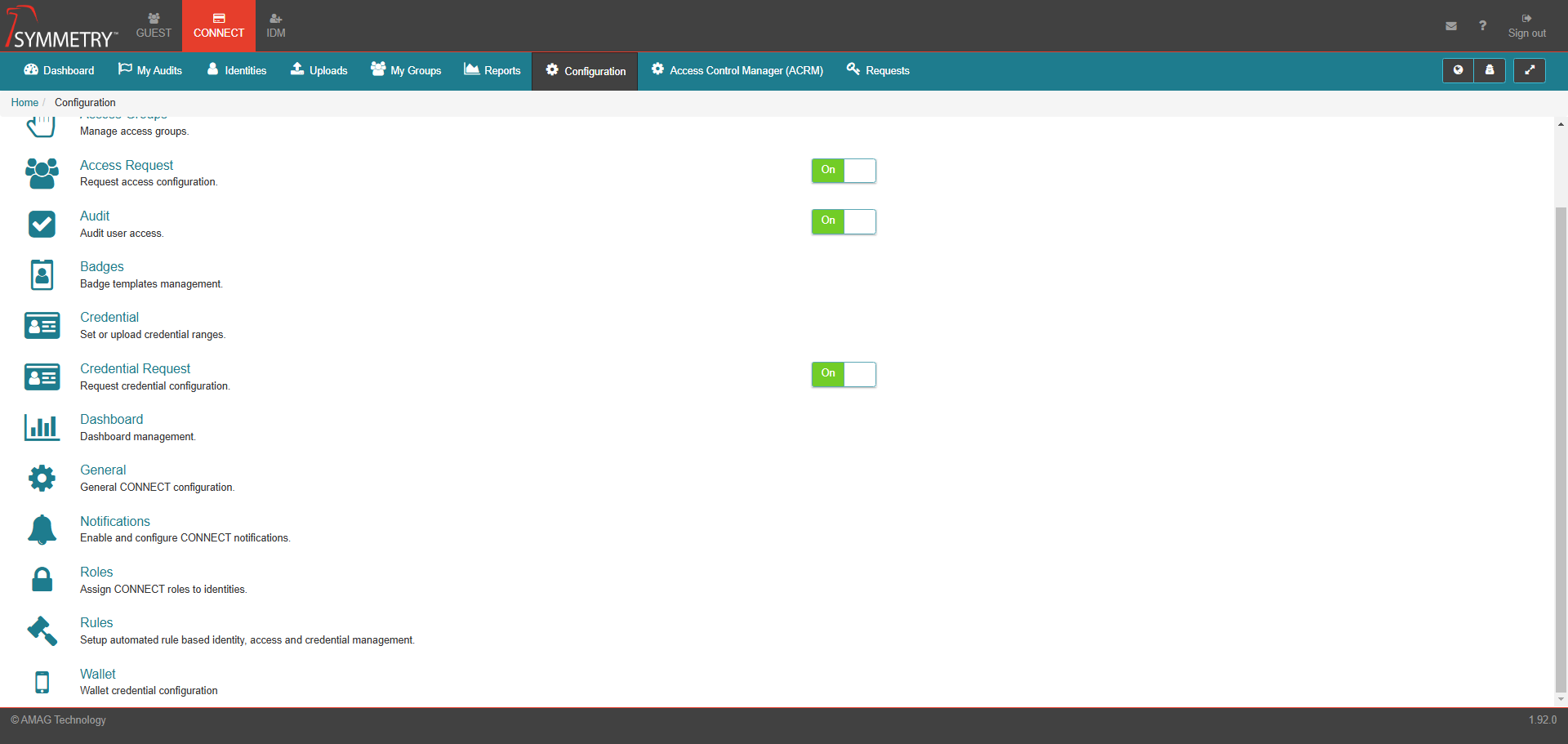
Provided your system has been configured for Wallet Credentials, this option will appear allowing an Administrator to configure the Wallet Templates that will store the NFC Credential in both Android and iOS phones.
Clicking the option will take the user to the Wallet Templates screen and from there they can click the edit icon towards the right of the relevant wallet. They can then edit the following by clicking on the relevant field in the Edit Template screen:
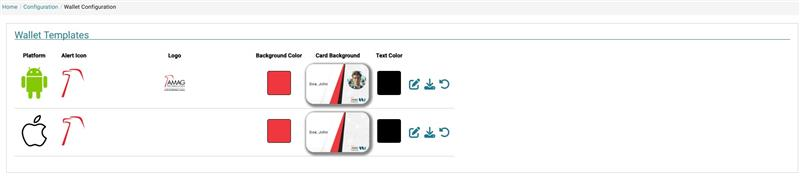
Alert icon: This appears alongside Notifications on your phone, for example, Your card was successfully added.
Logo: The Logo displayed on the Wallet Credential when it is opened on your phone.
Card Background: The Background displayed on the Wallet Credential when it is opened on your phone.
Background Color: The Background Color displayed on the Wallet Credential when it is opened on your phone.
Text Color: The Text Color displayed on the Wallet Credential when it is opened on your phone.
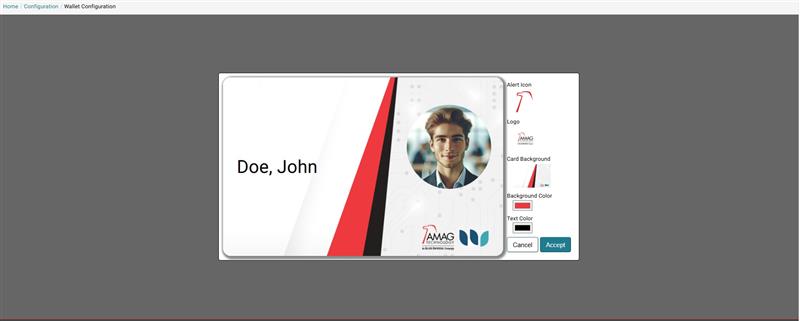
Click the Accept button to save the changes. User can also download a copy of the template or use the Reset icon to return all configuration to the default style.