QR Code Scanner
Warning
It is advised that the user of this installation guide already has a fundamental understanding of the Symmetry System and the GUEST Configuration system before attempting to configure this section.
Note
The setup of compatible ID Scanners and related functionality is covered in a separate installation document. Please contact AMAG Technical Support for more details if required.
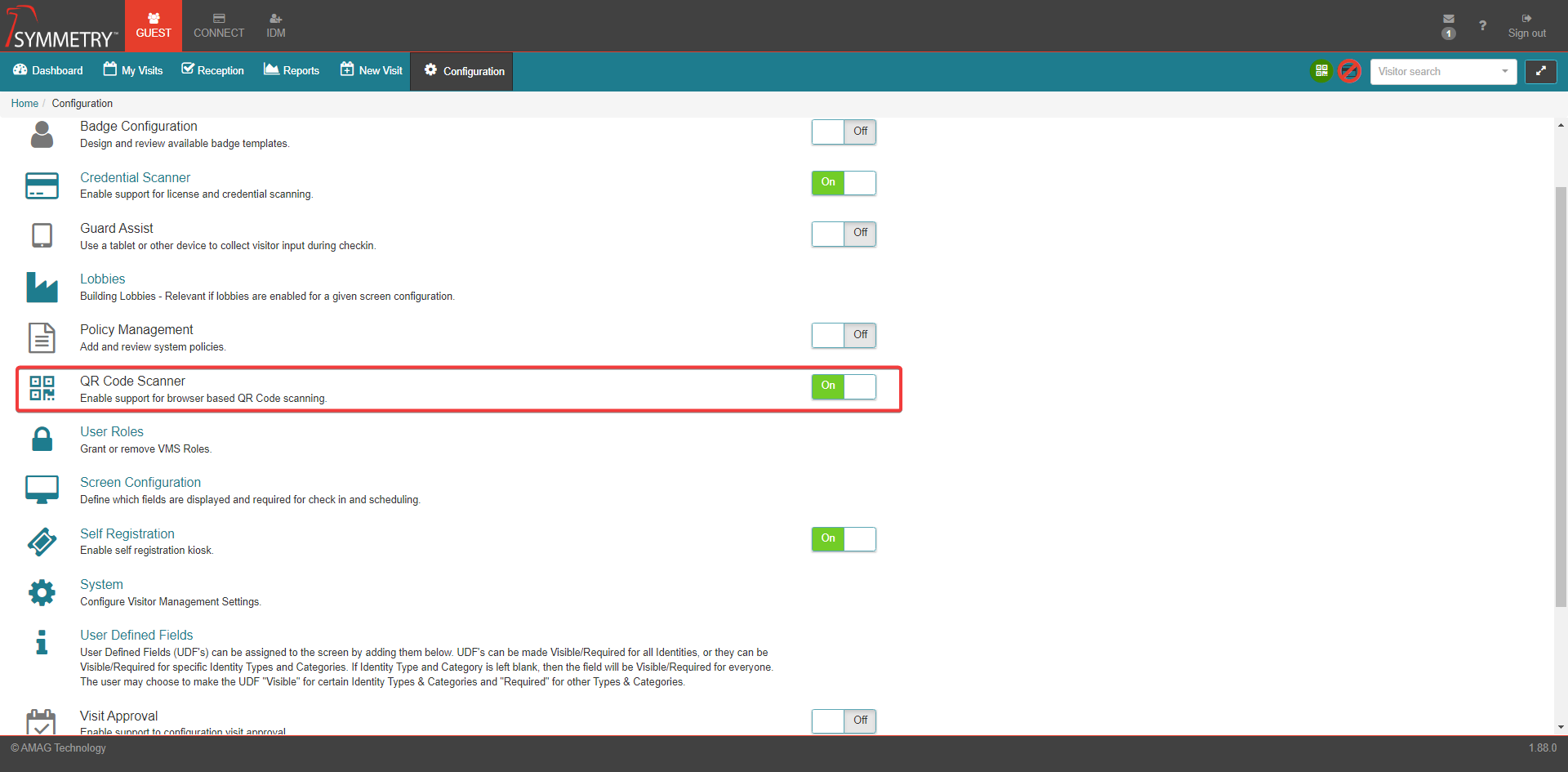
Enabling QR Code Scanner in GUEST allows for a QR Code Peripheral Device to be used to scan the visitor QR code on the Reception page of the system in order to locate the visitor and begin the check in process.

Once the QR Code Scanner has been enabled the user will have the QR code scanner function available in the task bar of the GUEST application. Clicking the QR Code Scan icon button opens the QR Code Scan option. The user can then either click Scan a QR Code from a Welcome Email or a Mobile Device or Find a visit by Registration Code to check in. Alternatively, the user can be checked in by manually entering the Registration Code into the box below Find a visit by Registration Code.
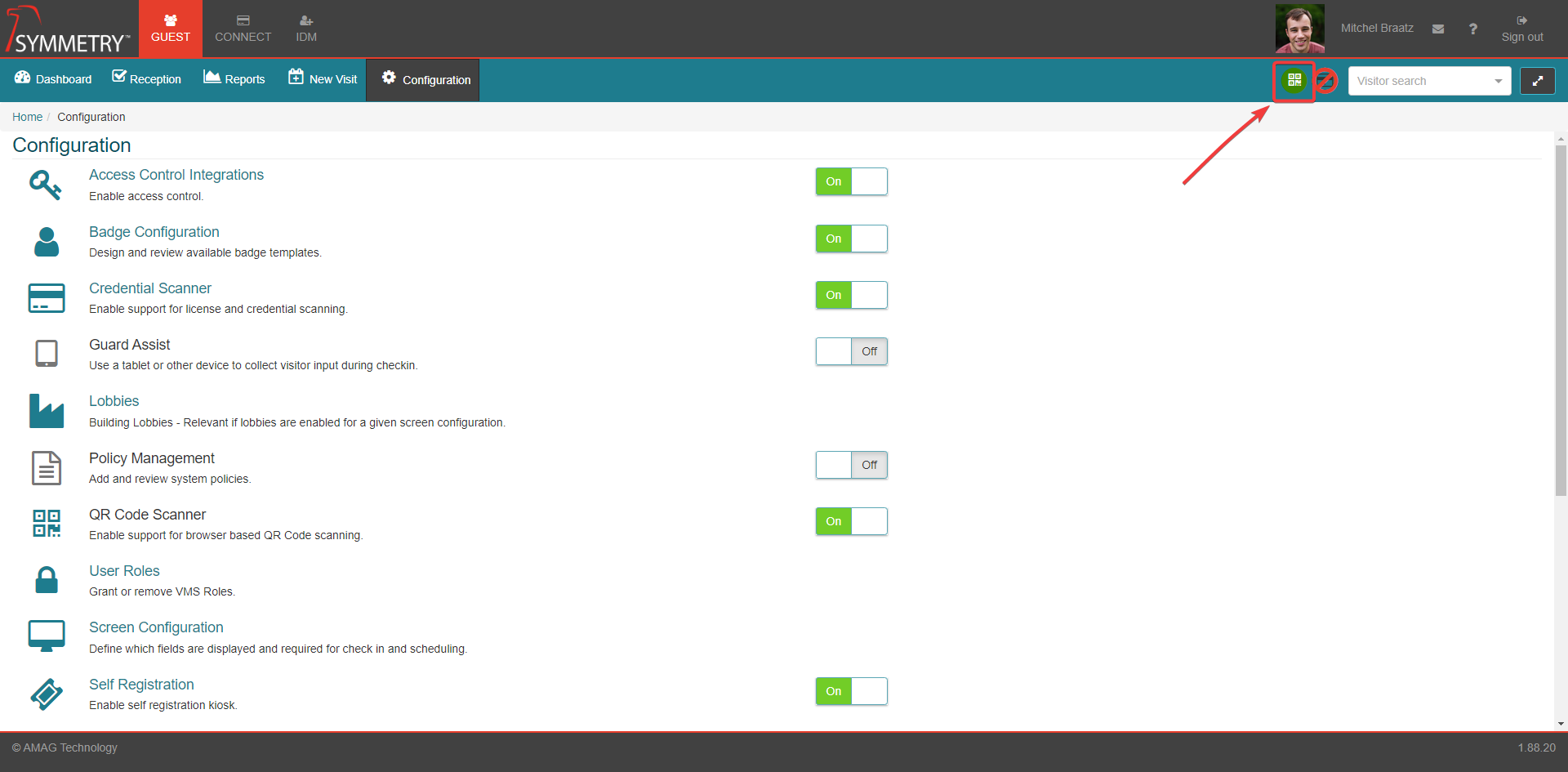
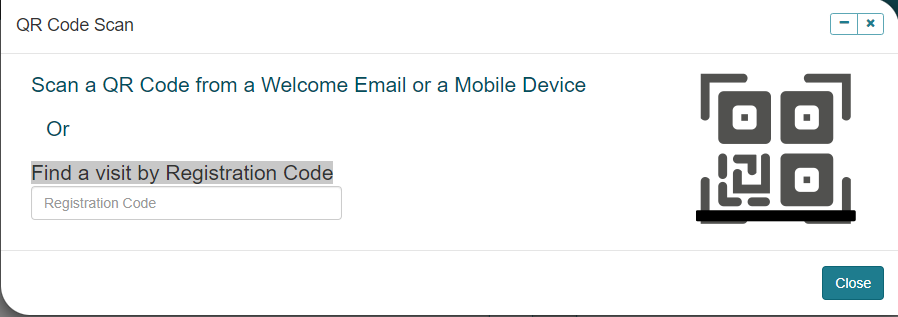
Note
If the QR Code Scan option is disabled in in GUEST Configuration, the QR Code Scan icon button will not be visible on the GUEST task bar.