Visit Delegation
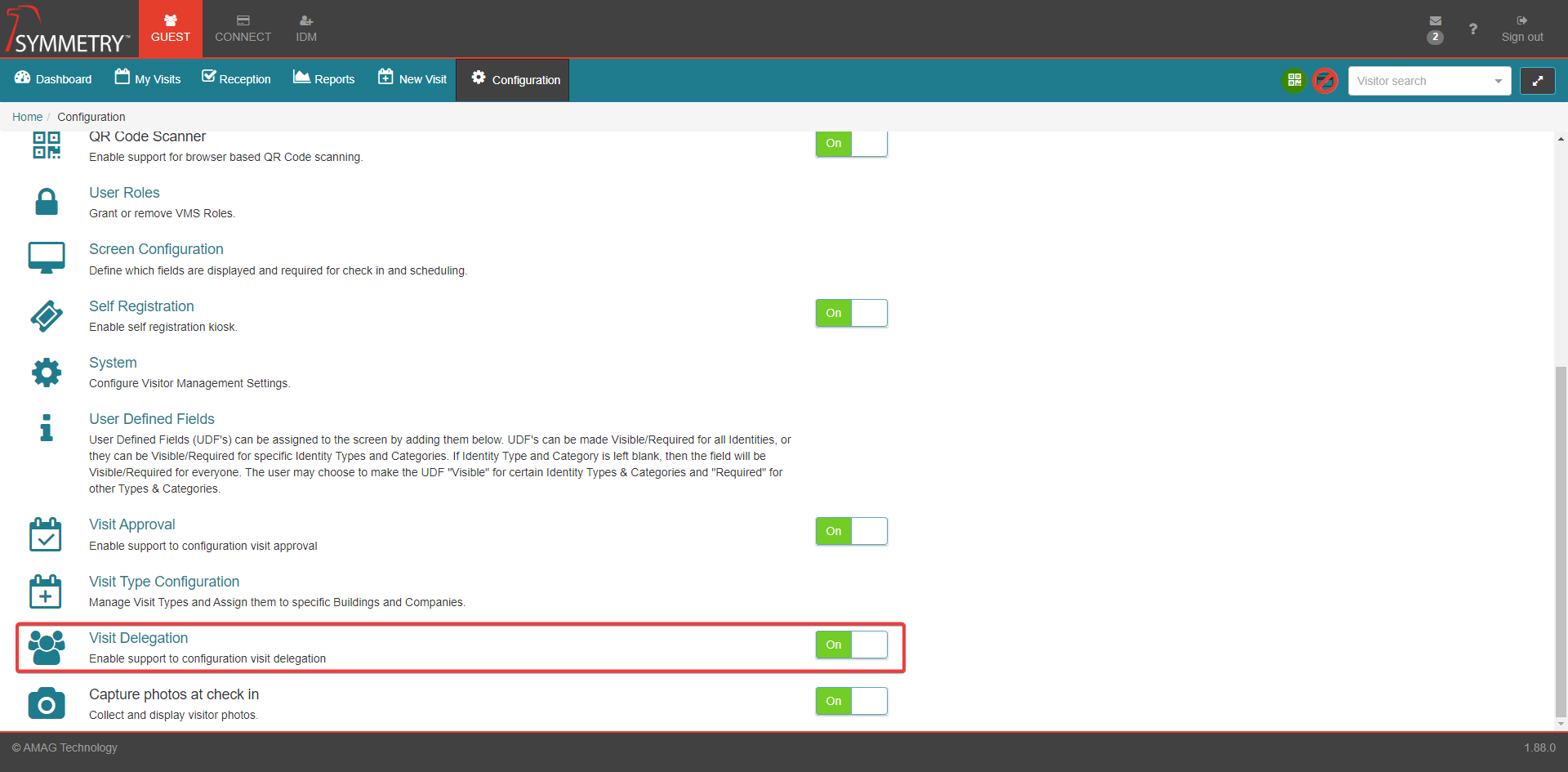
GUEST allows a user with the Host Delegate user role to schedule visits on behalf of other users in the system. The list of Hosts / Host Delegates that the Host Delegate can select to host visits on behalf of is restricted dependent on whether Visit Delegation in GUEST Configuration is switched On or OFF.
Note
The available users they see in the system will also depend on the Company Partitioning settings. If the host delegate is associated with a different company then both companies must be able to access each other or the host delegate will not display in the list. Please review the IDM Administration Guide for more detail on Company Partitions (Partition Data by Company).
Visit Delegation works in two different modes within GUEST:
Default Mode: Visit Delegation toggled/set to the Off position. The list of available users that the Host Delegate is able to schedule visits on behalf of is limited only by whether or not the Host Delegate is authorized to host visits in the same building that the identity they are hosting on behalf of is authorized to.

Each user can manage their delegates on the My Visits page. The user searches for the desired delegate and clicks the Add (+) icon button to add them.
Note
Whilst Visit Delegation is OFF, selected Host Delegate will still be able to host on behalf of any identity (subject to Building and Company restrictions).
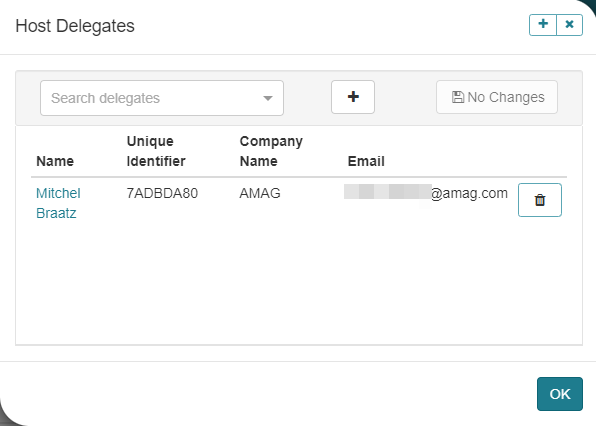
Restricted Mode: Visit Delegation toggled/set to the On position. The list of available users that the Host Delegate is able to schedule visits on behalf of is limited to Identities that have added them to their Delegates list and that the GUEST Admin has configured them to be a Delegate for in Visit Delegation.
Admin Delegate Configuration
The process for GUEST Admin users to configure delegates is as follows:
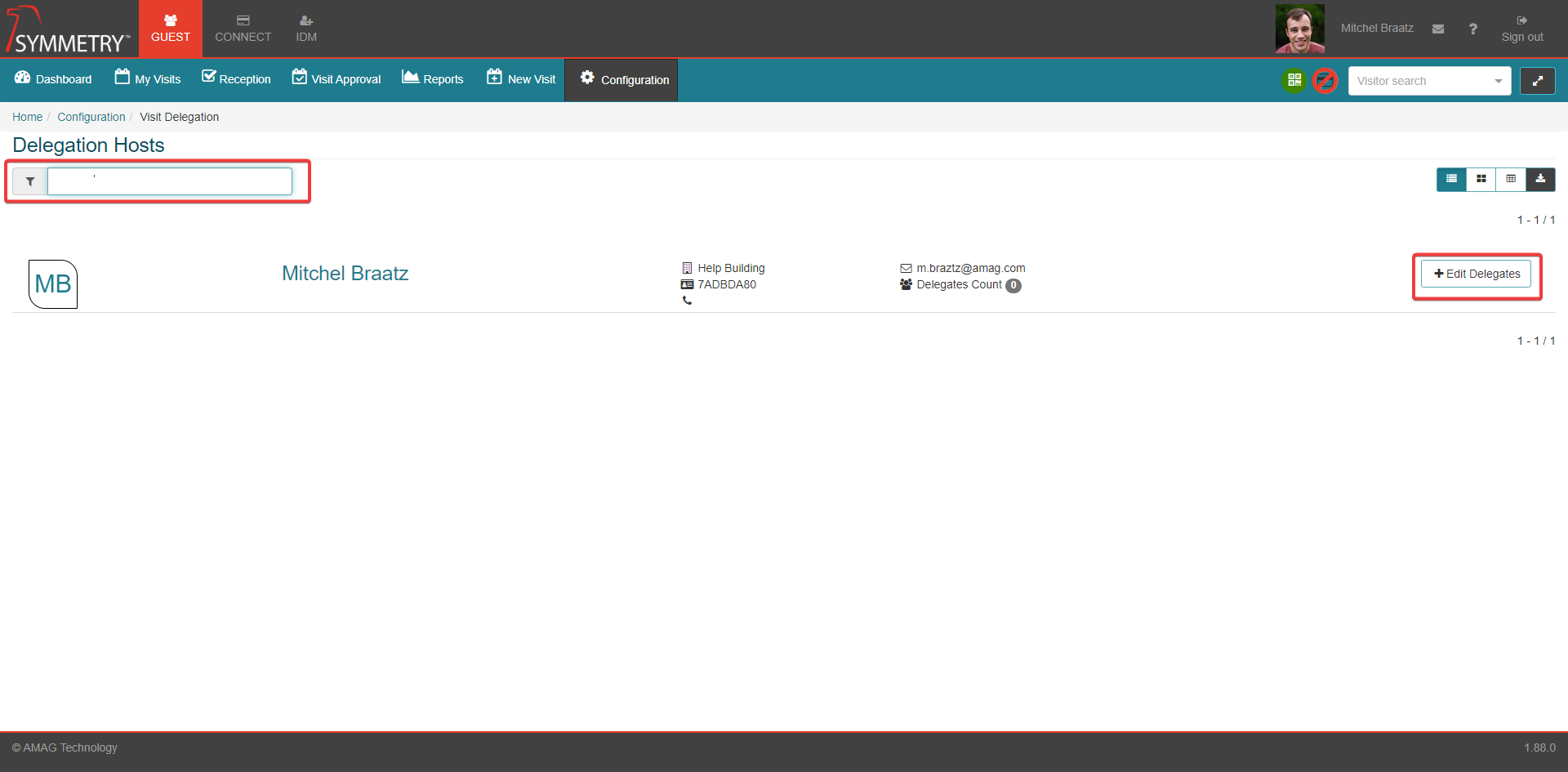
Once the user has been automatically directed to the Edit Delegates section, type to search for the delegates in the Add Delegates search field. Select a Identity that is eligible to be a Delegate for your Host (subject to Building and Company restrictions). Then click the Add (+) button to add that user as their delegate. Multiple delegates can be added by simply repeating this step.
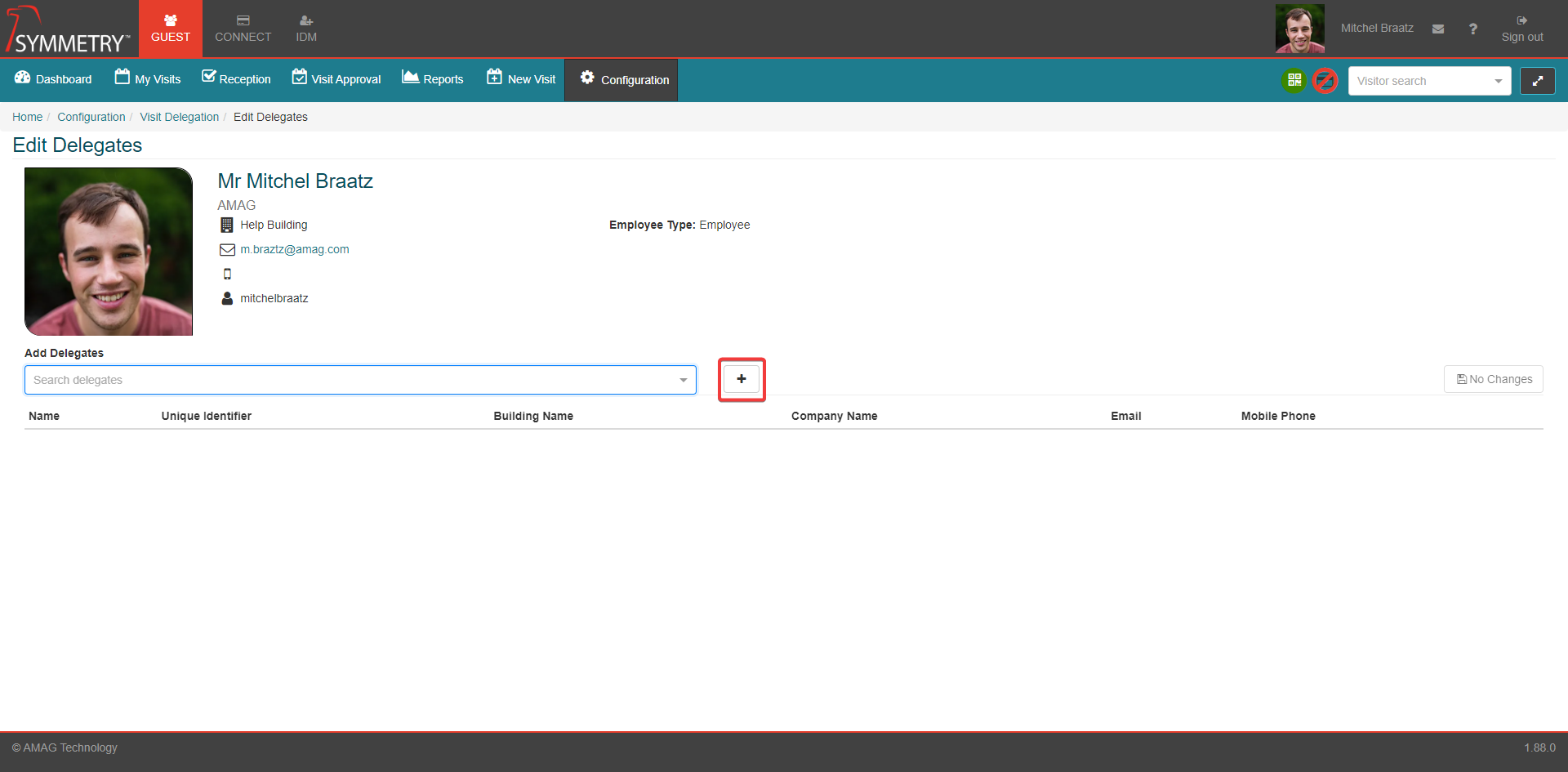
Click the Save Changes button to confirm the adding of the delegate/s to the user. Click the Delete icon button to remove the delegates if required.
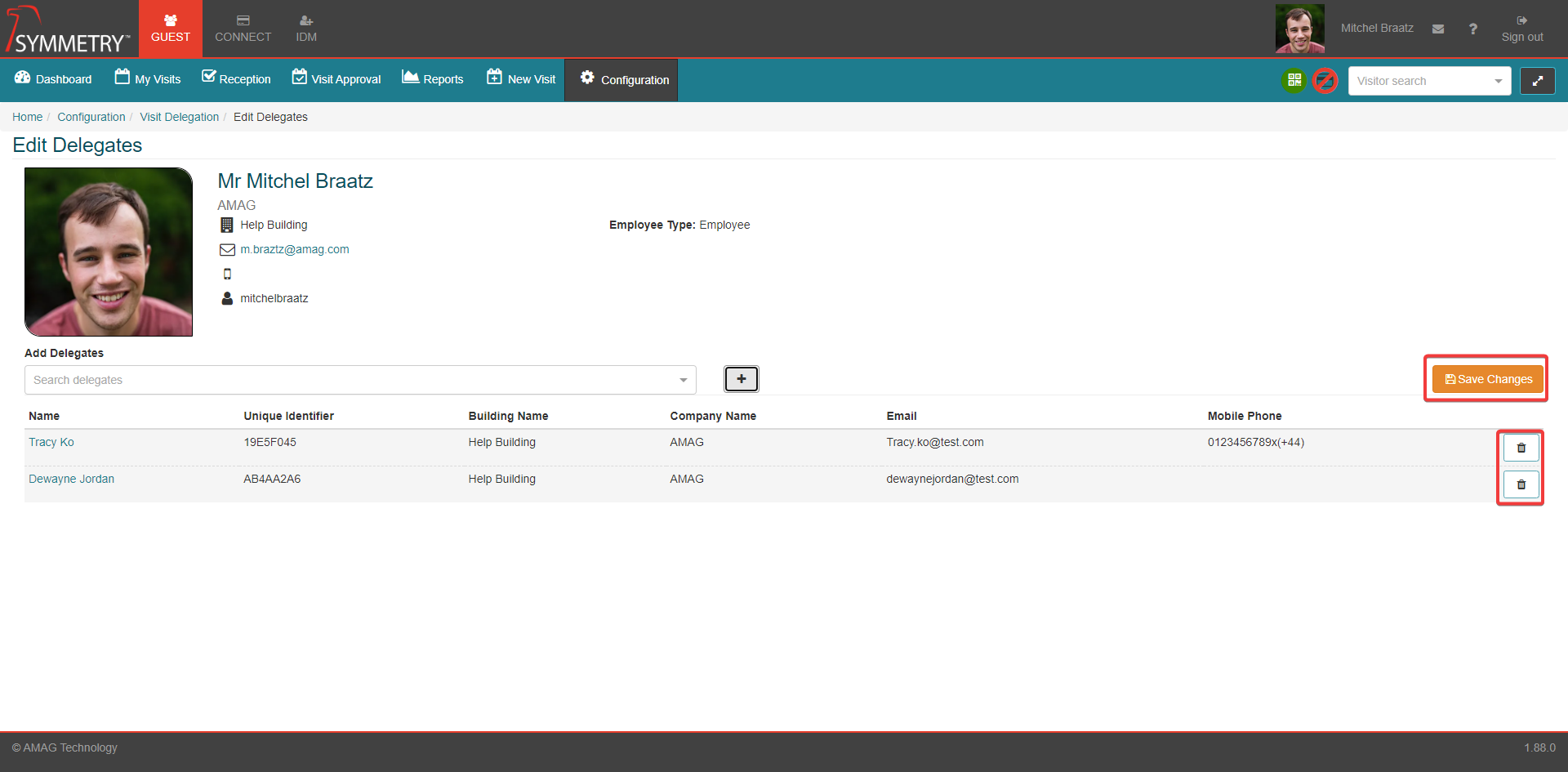
If the newly assigned Delegate signs into GUEST they will see that they can no longer host on behalf of any Host / Host Delegate (subject to Building and Company restrictions). They can only Host on behalf of any Identities they have been selected to be a Delegate for in Visit Delegation.
Note
Any Identities that a Host has added to their Delegates list will also appear in Visit Delegation.