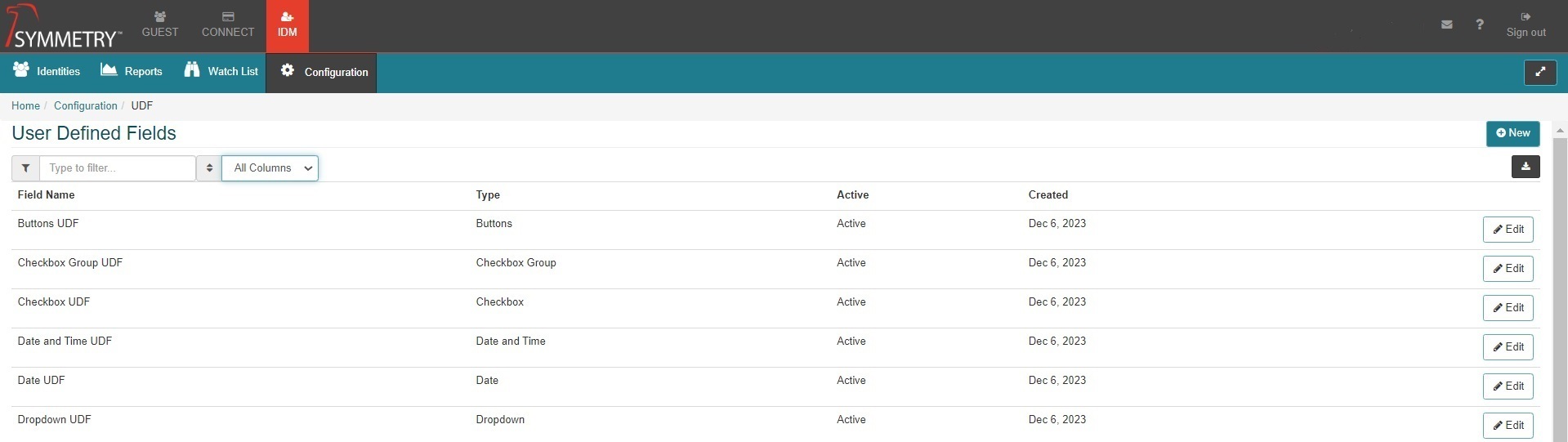User Defined Fields
Note
Required fields are indicated with a red Asterisk.
The system allows for an unlimited number of User Defined Fields (or custom fields) which, once assigned, will apply to all Identities in the system. User Defined Fields are created on this page, however they must also be assigned to the Employee/Non-Employee/Watchlist/Visitor screen in order to be visible in the application. Please review the Screen Configuration section for more detail.
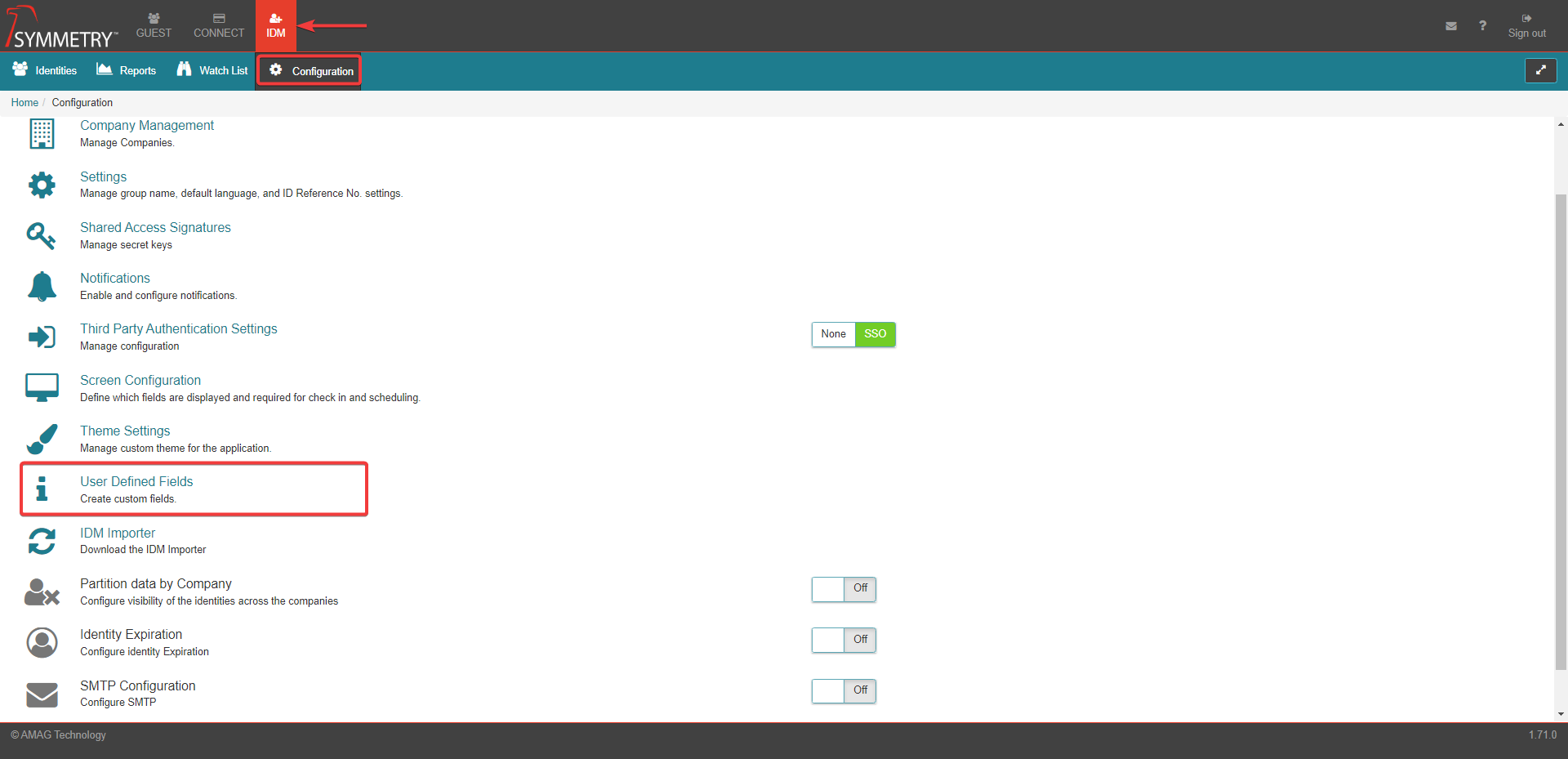
To create a new User Defined Field, click the New button.
Name: Enter a name for the User Defined Field. And determine if the user defined field is active or not (ON/OFF) using the toggle switch.
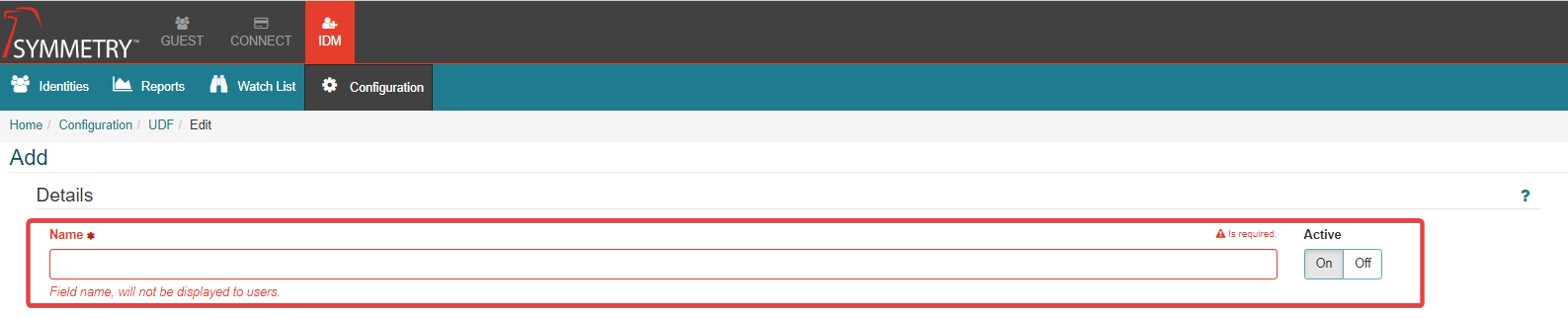
Field Type: The following fields are supported:
Text Field: Allows for alphanumeric text entries. Supports validation of min/max length.
Number Field: Allows for numeric entries only. Supports validation of min/max value.
Text Area: Supports a large alphanumeric text entry. Supports validation of min/max length.
Checkbox: Provides a checkbox which can be checked (selected) or un-checked (not selected).
Date: Provides a date field.
Time: Provides a time field.
Date and Time: Provides a Date and Time field.
Dropdown: Provides a dropdown field with values that can be selected. An optional Display Name can be entered for each item in the drop down list if required.
Checkbox Group: Provides a group of checkboxes. One or more checkboxes can be selected at the same time. Depending on the boxes checked, specific values will be assigned to the Identity.
Radio Group: Provides a group of radio buttons. Only one button can be selected at a time. A specific value is assigned to the Identity, depending on the specific radio button selected.
Buttons: Provides a group of buttons that operate in the same way as radio buttons. Only one button can be selected at a time. A specific value is assigned to the Identity, depending on the specific radio button selected.
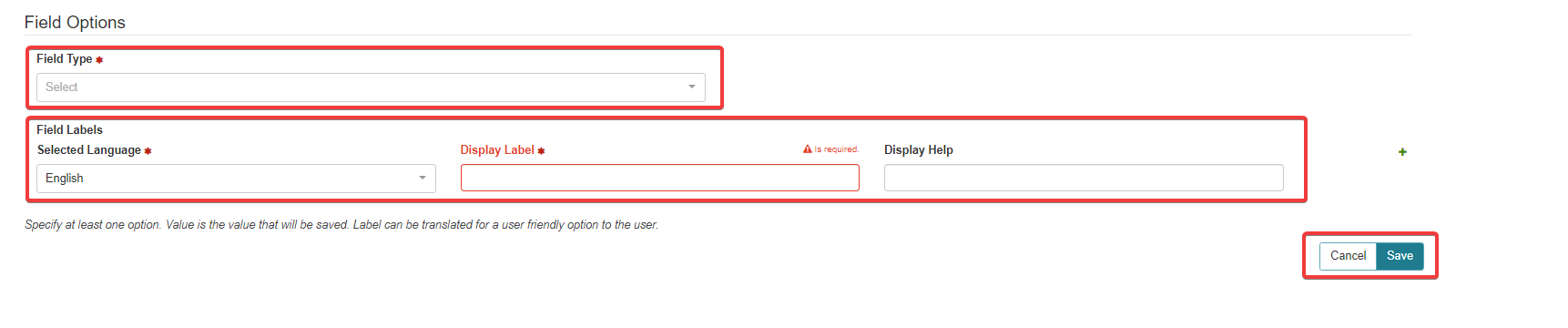
Field Labels:
Selected Language: Language for the display label, either 'English' or 'Español'. Other languages can be added if desired by speaking to your local support agent.
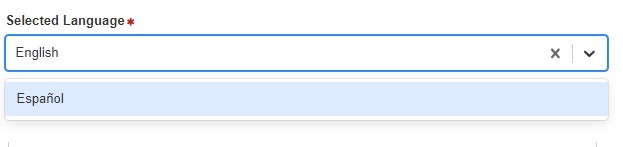
Display Label: The label that is displayed for the user defined field.
Display Help: The help text to aid the user and supply supporting information regarding the user defined field.
Once completed the user defined field can be either saved by clicking the Save button or cancelled by clicking the Cancel button.
On the User Defined Fields list page, the user has the ability to filter the list by selecting a column from the right-hand filter box and then entering free text in the left-hand filter box. They can also edit existing UDFs or download the page as a csv file.