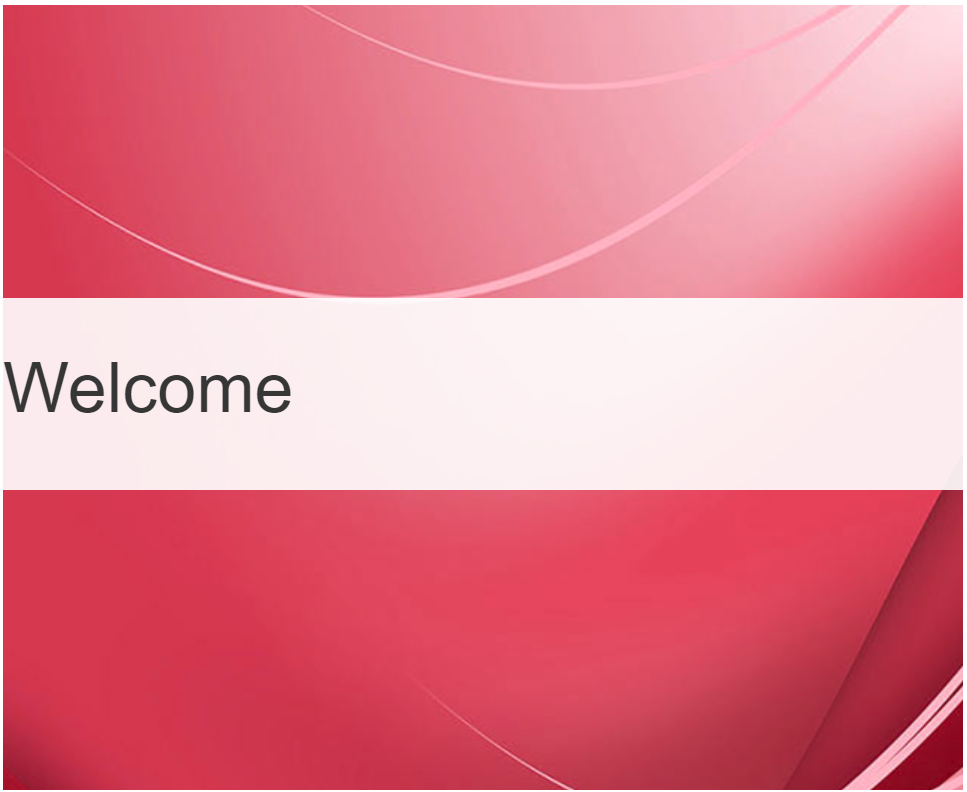Guard Assist
Note
The Guard Assist Portal is designed to function on standard, off-the-shelf mobile tablets making the process of signing/acknowledging policy documents easy for the visitor and the user that is checking them in.
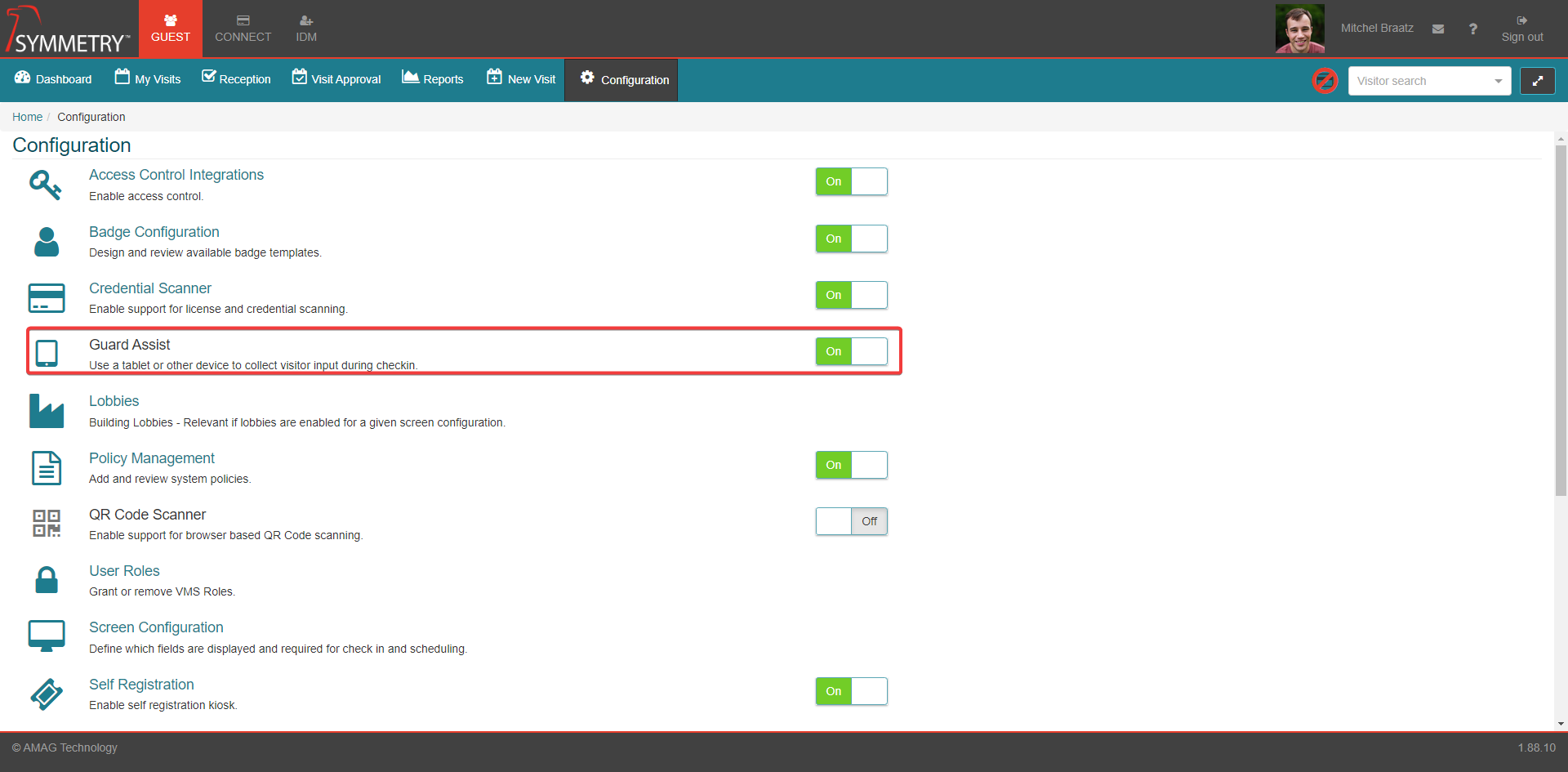
The Guard Assist Portal is used by the visitor during check-in to sign/acknowledge Visitor Policies during the check-in process. The typical use-case is as follows:
The visitor approaches the reception desk to begin the check-in process.
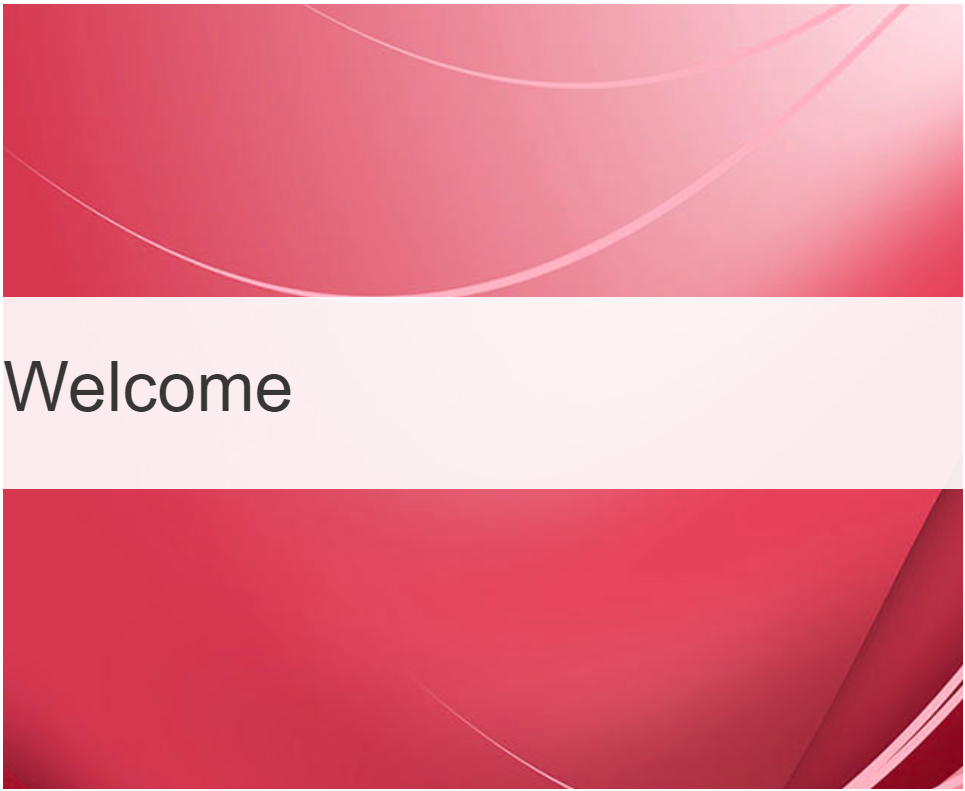
The Reception user finds the visitor's record (or registers the visitor) and begins check-in.
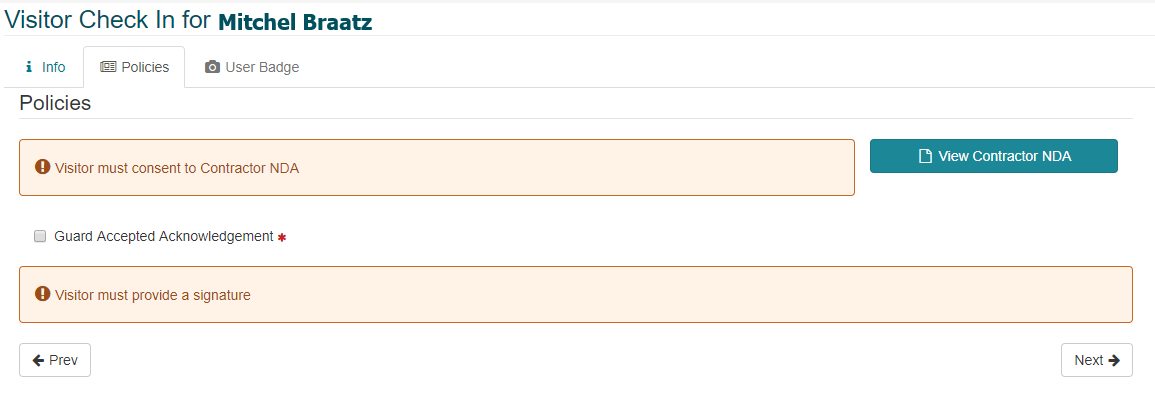
During check-in the visitor may be required to acknowledge/sign specific policies, such as a NDA (Non-Disclosure Agreement). The NDA will appear automatically on the Guard Assist Portal for the visitor to review and complete.
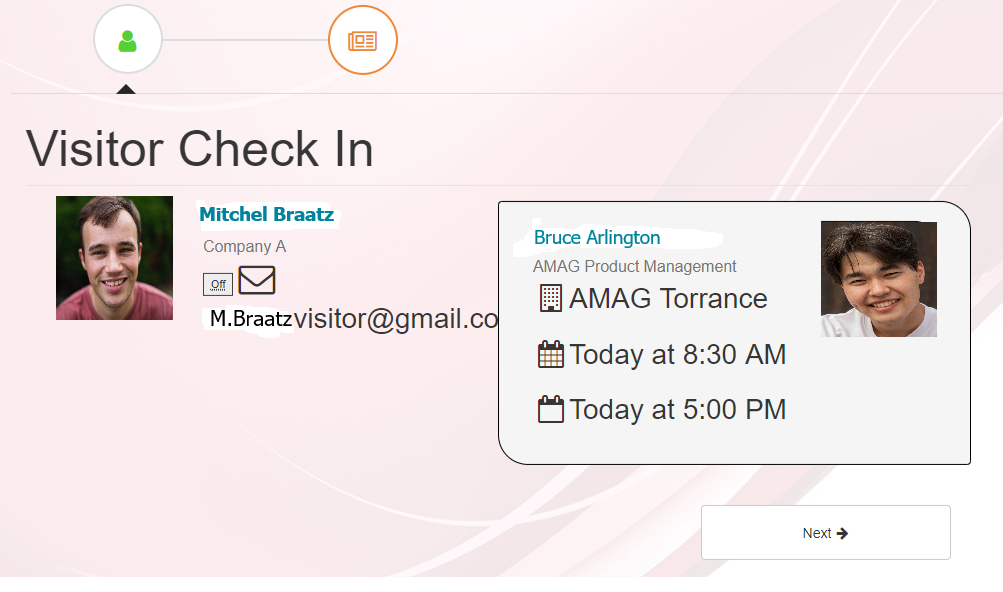
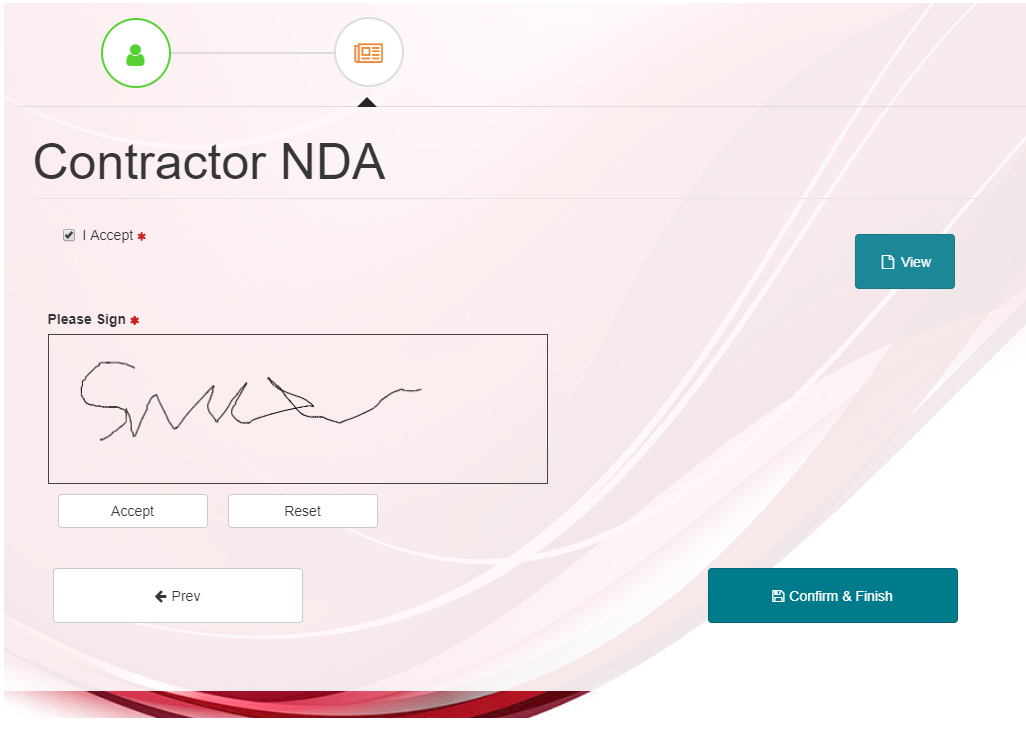
Once the visitor has signed the NDA, the Reception User’s screen will update automatically and show the visitor’s signature. The reception user can then proceed with the check-in.
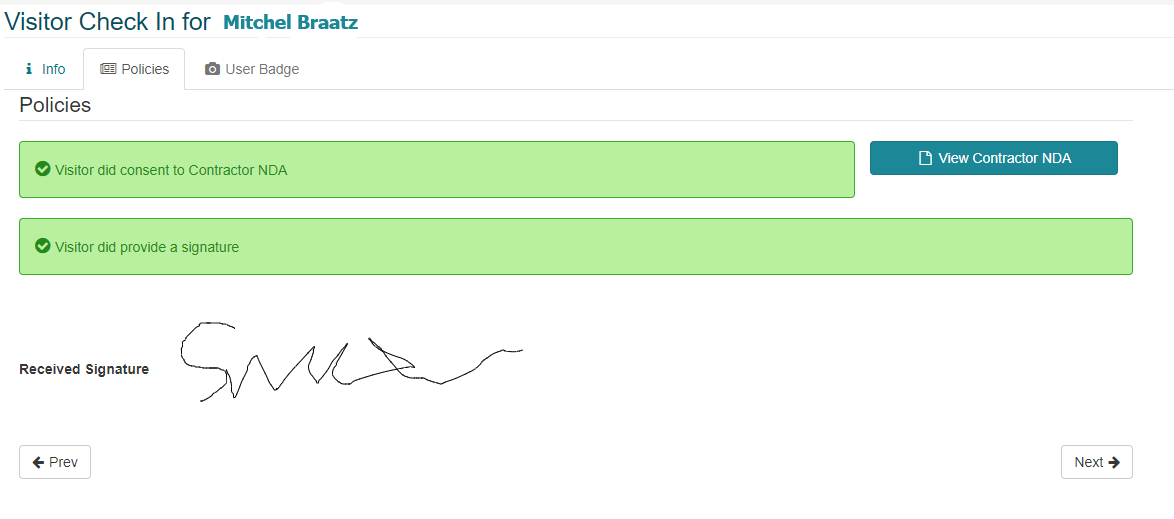
Initializing the Guard Assist Portal
Note
Only users with the “Reception” User Role are able to initialize the Guard Assist Portal. Please ensure that the relevant user has the Reception role assigned. For more detail, review the User Roles section.
By default, the Guard Assist Portal is not enabled and needs to be set to the On toggled position (GUEST Configuration Guard Assist).
The address or URL for the Guard Assist Portal is available on the Dashboard for Reception Users. Click Open to launch a new tab in the web browser for the Guard Assist Portal, or manually enter the URL for the Portal onto the relevant device/mobile tablet.
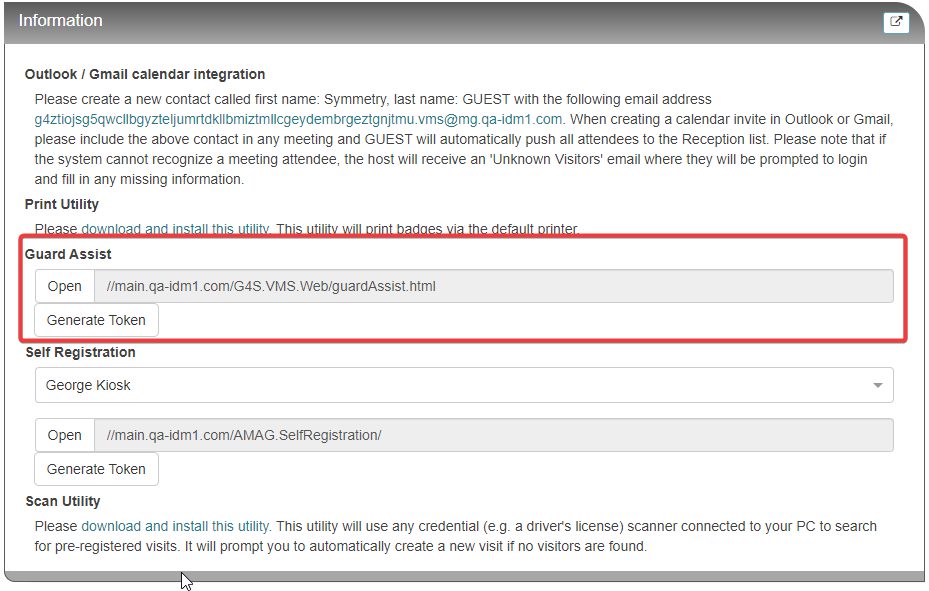
When the portal opens, it will prompt the user to enter a token. The directions on obtaining the token are described in the next step. Copy the token into the field once the token has been obtained.
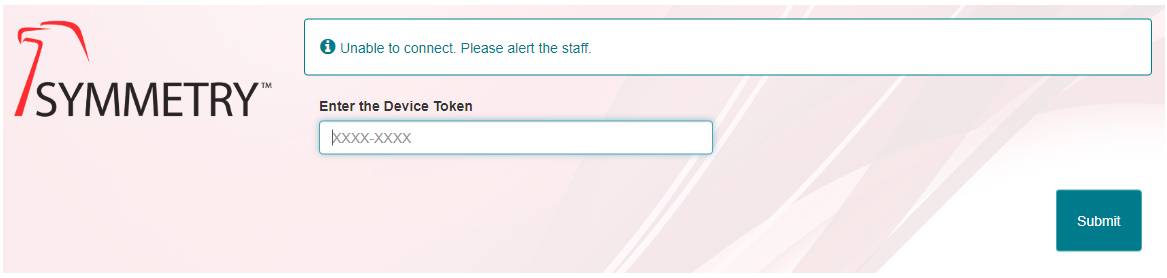
The token for the Guard Assist Portal is available on the Dashboard for Reception Users. Click the Generate Token button. The token will be automatically generated to allow the user to copy and paste the code into the token field when prompted.
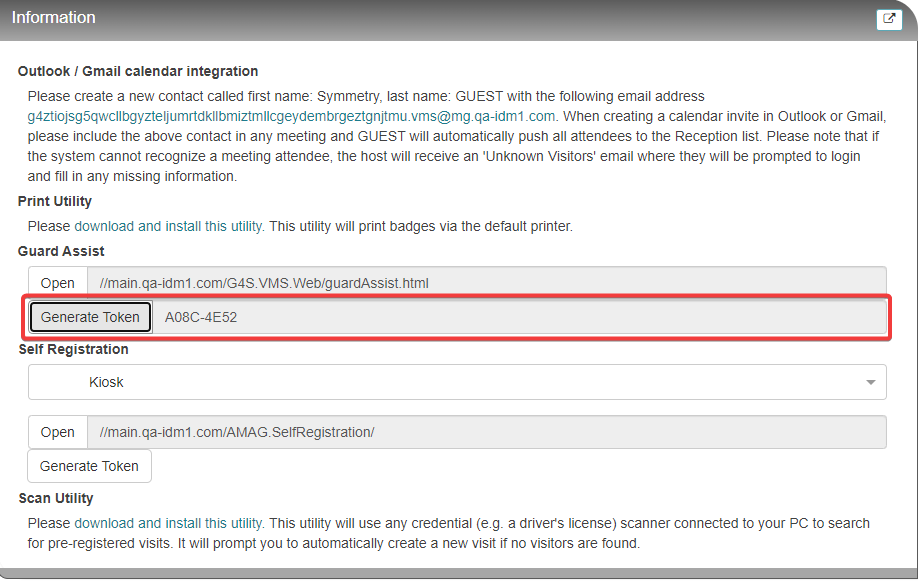
If the Guard Assist Portal accepts the token, the Welcome Screen will display, indicating the portal is set up correctly.