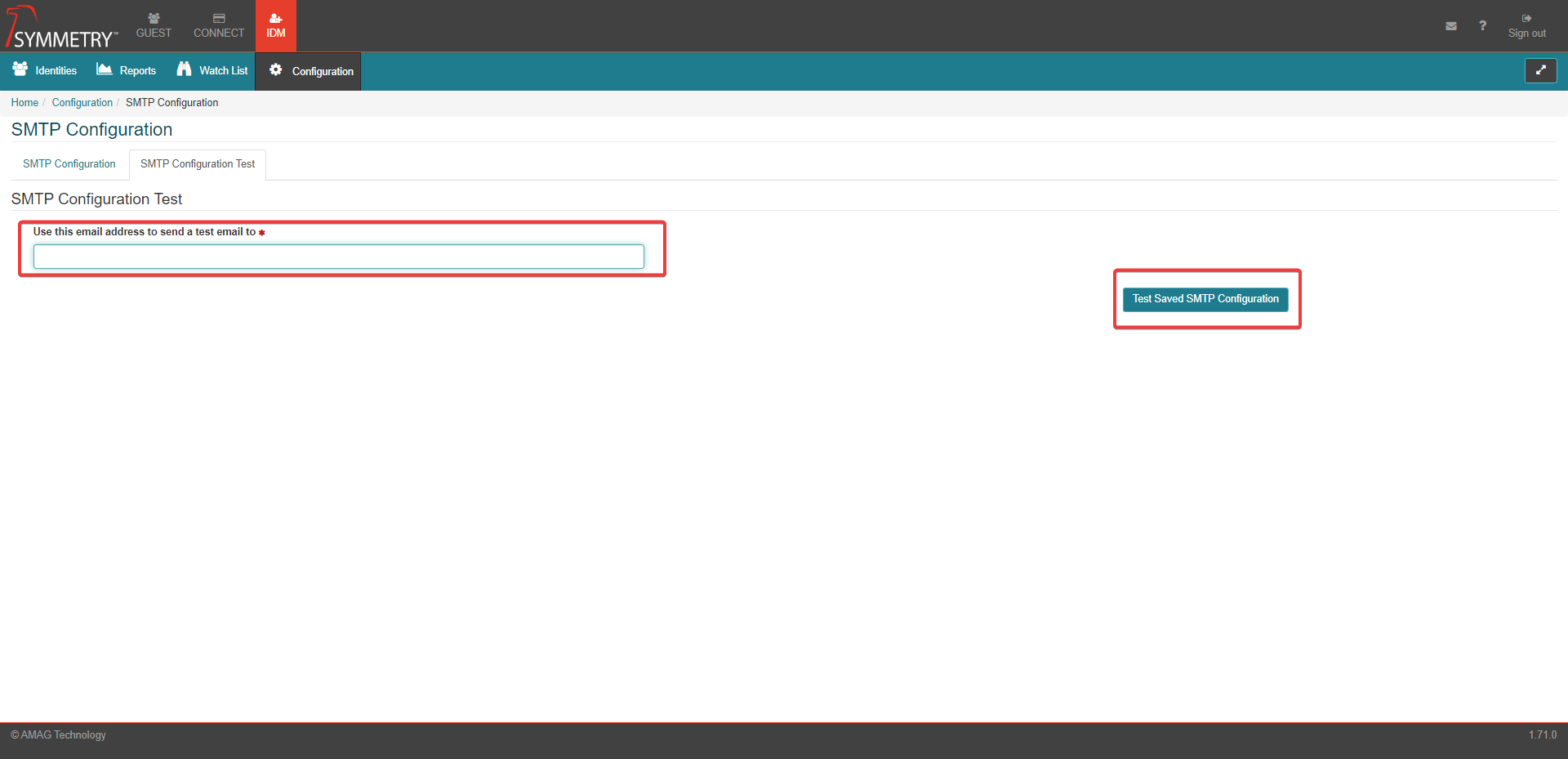SMTP Configuration
Warning
The SMTP (Simple Mail Transfer Protocol) configuration should only be completed by a user with a fundamental understanding of a SMTP system and the requirements needed to configure the system correctly.
Note
Required fields are indicated with a red Asterisk.
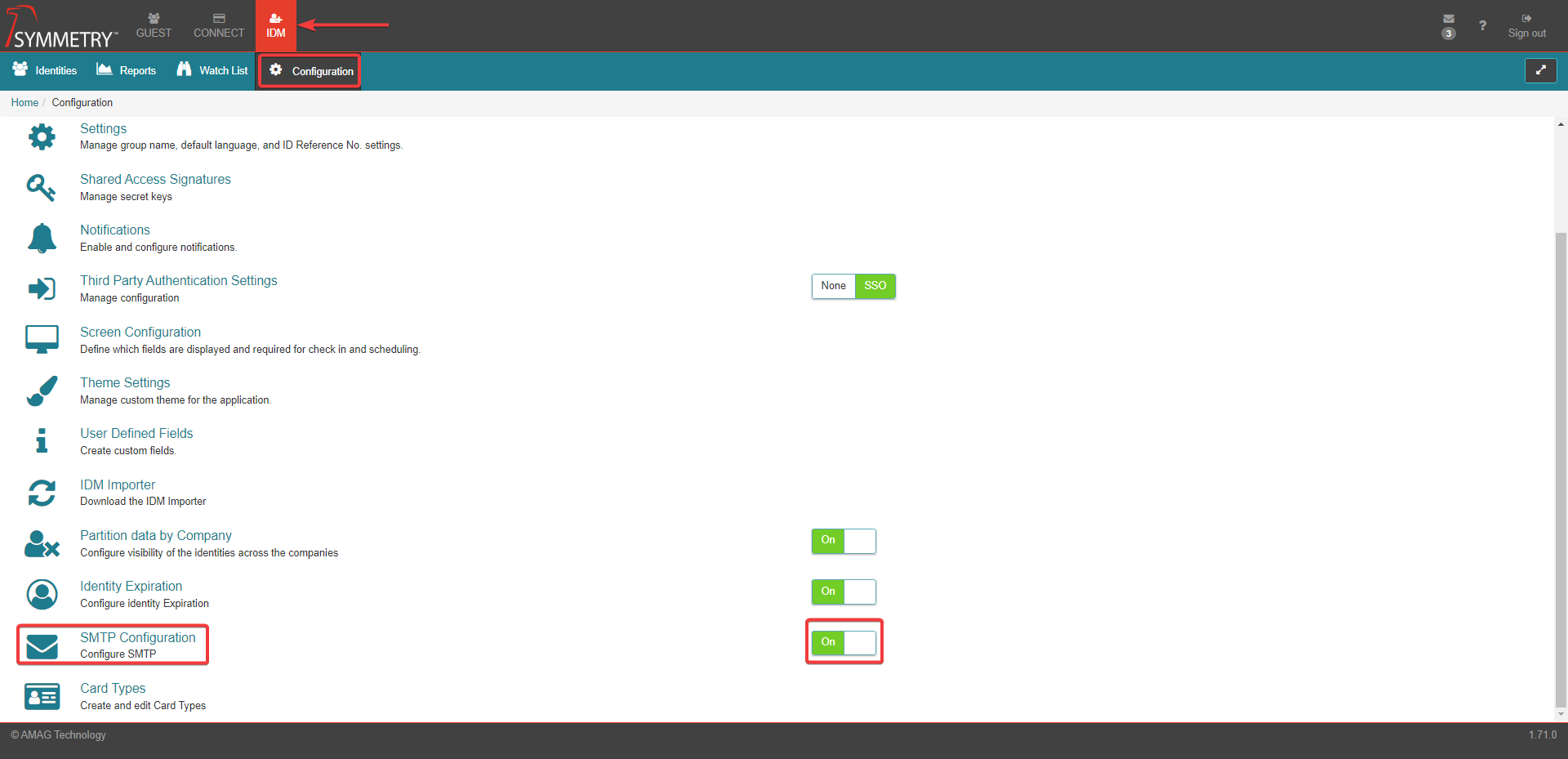
Enabling SMTP (Simple Mail Transfer Protocol) Configuration allows an administrator to configure a different mail server to be used with the account. By default, email is sent using noreply@mg.symmetry.net, however a different email address can be used if required.
The system can be configured to send emails via a separate SMTP mail server. The following configuration settings are required:
Note
Enabling SMTP Configuration IMMEDIATELY causes the account to stop sending emails via the default method. This configuration must be tested during off-hours.
To access the SMTP configuration tab, the toggle switch must be set to the ON position.
Host (Mail Server): This is the address for the outgoing SMTP mail server.
Secure Socket Options: Option to select a secure socket:
None
Auto
SSL On Connect
Start TLS
Start TLS when available
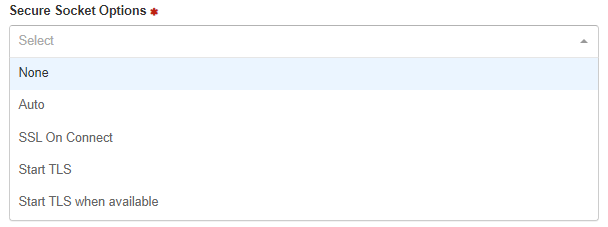
SMTP Port: Specify the port to be used to send mail. Please note that some SMTP Ports may be blocked by default in AMAG Technology’s hosted environment. Please contact AMAG Technical Support for more details.
User Name: Enter the email address (typically this is the user name) used to send mail.
Password: Enter the password for the account.
Skip SSL Certificate Verification: The option to enable or disable the SSL certificate verification process
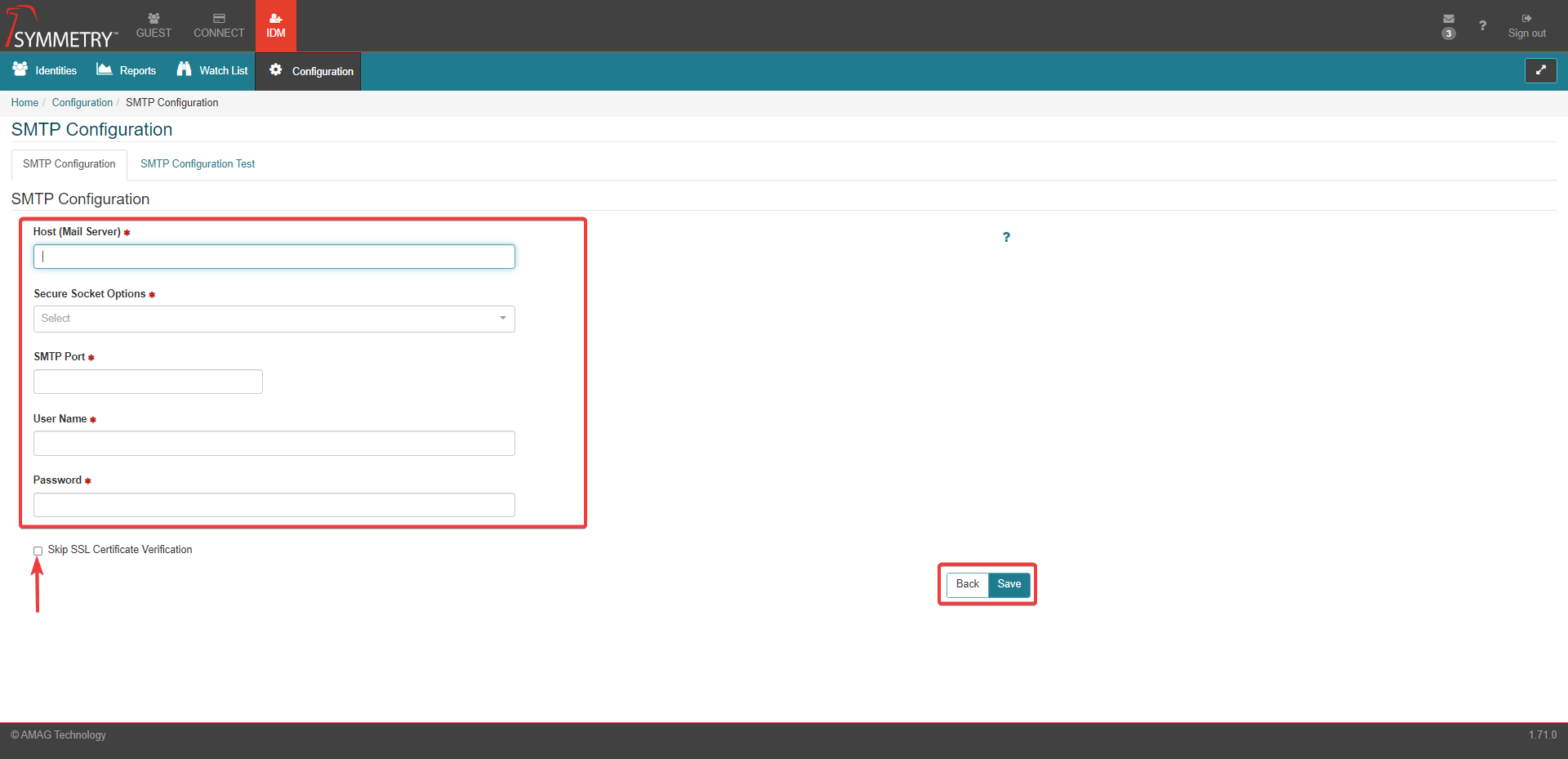
Click the Save button to apply the settings.
Navigate to the SMTP Configuration Test tab in order to test the configuration.
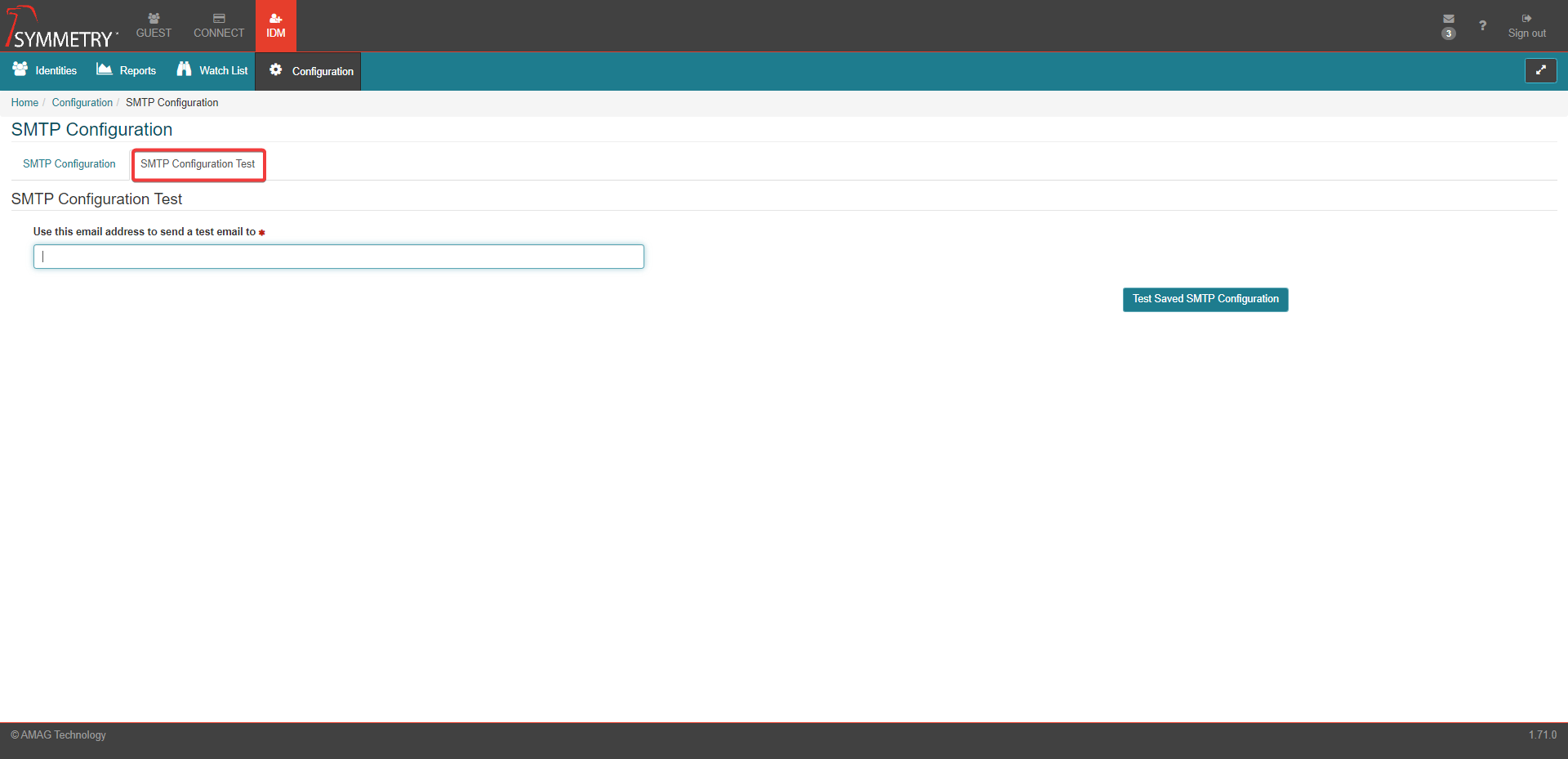
Input a valid email address, click the Test Saved SMTP Configuration button. If the configuration has been successful, a test email will be sent to the email address added by the user.