Visit Approval
Note
Required fields are indicated with a red Asterisk.
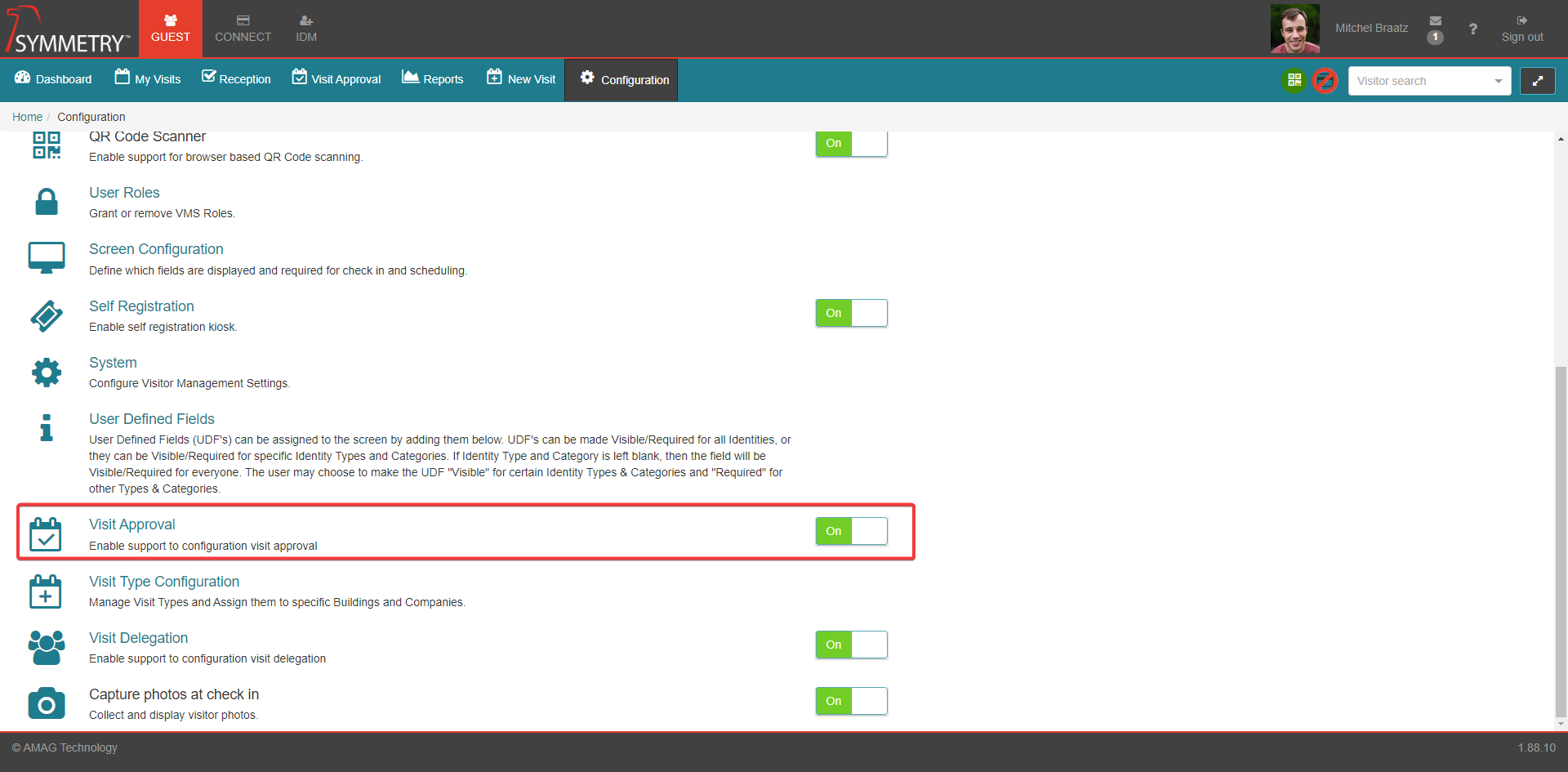
This feature can be enabled or disabled by toggling between the On or Off position. Enabling this feature allows for approval to be required for specific visits (by Visitor Type/Location) before the visitor can check-in.
To configure Visit Approval, navigate to GUEST > Configuration > Visit Approval and click the New button.

Previously created Visit Approval configurations can be edited by clicking the Edit icon button. The process for editing a Visit Approval configuration is the same as creating a new Visit Approval configuration. The following steps demonstrate this process.
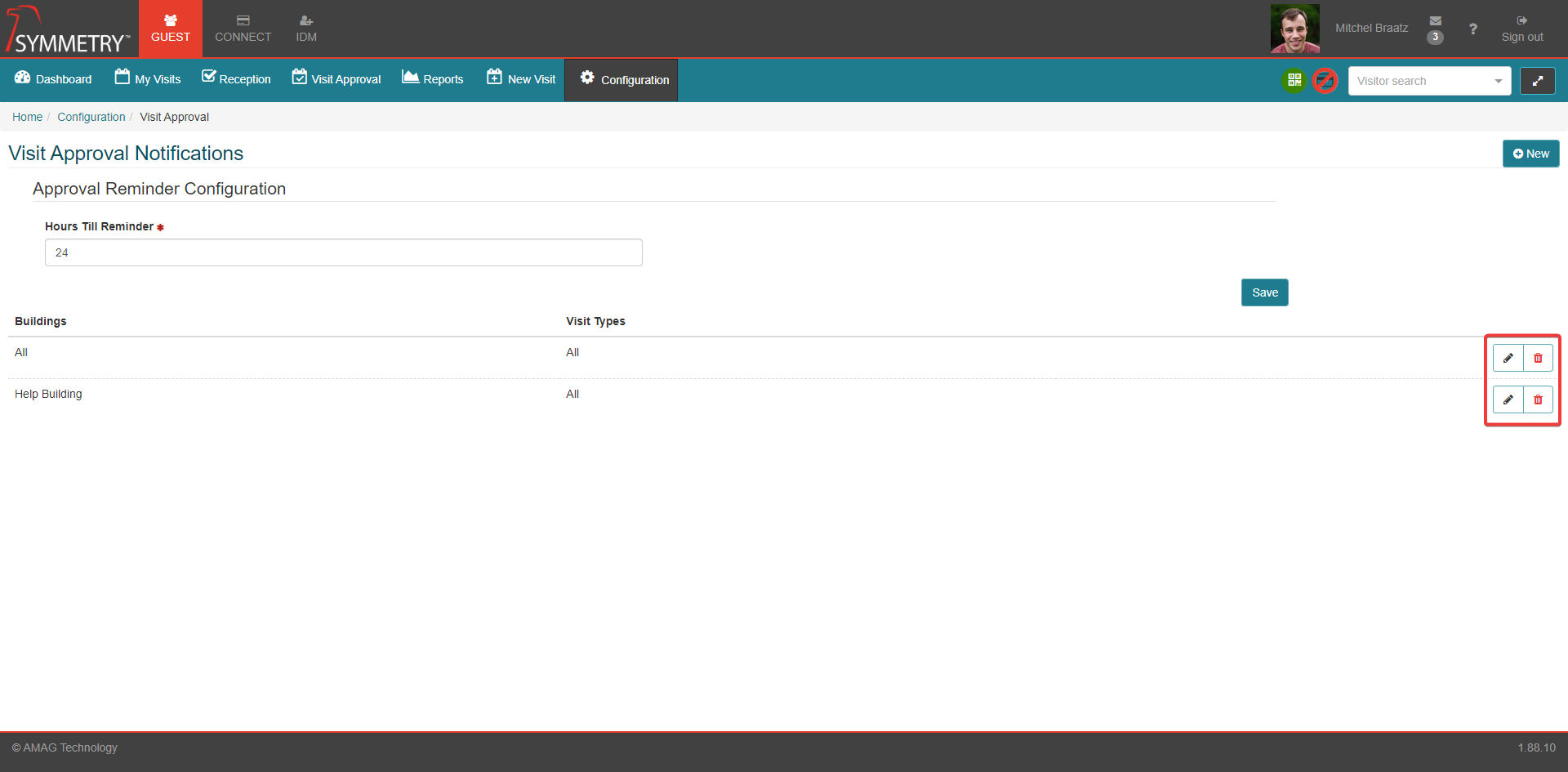
Specify the Buildings and Visitor Types this approval will be required for. The user can also select all the buildings and visit types associated with the visit approval by selecting the ALL check box. Then click the Apply button to apply these options.
Warning
Only one configuration will be allowed for building and visit type combination. For example you cannot have multiple configurations that cover All buildings and All visit types.

Once the Building and Visitor Types have been applied, the user can edit the Buildings and Visit Types assigned to the Visit Approval configuration by clicking the Edit button as highlighted in the image below. This will return the user to the Buildings and Visitor Type selection section.
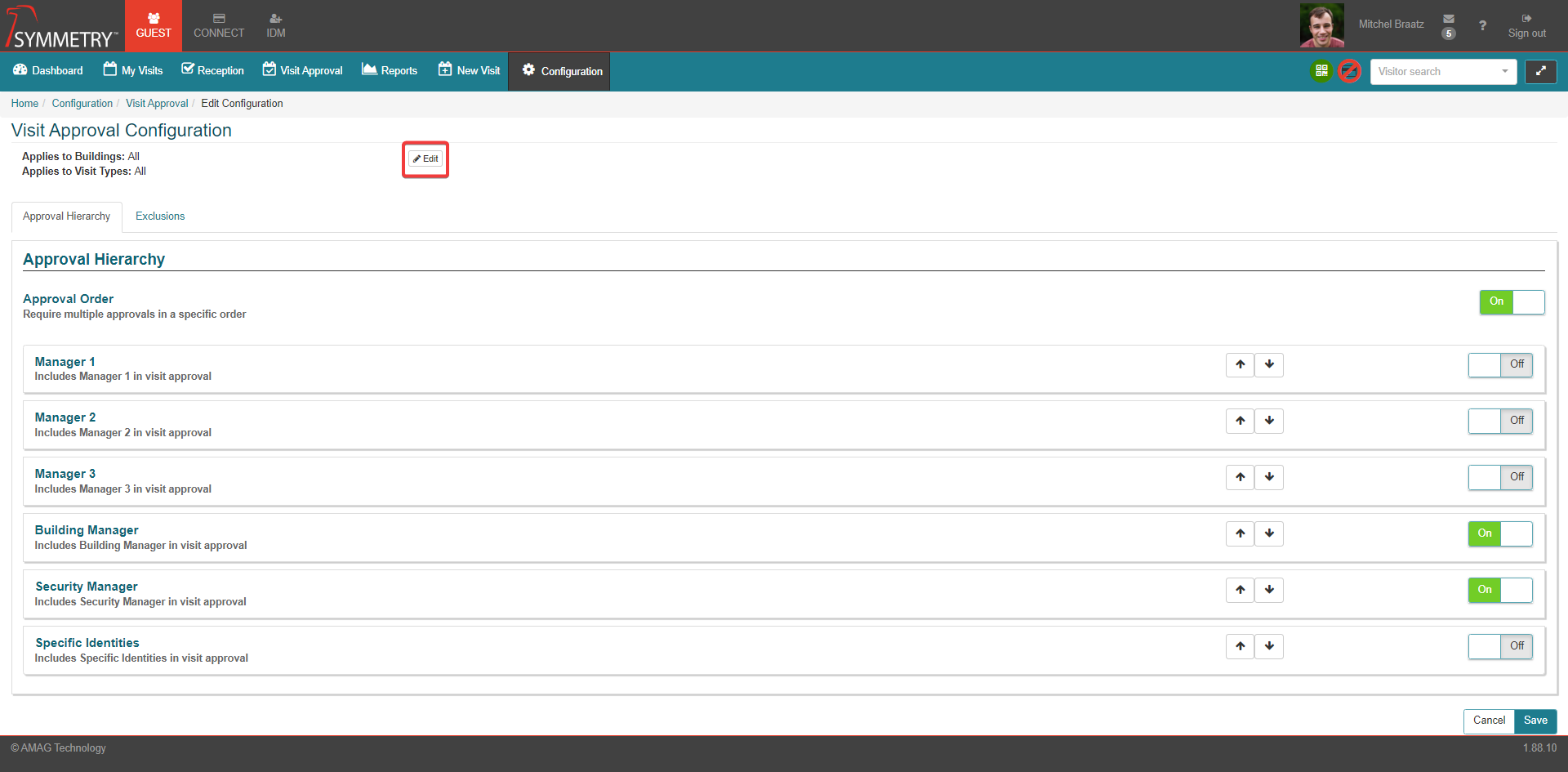
On the Approval Hierarchy tab, the user must select the user roles (or specific identities) required to approve the visit. Options are Host's IDM Identity Manager (Identity can have up to three Identity Managers and user can select one or more of them), Building Manager, Security Manager and /or Specific Identities. The user is also able to configure whether approval is required in a specific order/hierarchy, or whether all approvers simply need to approve the visit request in no specific order.
Note
Editing the Approval Hierarchy may mean that data in the Exclusions tab needs re-entering.
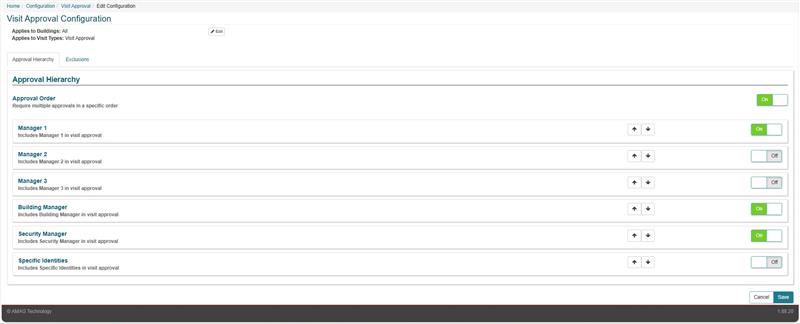
The Exclusions sub-tab allows the administrator to exclude visits created by specific roles / identities from requiring approvals. Options are visits created by Host Delegate, Guest Admin, IDM Building Manager, IDM Security Manager and / or Specific Identities.

Click the Save button to save the Visit Approval configuration. Click the Cancel button to delete and cancel the Visit Approval configuration.
Previously created Visit Approval configurations can be deleted by clicking the delete icon button.
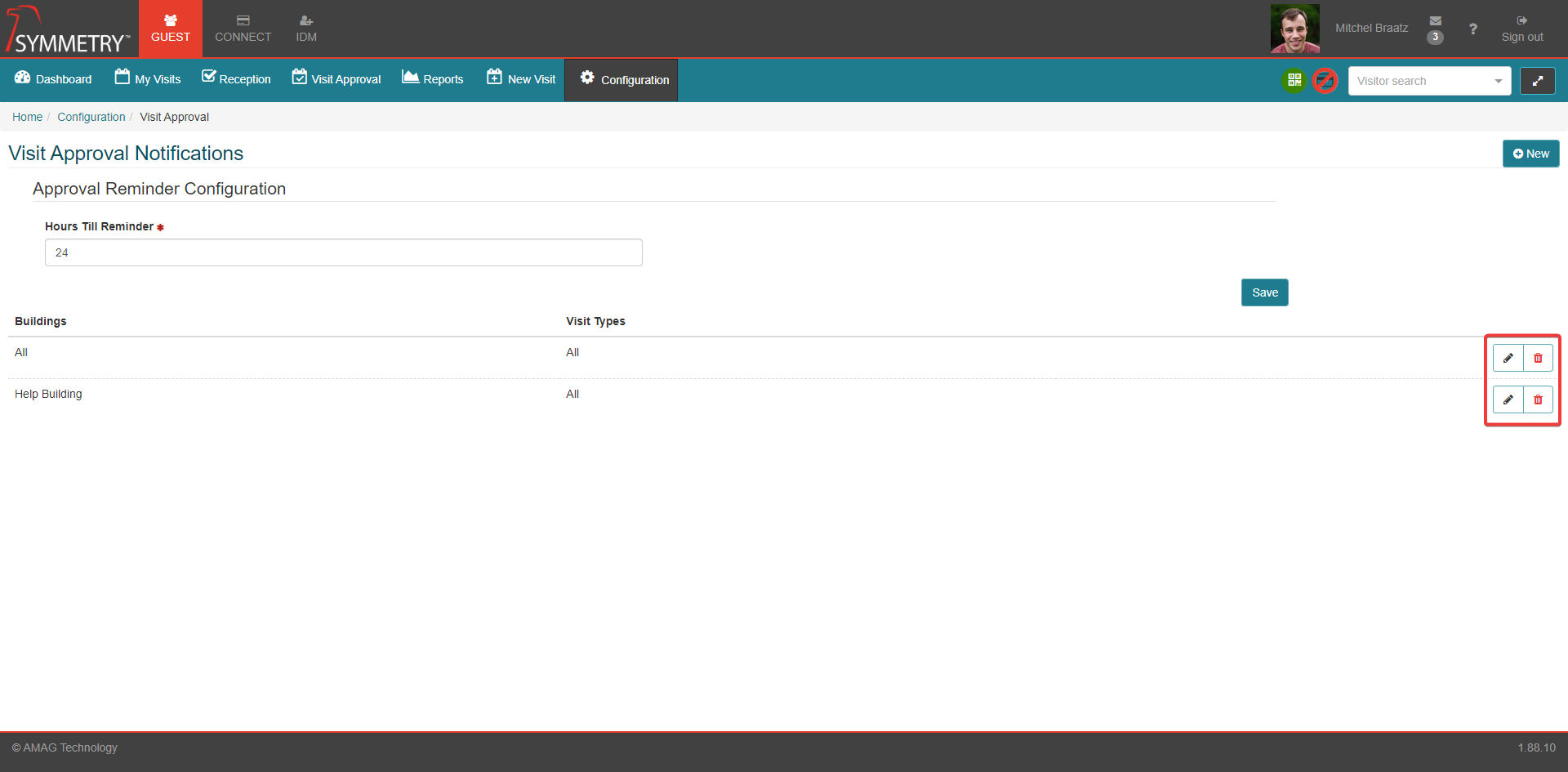
Using Visit Approvals
Note
It is highly-recommended to use the Visit Justification field as part of Visit Approvals as this allows the Host user to explain why this visit needs to take place, or simply provide additional details that an approver may need to know about. To make the Visit Justification visible/required, please refer to the Screen Configuration section of this guide.
Visit Approvals typically function as follows:
A Host user registers a visit that requires approval. As part of the visit registration, the Host enters a Visit Justification, or reason why this visit needs to take place.
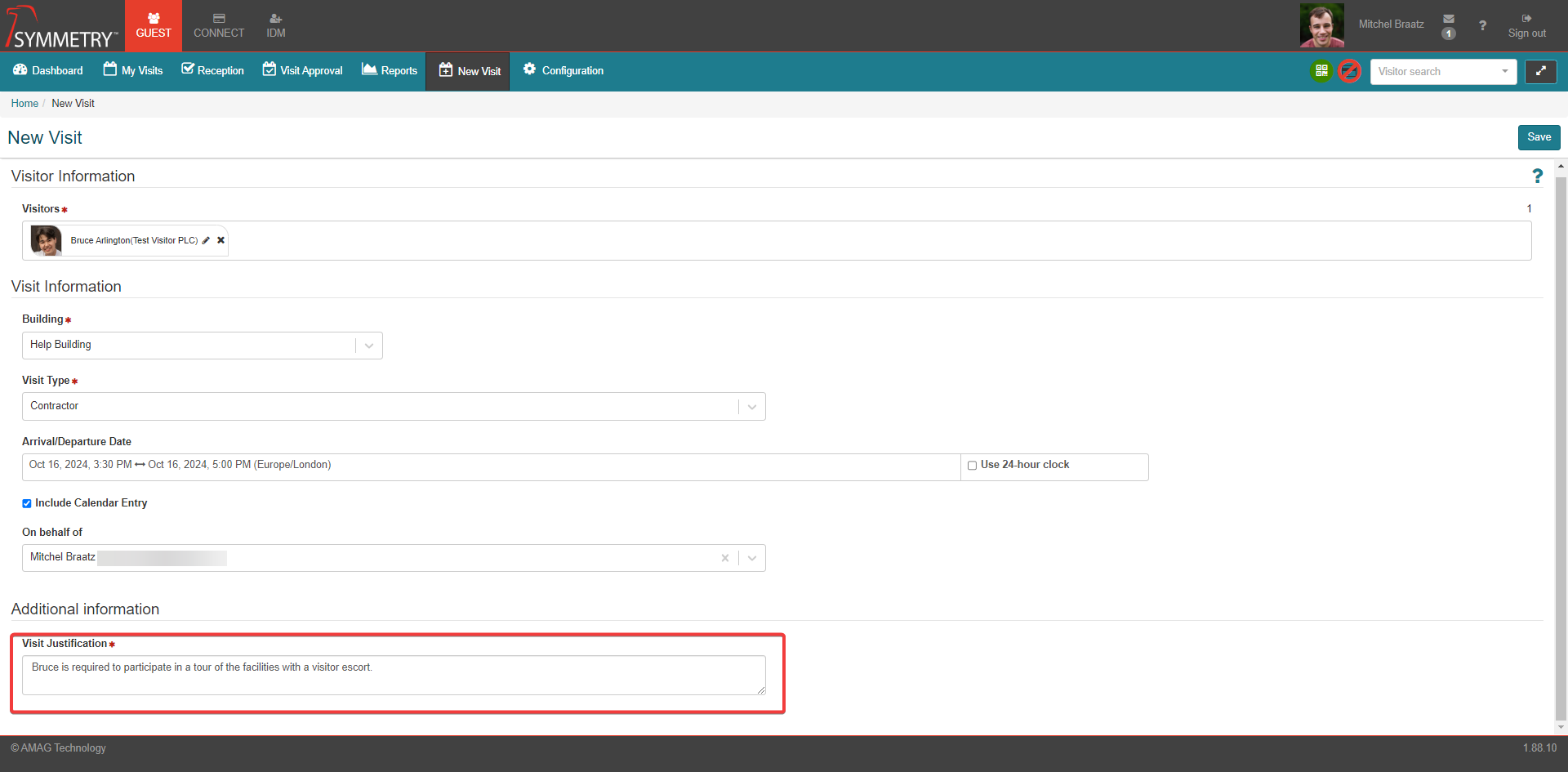
Once the visit is registered, the relevant approver(s) will receive an email notification. The approver can click the link in the email to navigate to the approval section in GUEST.

The approver needs to navigate to GUEST Visit Approval to see any required approvals. The approver simply needs to click Approve or Deny button to accept or decline the approval.
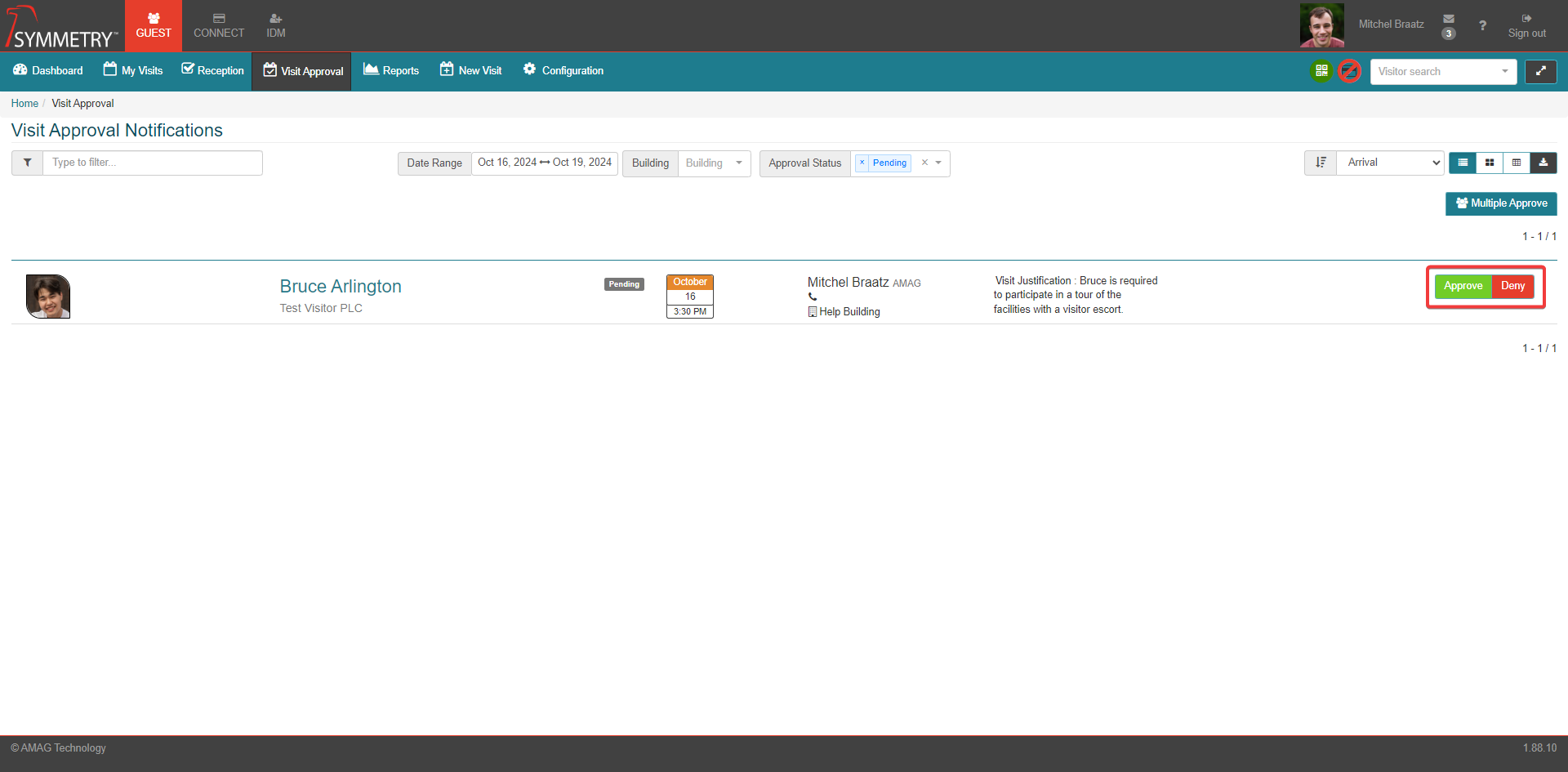
The approver can enter any additional comments, then click the Approve button.
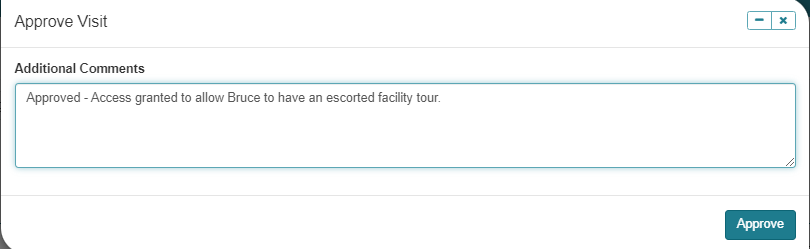
The visit is approved and can continue as normal. Host users can see the approval status of their visits on the My Visits page of the system.
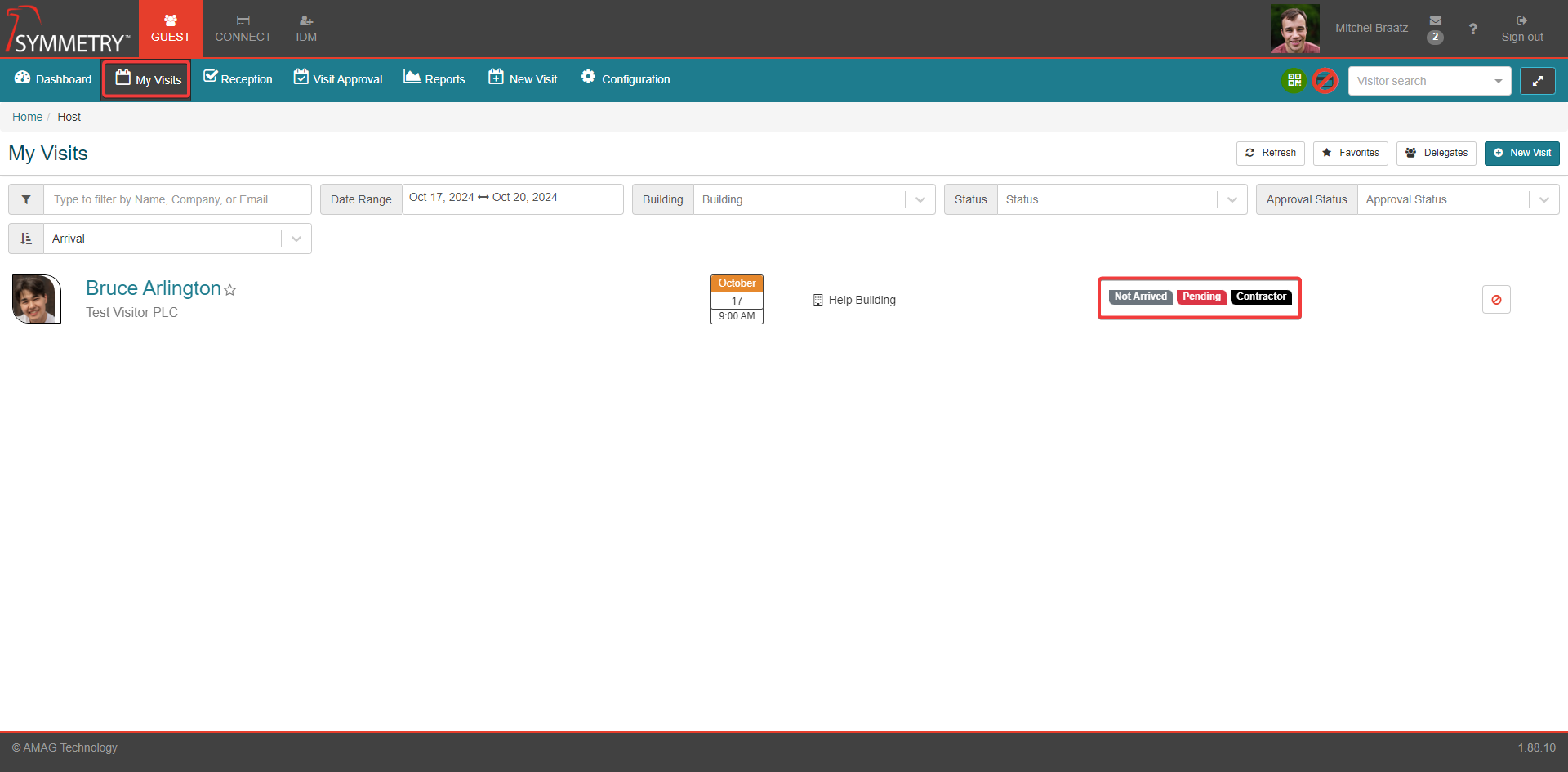
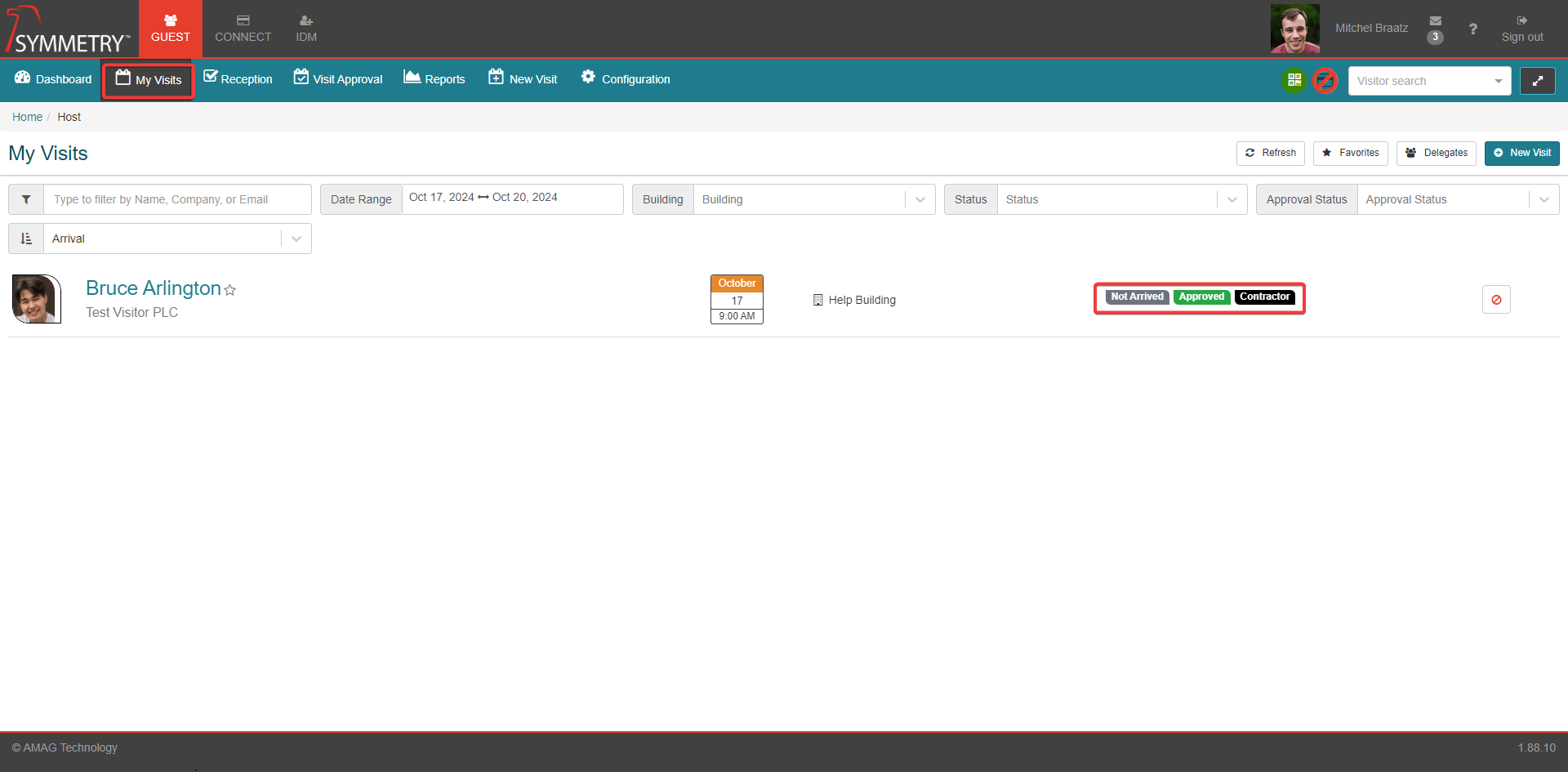
Approval Reminder Configuration
This setting allows an administrator to configure the length of time in hours before a reminder email is sent to an approver. Default value is 24 hours.
If an approver has not responded within the time configured, they will receive a Reminder Notification. If they have not responded to the Reminder Notification after 1 hour then a Escalation Notification is sent to all GUEST Admin users. If no GUEST Admin has responded within a further 1 hour then the visit is denied.
