Theme Settings
Note
The theme style settings will be applied to the entire application, including the IDM, CONNECT and GUEST tabs.
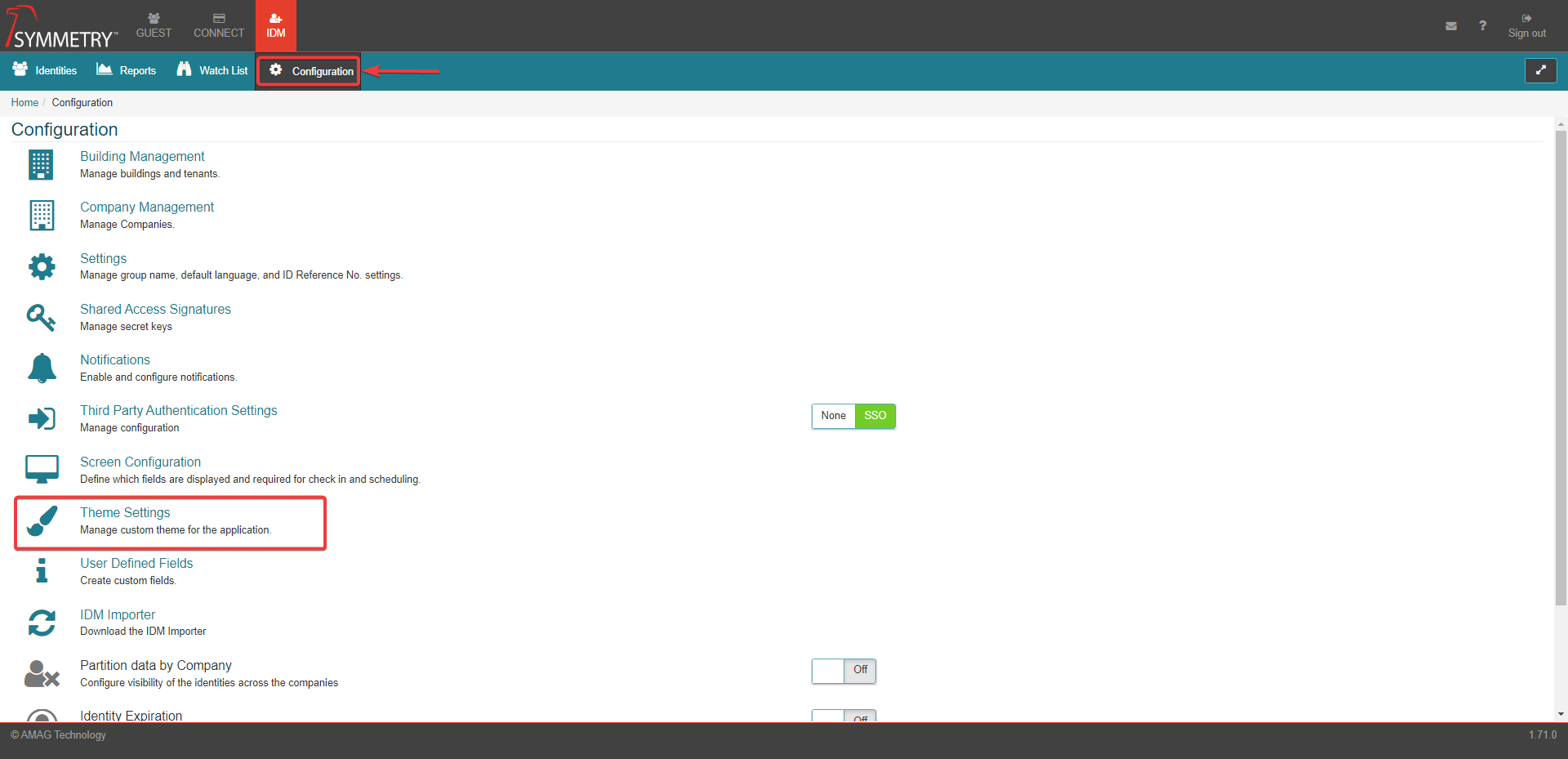
Theme Settings allow an administrator to customize the style of the application, including the logo, footer, font and colors used on the application.
The user can make the necessary changes to the style of the application to synchronize with any branding guidelines they must follow.
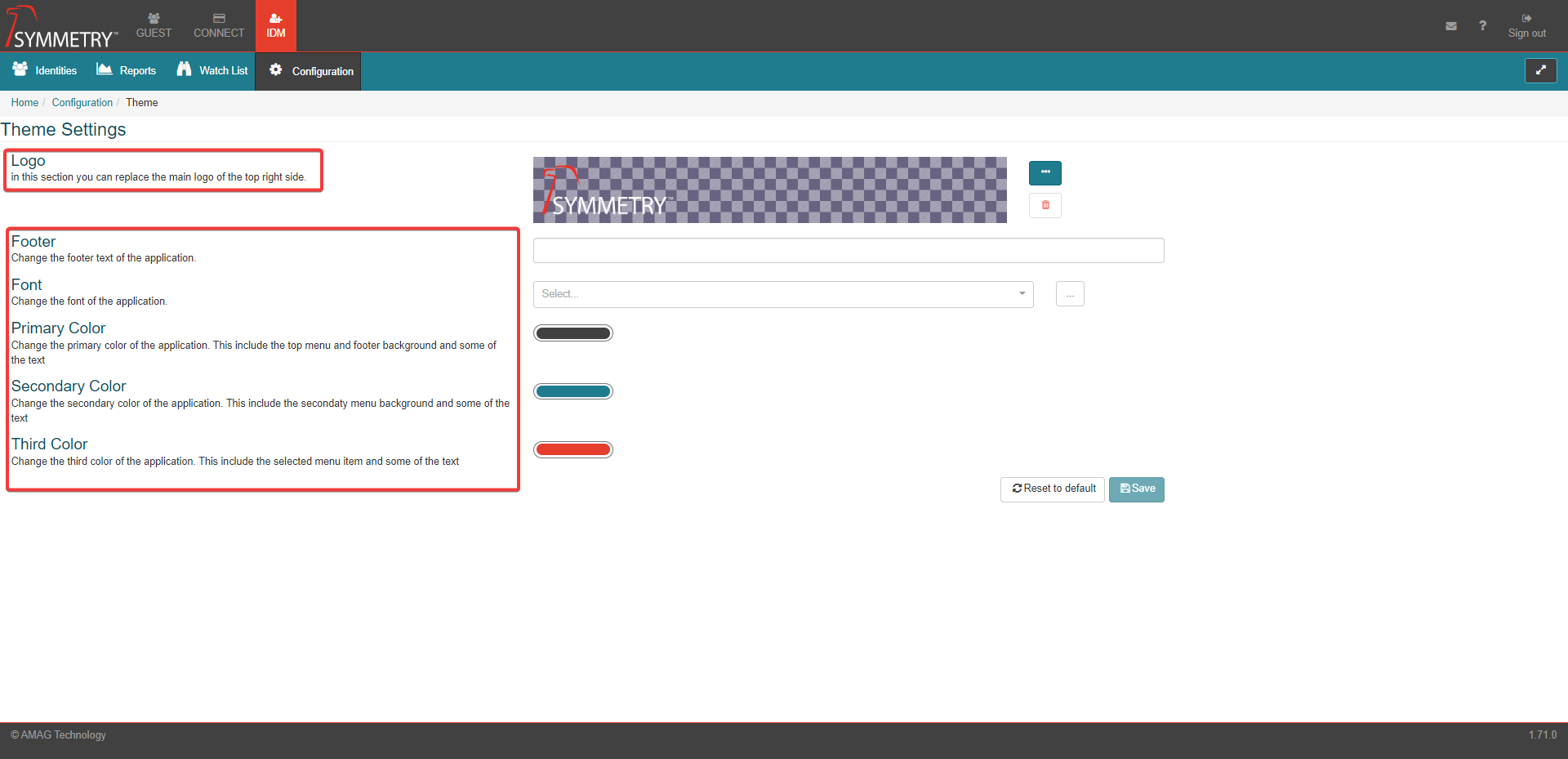
Logo: The user can upload a logo of their choice. This can be uploaded in the following formats:
.PNG
.JPEG
.GIF
.SVG

Footer: The user can apply a footer note to the application using this field.
Font: The user can change the font of the application by selecting from a dropdown list. If the user cannot find the font they require then they can upload a custom font by clicking on the three dots button to the right of the dropdown list.
Primary Color: The user can apply the primary color to the application. The color can be selected via the color swatch or applying the HEX/RGB code.
Secondary Color: The user can apply the secondary color to the application. The color can be selected via the color swatch or applying the HEX/RGB code.
Third Color: The user can apply the third color to the application. The color can be selected via the color swatch or applying the HEX/RGB code.
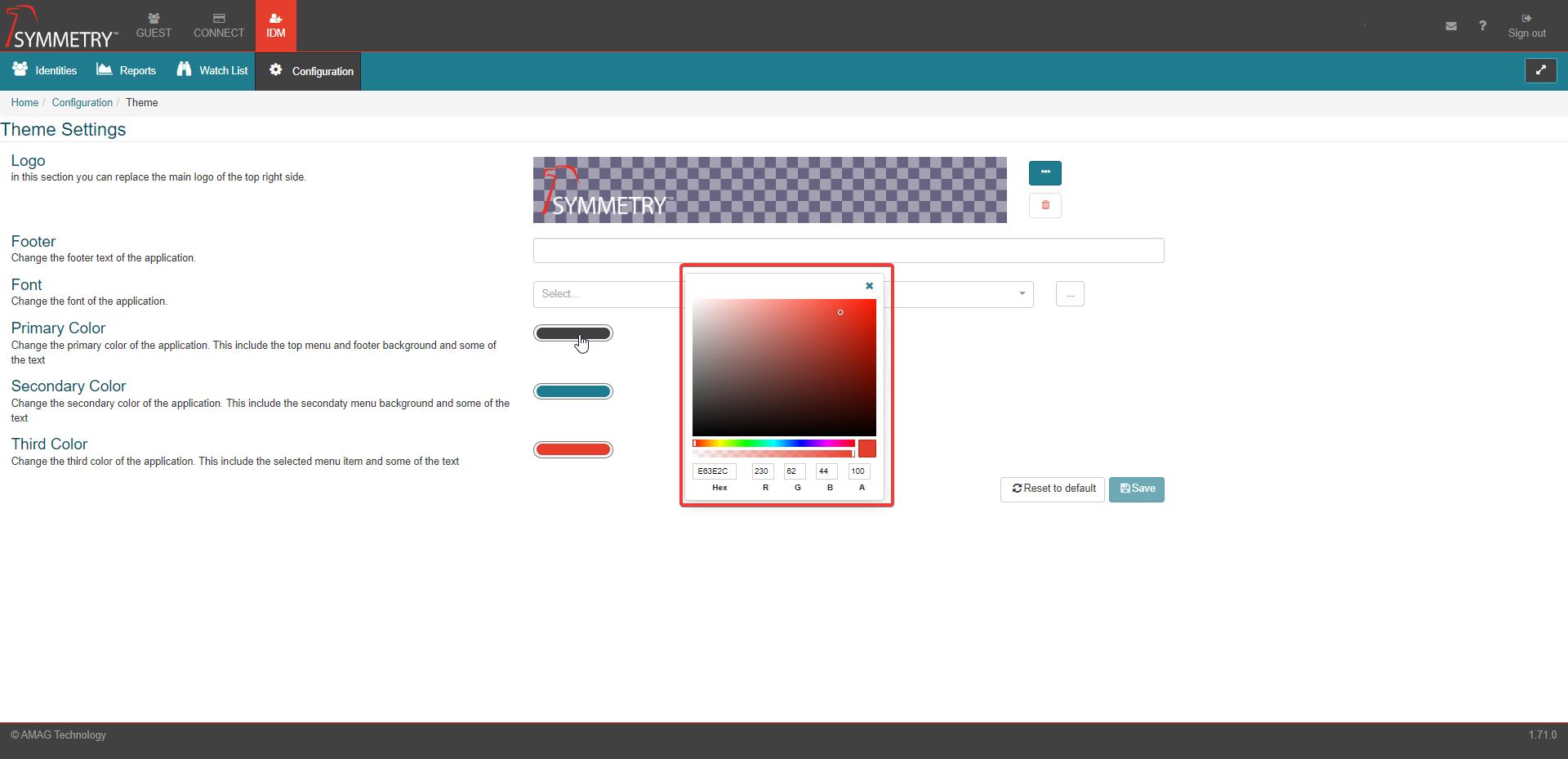
Click the Save button to apply the theme style updates. If the custom style edits are unsatisfactory, click the Reset to default button to restore the default style of the application.