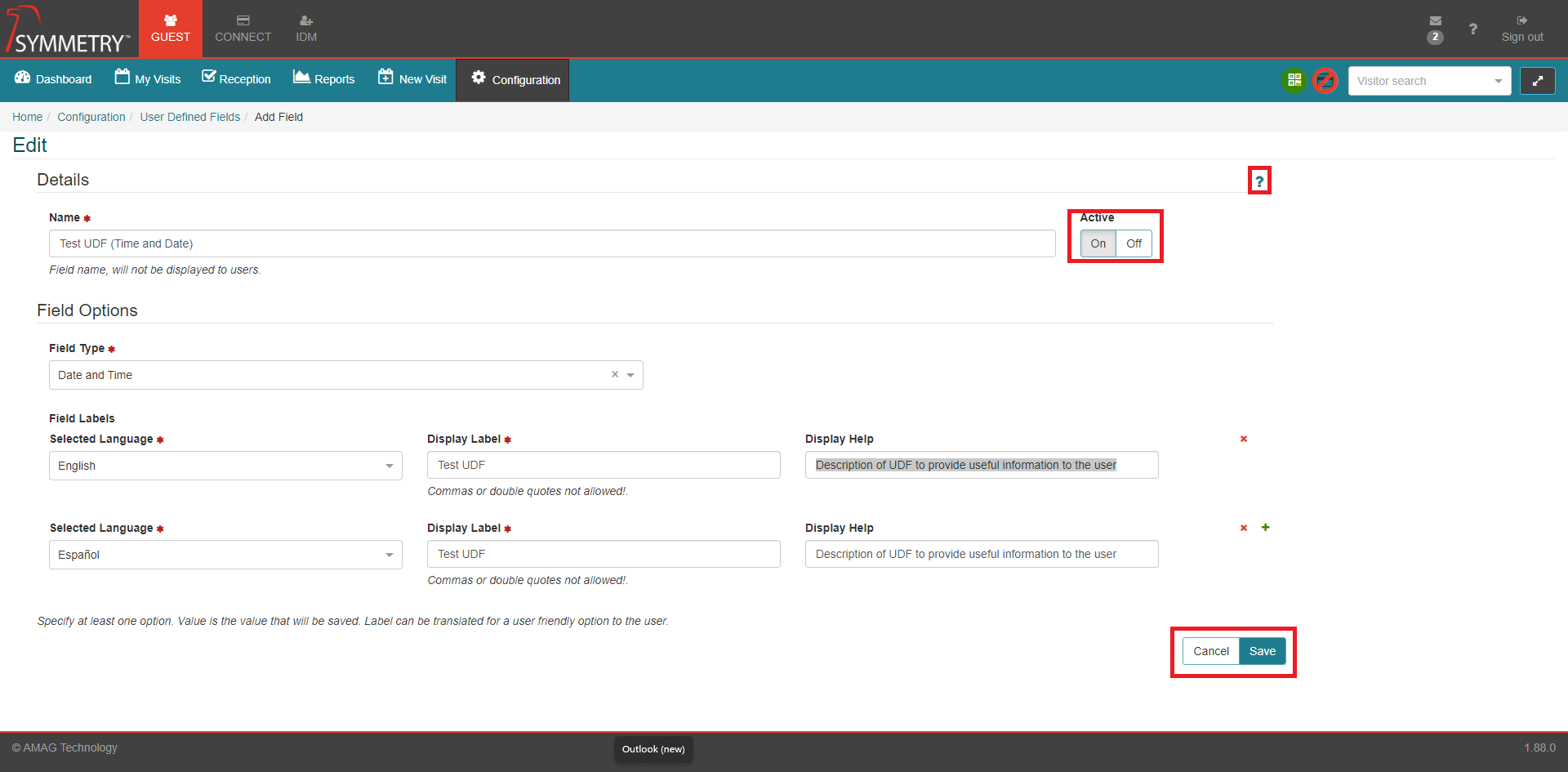User Defined Fields
Note
Required fields are indicated with a red Asterisk.
Tip
Clicking the Toggle Help icon will provide the user with a useful description of each field.
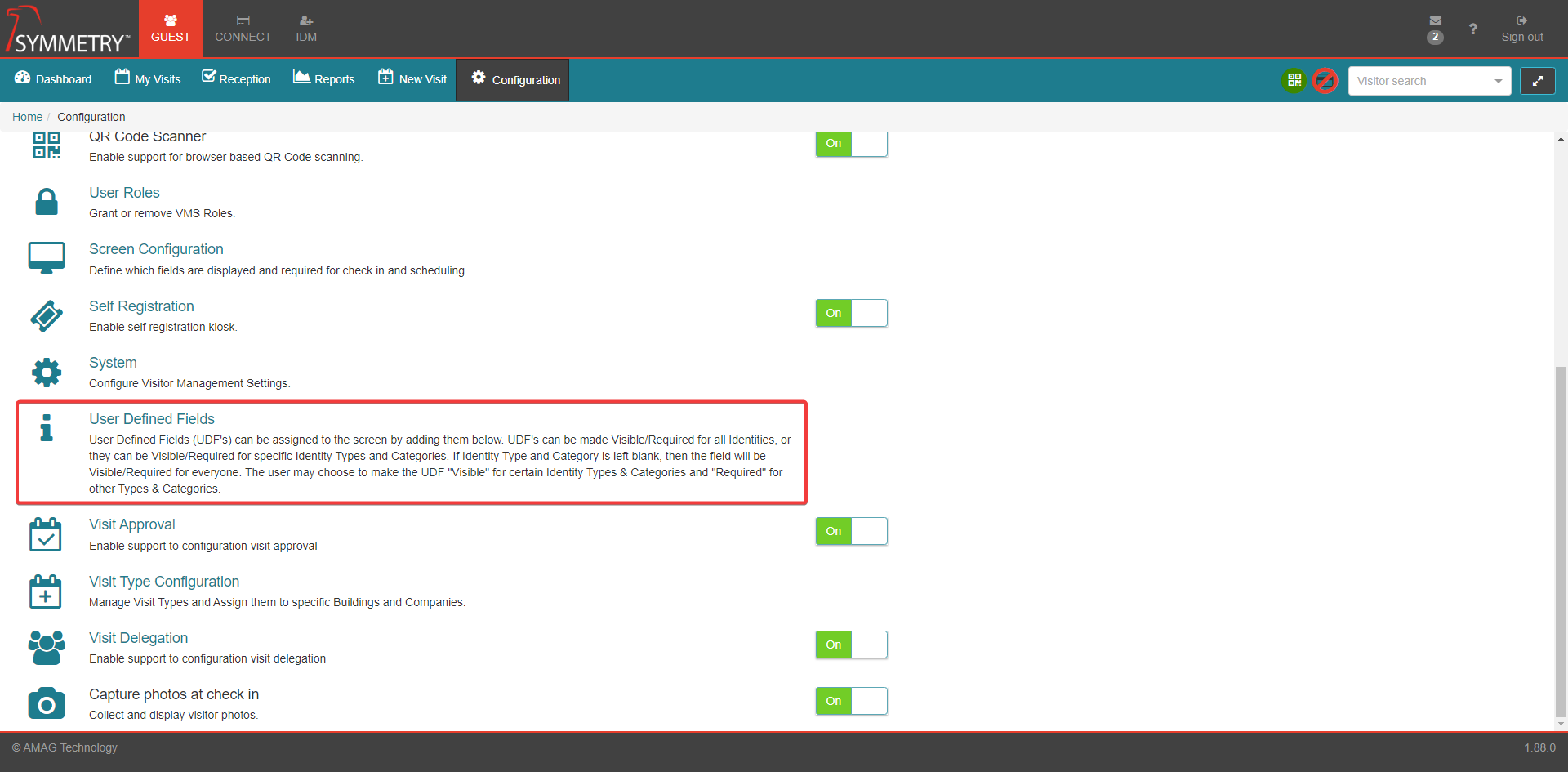
GUEST allows for an unlimited number of User Defined Fields (or custom fields) which can be assigned to the Schedule Visit and/or Check-In pages of the system. Refer to the Screen Configuration section of this guide for further details.
To create a new User Defined Field, click on the New button.

Name: Enter a name for the UDF (User Defined Field).
Toggle between On or Off to set the UDF to Active or Not Active.
Field Type: The following types are supported.
Buttons: Provides a group of buttons that operate in the same way as radio buttons, where only one button can be selected at a time. Admin User needs to specify at least two options when configuring. Value is the value that will be saved to the system. Label is what is displayed to the user.
Checkbox: Provides a checkbox which can be checked (selected) or un-checked (not selected).
Checkbox Group: Provides a group of checkboxes. Only one Checkbox Group can be selected at a time. Admin User needs to specify at least two options when configuring. Value is the value that will be saved to the system. Label is what is displayed to the user.
Date: Provides a date field.
Date and Time: Provides a Date and Time field.
Dropdown: Provides a dropdown field of options. Only one option can be selected at a time. Admin User needs to specify at least two options when configuring. Value is the value that will be saved to the system. Label is what is displayed to the user.
Number Field: Allows for numeric entries only. Supports validation of min/max value.
Radio Group: Provides a group of radio buttons. Only one button can be selected at a time. Admin User needs to specify at least two options when configuring. Value is the value that will be saved to the system. Label is what is displayed to the user.
Text Area: Supports a large alphanumeric text entry. Supports validation of min/max length.
Text Field: Allows for alphanumeric text entries. Supports validation of min/max length.
Time: Provides a time field.
Field Labels: There are 3 Field Labels that require information:
Selected Language: Language that UDF values are displayed in. Default is English. Click the Add (+) button to display in multiple languages simultaneously.
Display Label: The name of the UDF that will be displayed to users.
Display Help: Description of UDF to provide useful information to the user.
Click the Save button to apply and save the changes. Or click the Cancel button to delete and cancel the changes.