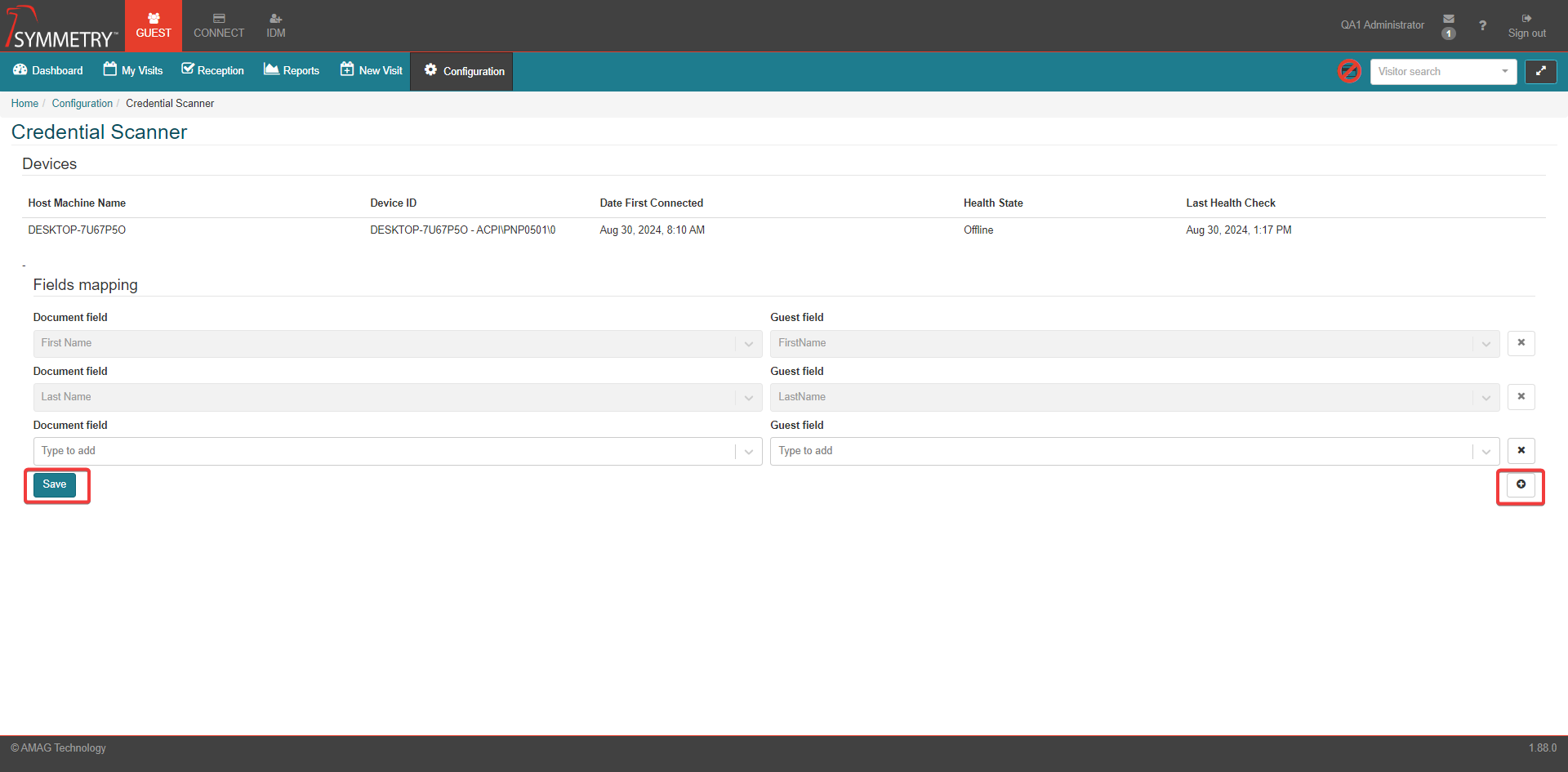Credential Scanner
Warning
It is advised that the user of this installation guide already has a fundamental understanding of the Symmetry System and the GUEST Configuration system before attempting to configure this section.
Note
The setup of compatible ID Scanners and related functionality is covered in a separate installation document. Please contact AMAG Technical Support for more details if required.
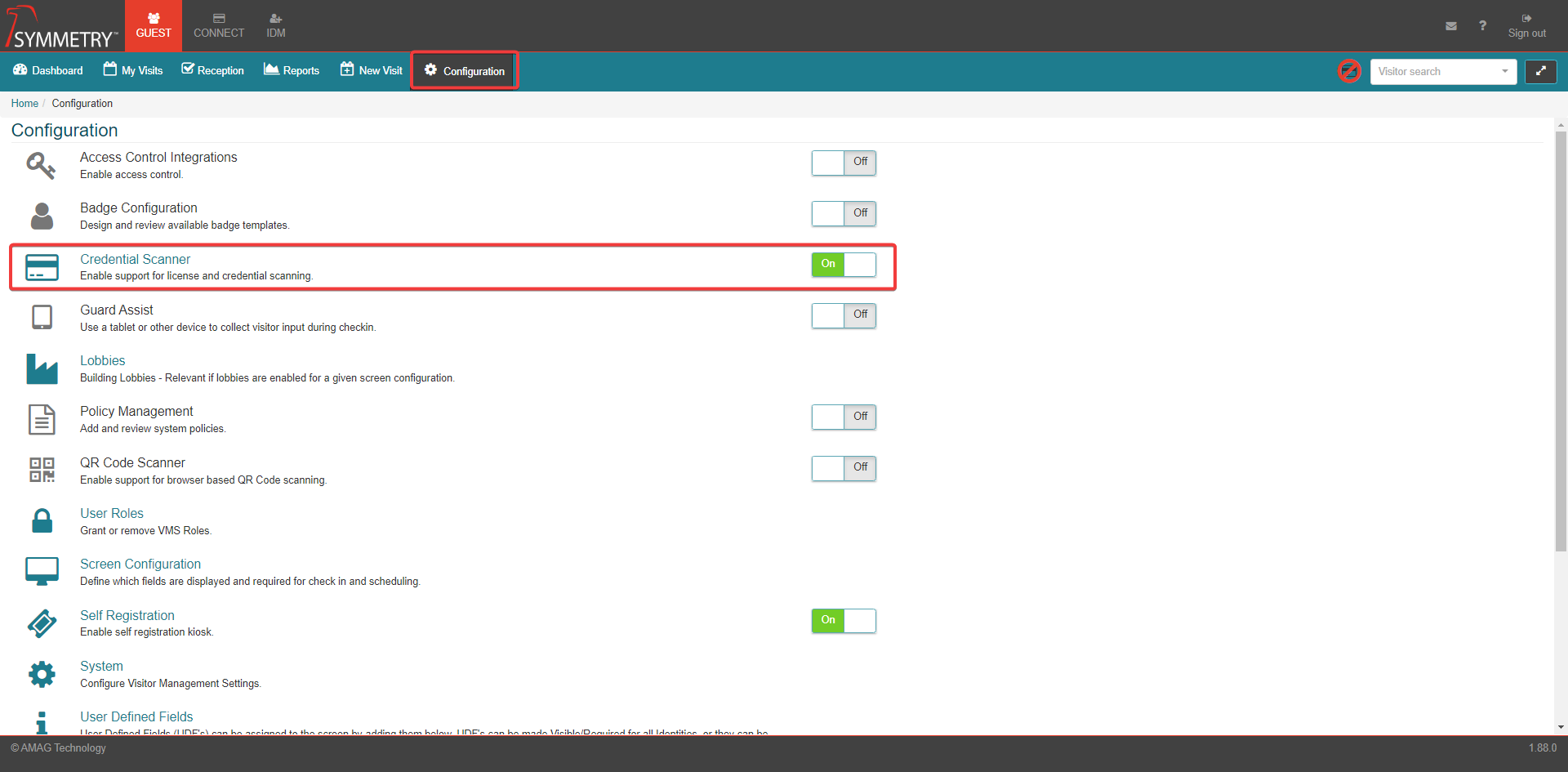
When Credential Scanner is toggled to the On position, the system can then be configured to accept input from a compatible ID Scanner. GUEST supports the scanning of an ID, such as a Driver’s License during the check-in process.
When the ID is scanned GUEST will search the registered visitors list. If the visitor is not found, GUEST will provide the option to register the person as a new visitor.
Once the scanner is configured, the Credential Scanner page displays Devices information, This includes:
Host Machine Name
Device ID
Date First Connected
Health State
Last Health Check
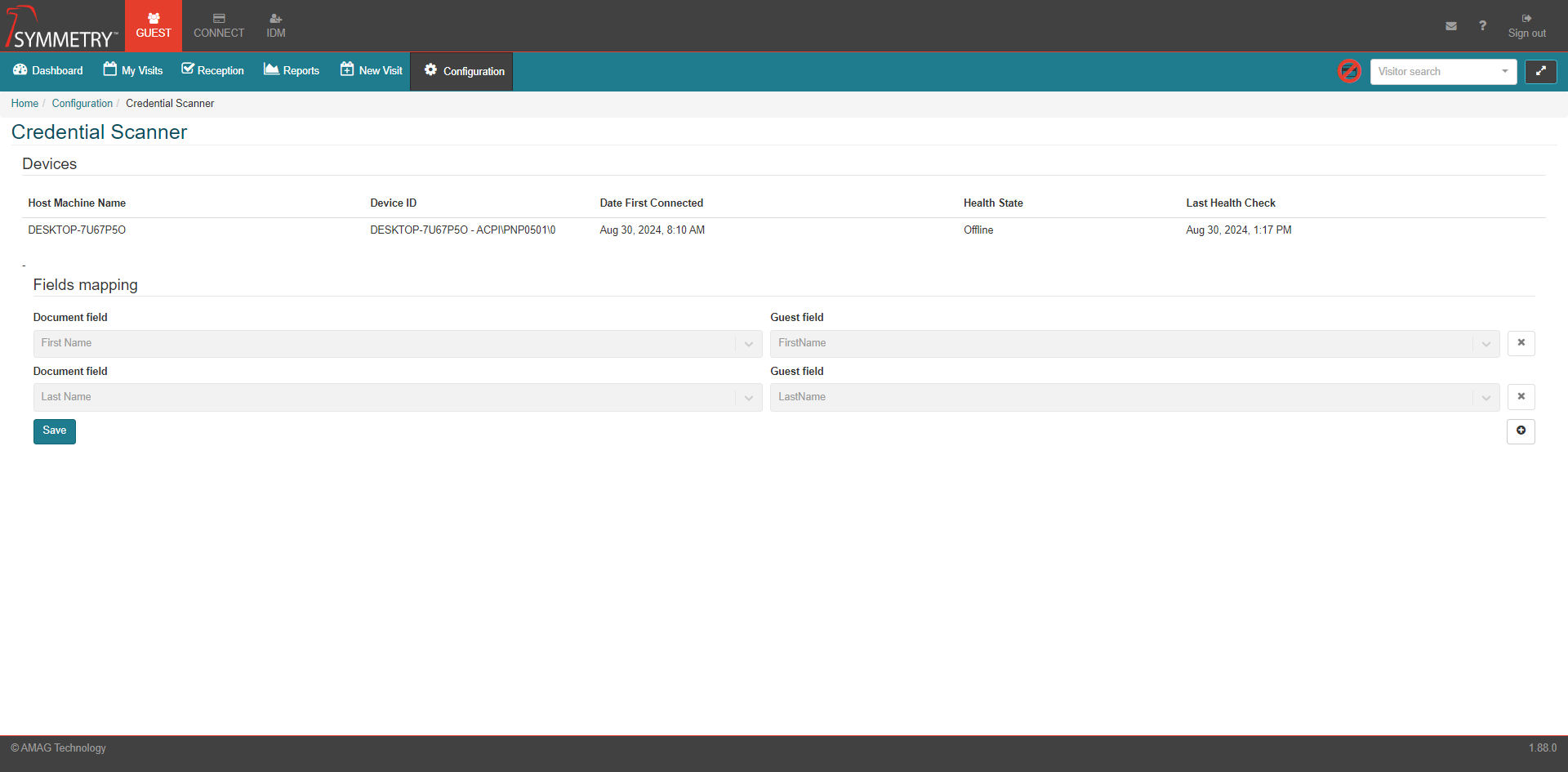
It also displays the Fields mapping information. The Document field First Name and Last Name and also Guest field First Name and Last Name are default fields that cannot be deleted or edited.
The user can add to the Fields mapping section by clicking the Add icon button. This will add another Document field and Guest field.
The options which can be added to the Document field are as follows:
Birth Date
Country
Document Type
Expiration Date
Middle Name
Gender
For the GUEST field, user can select any appropriate User Defined Field in GUEST.
Any additional fields added can be confirmed and saved by clicking the Save button. These additional fields can also be deleted by clicking the Delete icon button.