Email Report
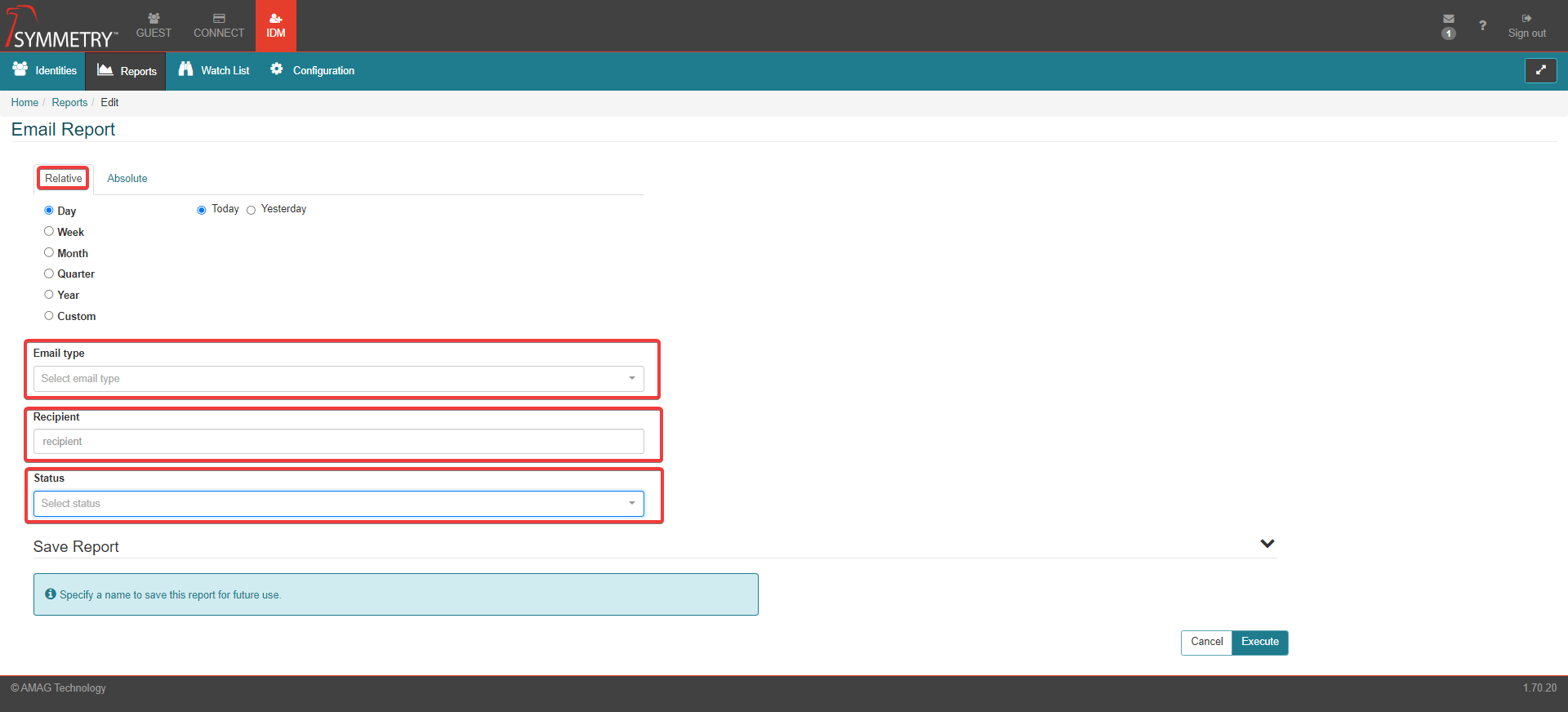
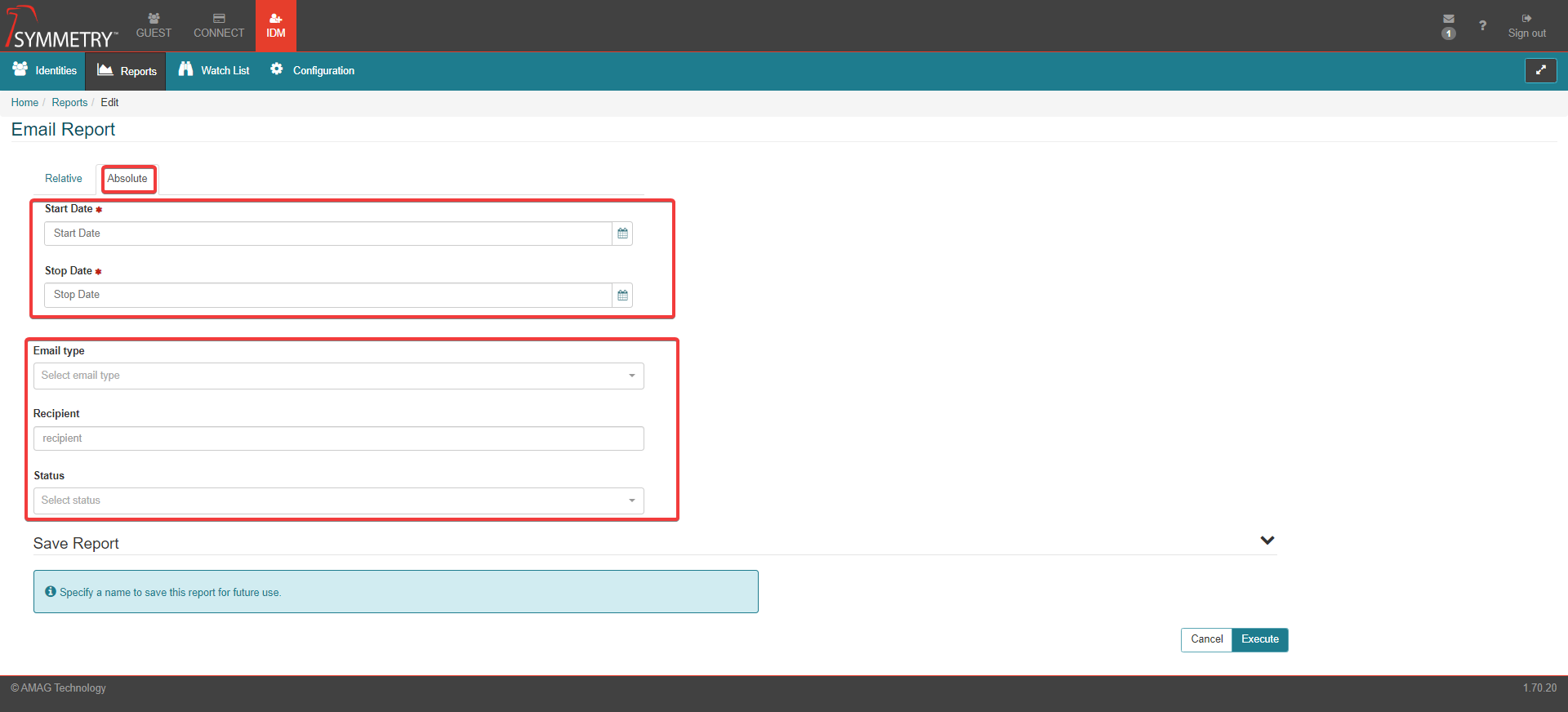
Description
The Email Report details all emails sent by any user within the configured time frame. Note that the Report details all emails sent from GUEST and CONNECT as well as from IDM.
Select either a Relative or Absolute date for the report.
Select one or multiple Email Type from the drop down box.
Select one or multiple Recipient from the type to search box.
Select a Status from the drop down box.
If the report is to be saved, apply a Name and Description for the report.
Click the Execute button to run the report or the Cancel button to exit the report.
The report will then be generated automatically and be exported to an Excel Spreadsheet file (Excel or an appropriate viewer is required to view the report).
Filters
Field | Description | Filter Requirements |
|---|---|---|
Date Range | The user is able to select either an relative or absolute date range | The report will only return values within that range. The default value is Today |
Email Type | The user is able to select one or more email type | If selected the report will only show data for those specific email types. If this field is left blank, the report will show data for all email types |
Recipient | The user is able to select the recipient | If selected, the report will only show data for that specific email address. If this field is left blank, the report will show data for all recipients. |
Status | The user is able to select the status of the email | If selected, the report will only show data for that specific status. If this field is left blank, the report will show data for all statuses. |
Fields
Field | Description |
|---|---|
Email Type | The type of email: access request, credential request etc |
Email Subject | The Subject title of the email |
To | The recipient of the email |
CC | Any recipient CC'd (Carbon Copy) in the email |
BCC | Any Recipient BCC'd (Blind Carbon Copy) in the email |
From | The email address the email was sent from |
Sent date | The date the email was sent |
Status | The status of the email |