Building Management
Note
Required fields are indicated with a red Asterisk.
Building management allows an administrator to add/manage Buildings within the application. Each Identity (e.g. employees, contractors etc.) listed on the Identities tab must be assigned to a specific Building. In the context of GUEST Visitor Management, the Building is the location where visitors will check-in and check-out. In the context of CONNECT, the Building assigned to the Identity can be used to determine what access rights to assign to the Identity.
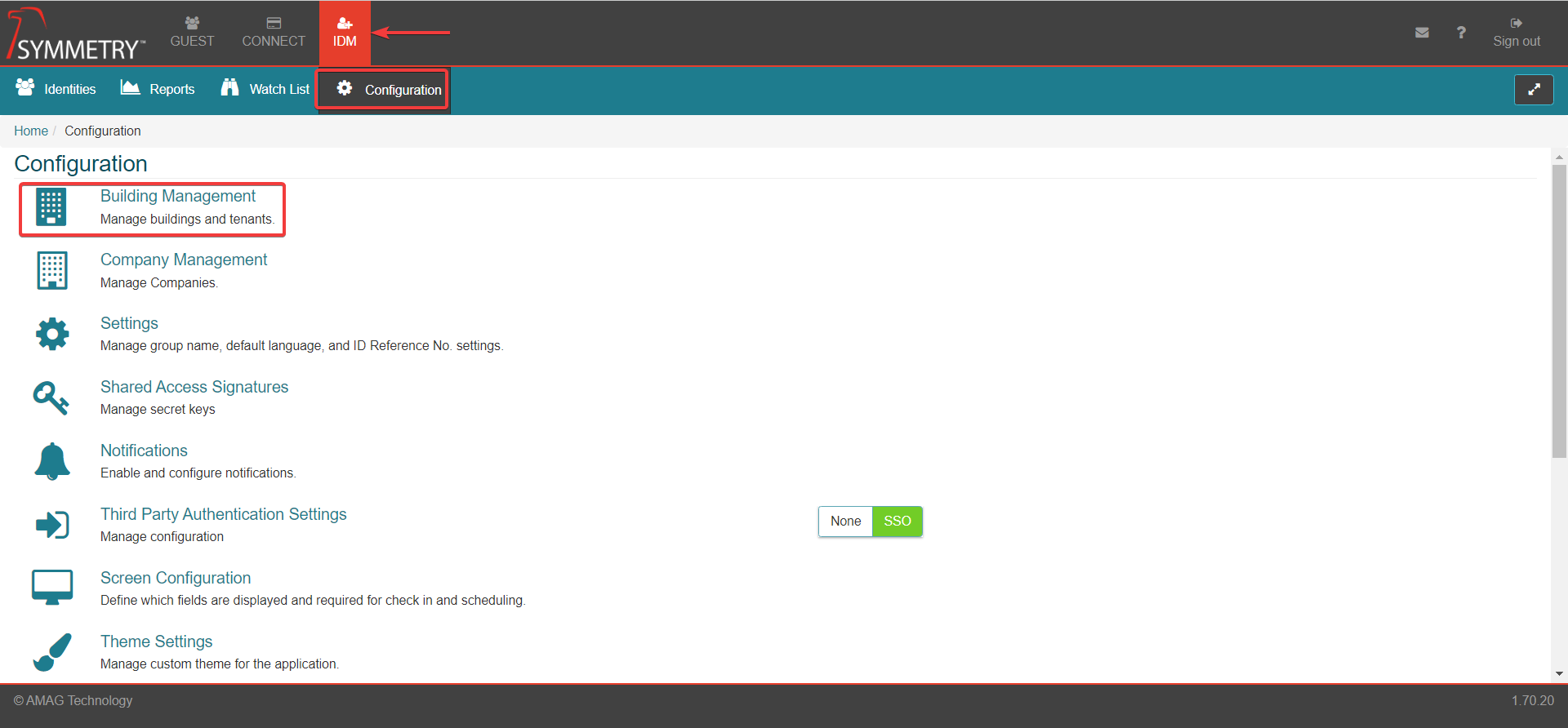
Click the New button to add a new Building.
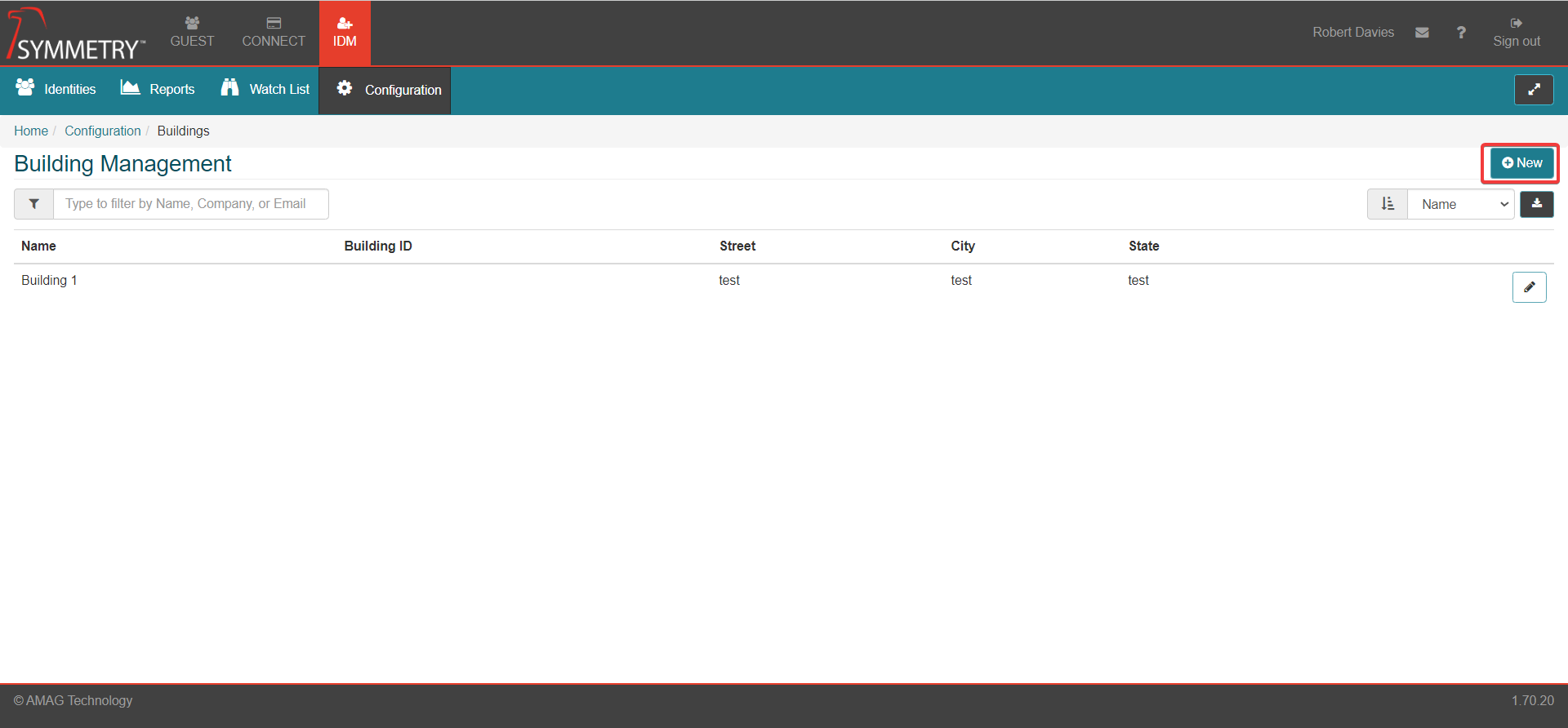
Building Name: Enter the Building Name.
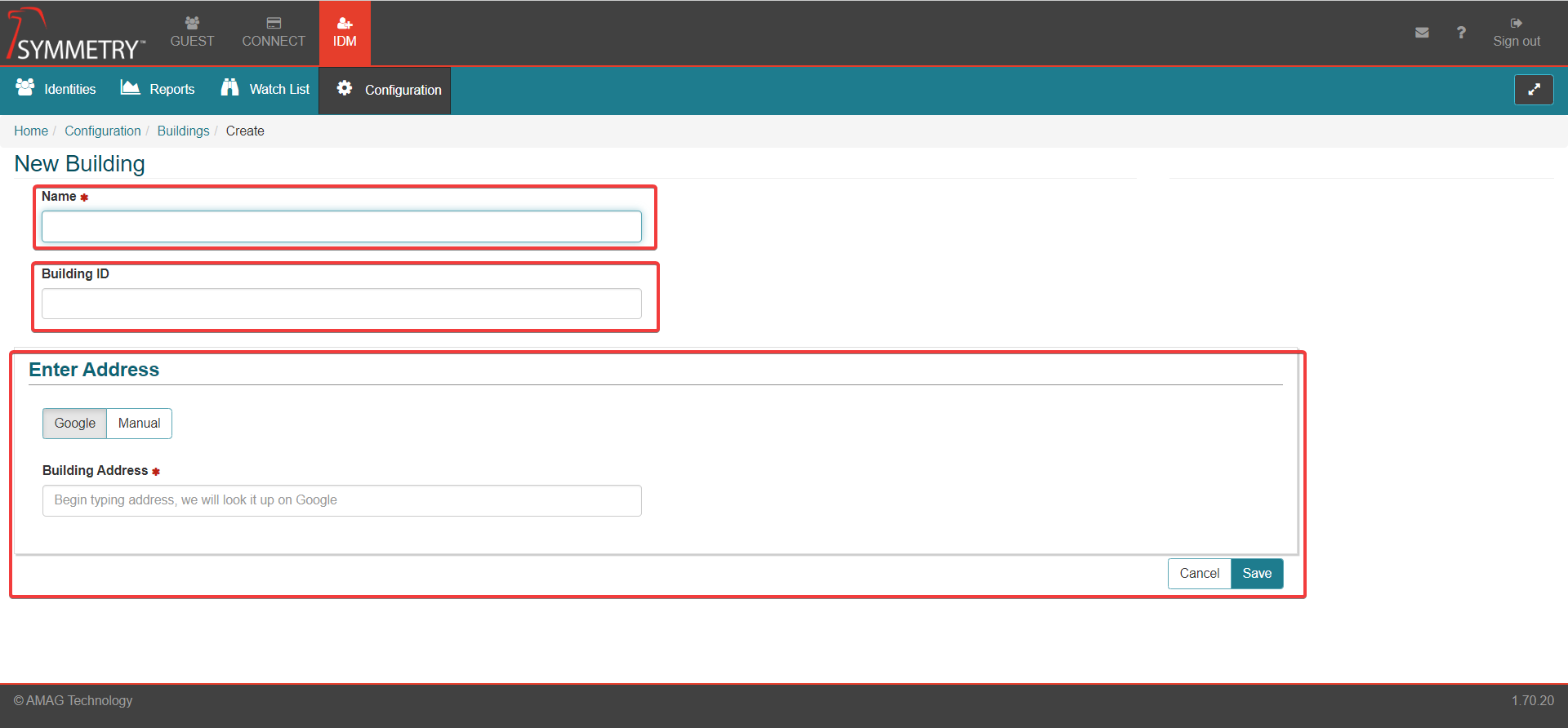
Building ID: Enter the building identification details.
Address: There are two options for entering an address. Google (default) and Manual.
Google: This option uses the Google Maps API to obtain the information about the address. As you start typing in the Address field the application associates the address to Google Maps. In the context of GUEST Visitor Management, embedded map links are generated and sent in the visitor’s welcome email. The time zone of the Building is also determined using the link to Google Maps.
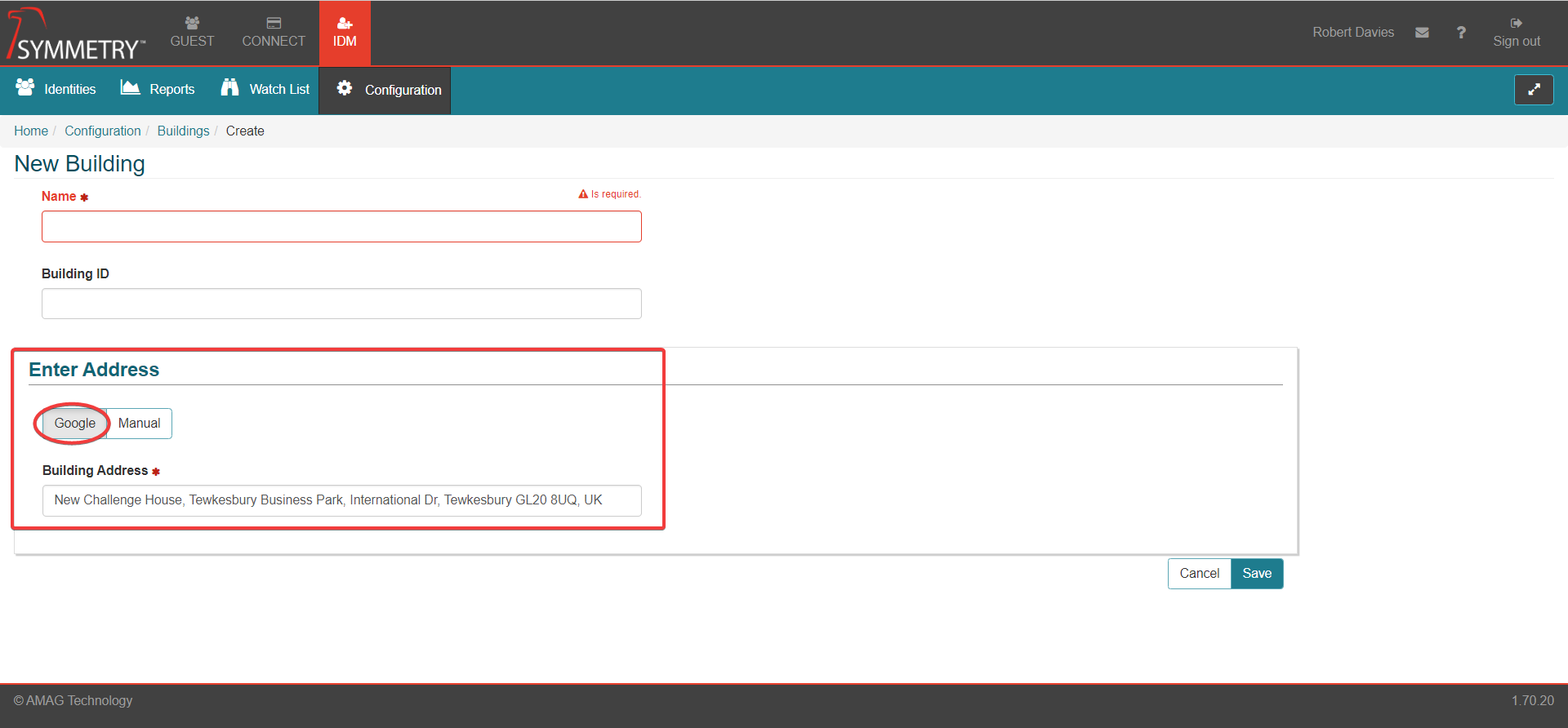
Manual: This option allows the user to enter information directly about the building. The fields include:
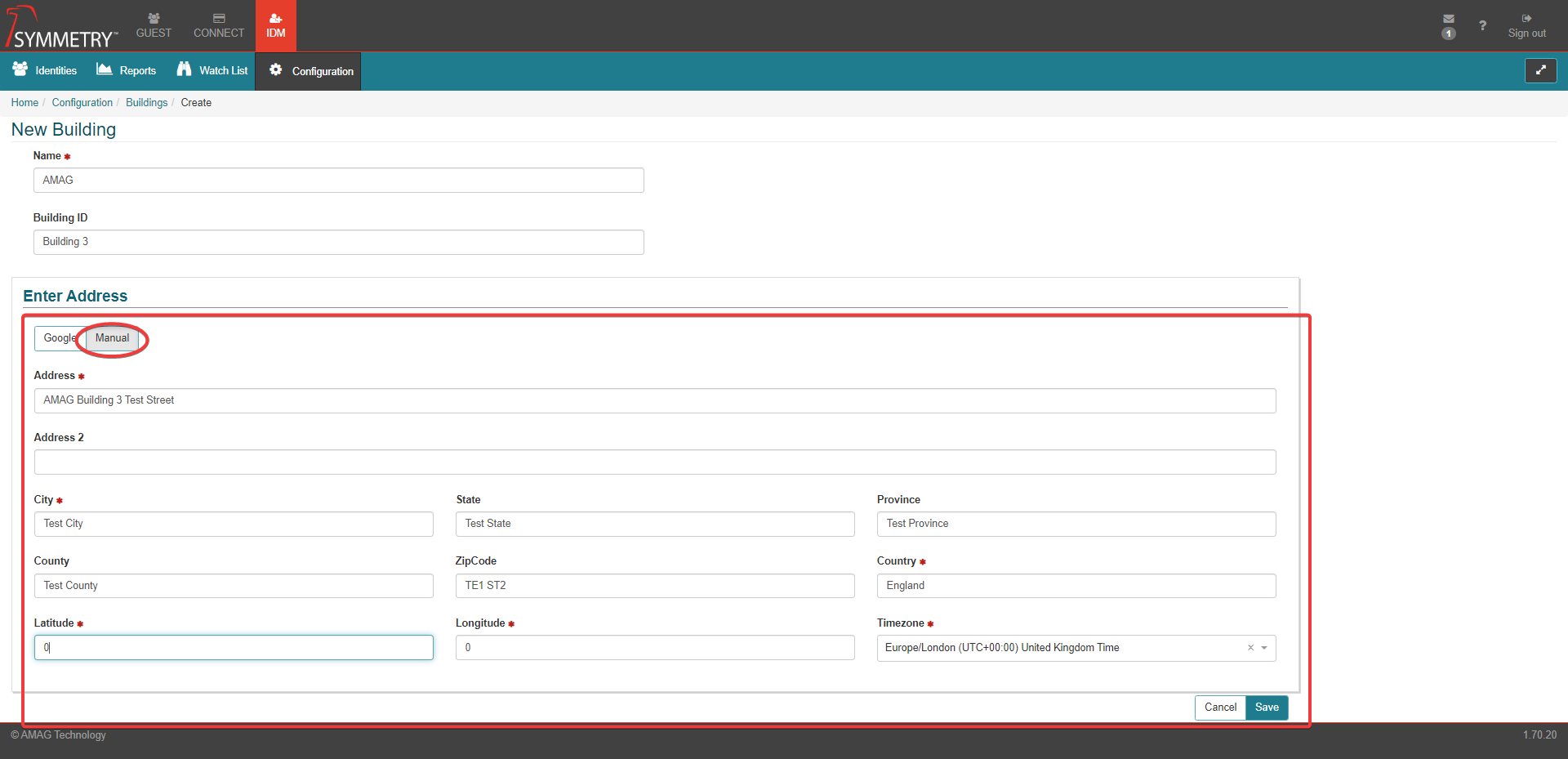
Address (required)
Address 2
City (required)
State
Province
County
Zip Code
Country (required)
Latitude (required)
Longitude (required)
Timezone (required)
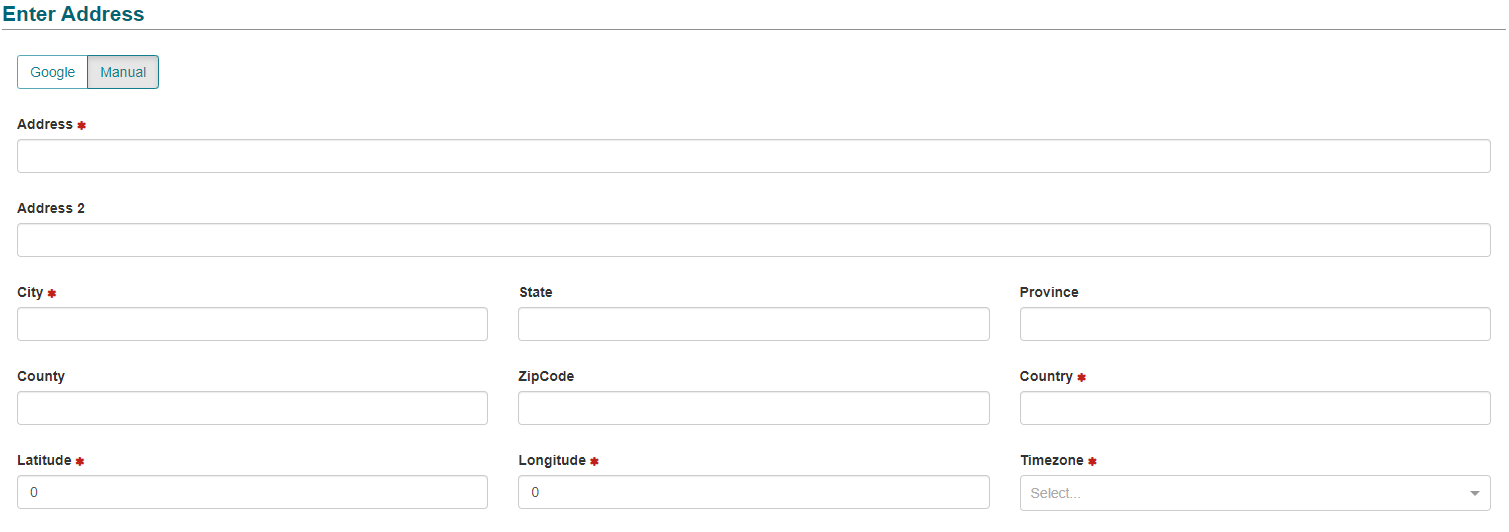
Click the Save button to save the new Building information.
Note
If you are unable to match the address to Google Maps, attempt to enter the name of the company or location into the address field. For example, entering “AMAG Technology” could produce results for the various AMAG offices.
Note
It is not currently possible to delete a Building from the application once it has been added.
Tenant Companies can be added to each Building if required. To add and assign a Company to a Building, edit the required building by clicking the Edit button. This will allow Tenant Managers to assign their employees to the relevant Building as required.
Note
Any other edits or changes can also be made to the building at this stage.

At the bottom of the page, click the Edit button to edit the tenants assigned to the Building.
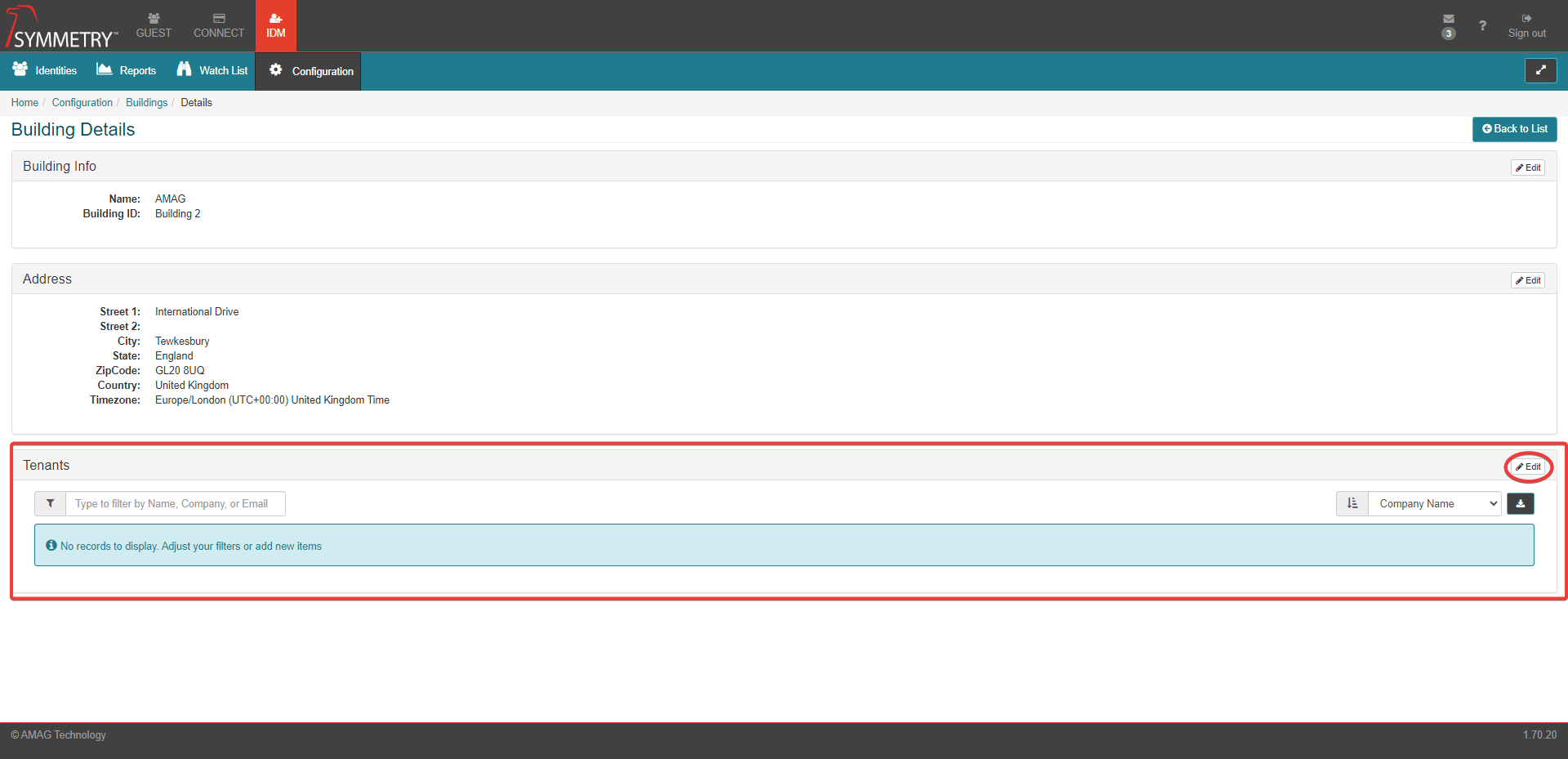
Select the relevant company and click the Save button.
Note
Multiple companies can be assigned to each building if required.
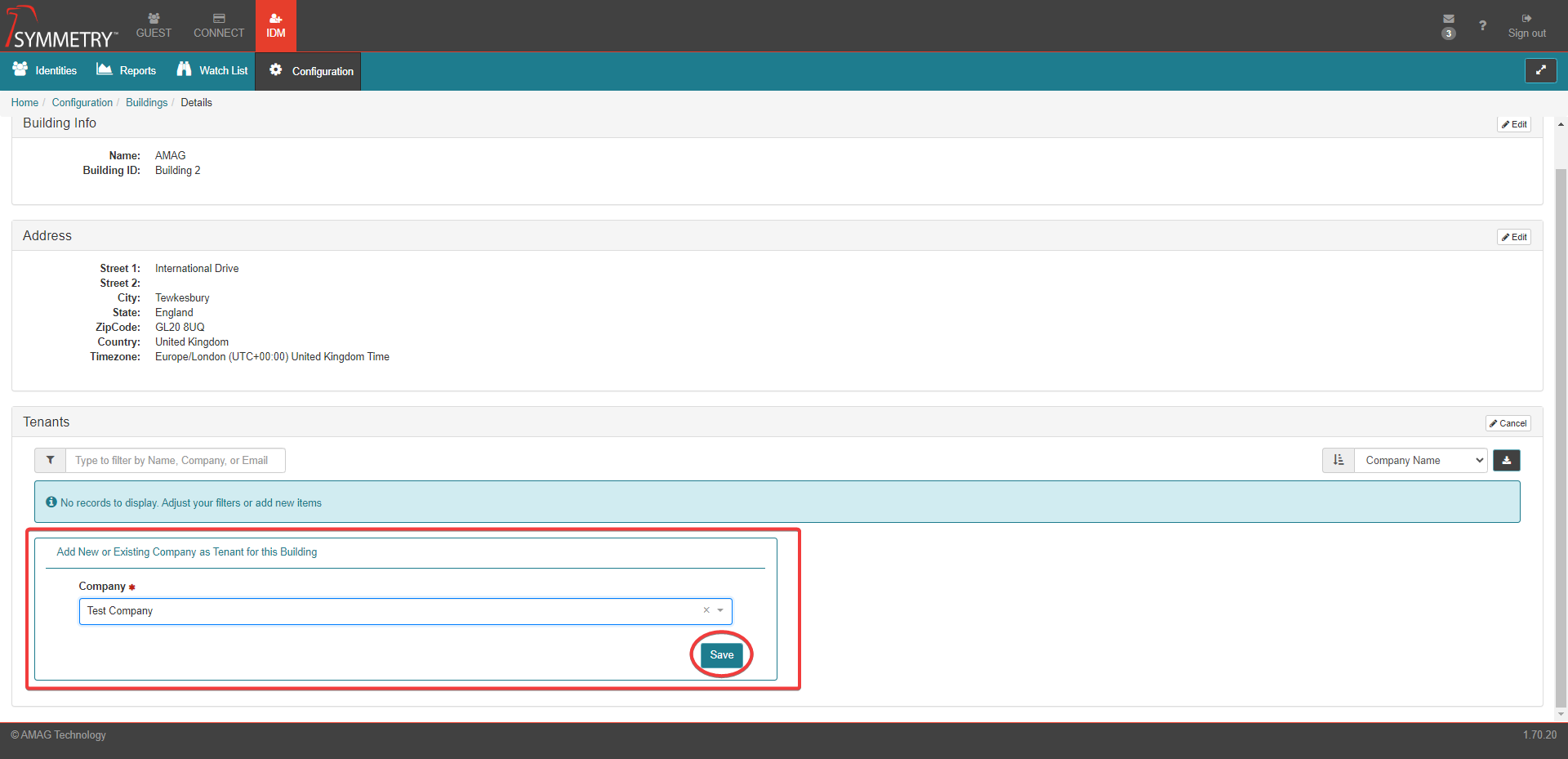
On the Building Management page, the user has the ability to filter the Building list by Name. Or sort (ascending or descending) by Name, Building ID, Street, City or State. The user can also download the page as csv file.